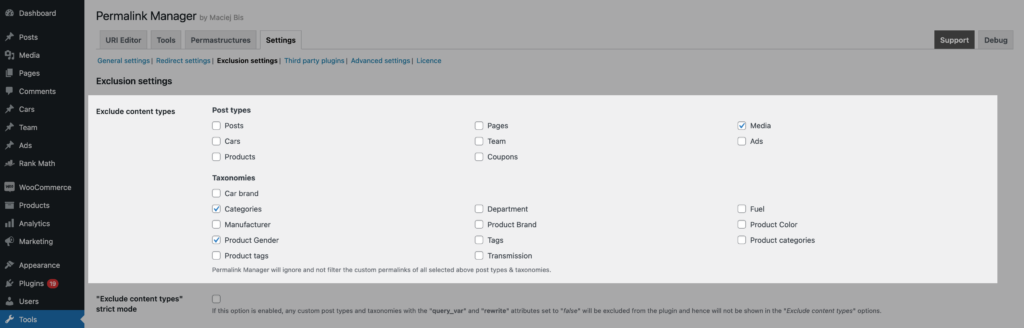Permalink Manager is one of the most popular permalink plugins available, offering a variety of options to customize WordPress permalinks.
WordPress itself provides only a few basic permalink settings, which may not be sufficient for all websites. Permalink Manager expands them, giving you complete control over your WordPress URLs.
How Permalink Manager Works?
Full customization is possible because the plugin replaces the standard permalink system with a more robust one. The key advantage is that instead of the "rewrite rules", it uses an indexed array of pre-saved custom permalinks.
When a visitor requests any page via its URL, Permalink Manager parses the URL elements, checks the custom permalink array for a match, and loads the corresponding content.
Editing Custom Permalinks
Individual Changes
The plugin not only manages bulk permalink changes but also gives you the option to individually. You can use the included URL editor to change permalink for any single page, post, custom post type item, category, or taxonomy - something WordPress does not support by default.
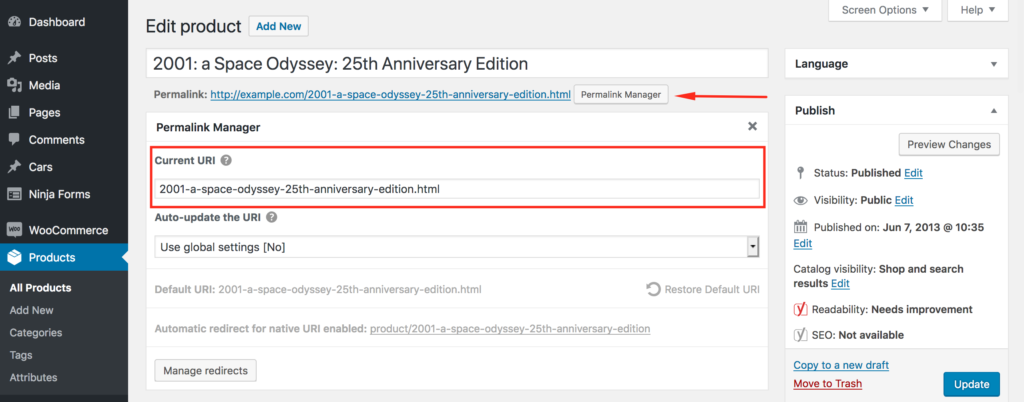
The plugin lets you update multiple permalinks in one go, making it easier to manage them on larger websites. You can also review and bulk edit permalinks for different post types and taxonomies separately, as shown in the example below:
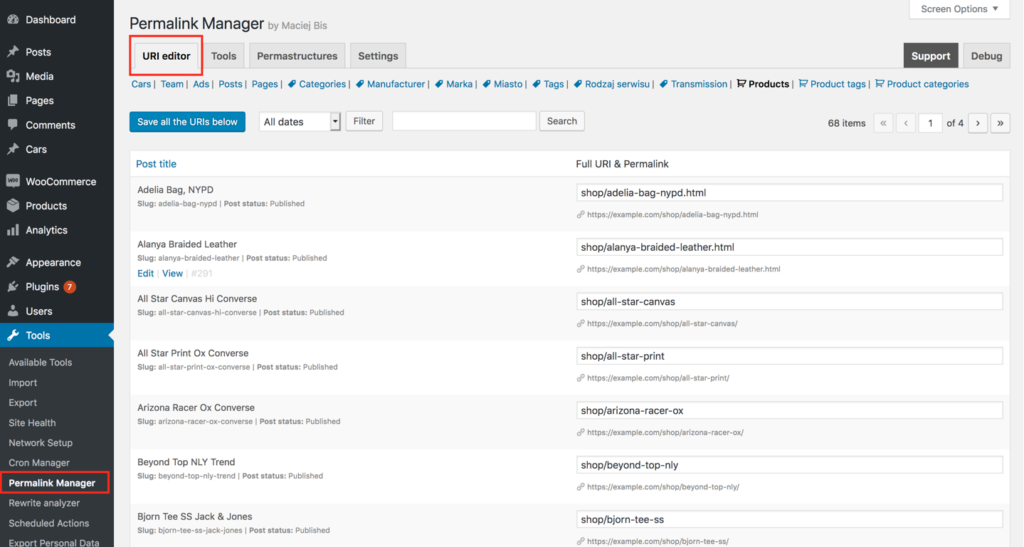
Bulk Changes
If necessary, you may use Permastructures editor to quickly rearrange the permalinks of all items of any specific content type in any way you want. This allows you to, for example, remove the default "rewrite slug" or add custom fields to WordPress permalinks.
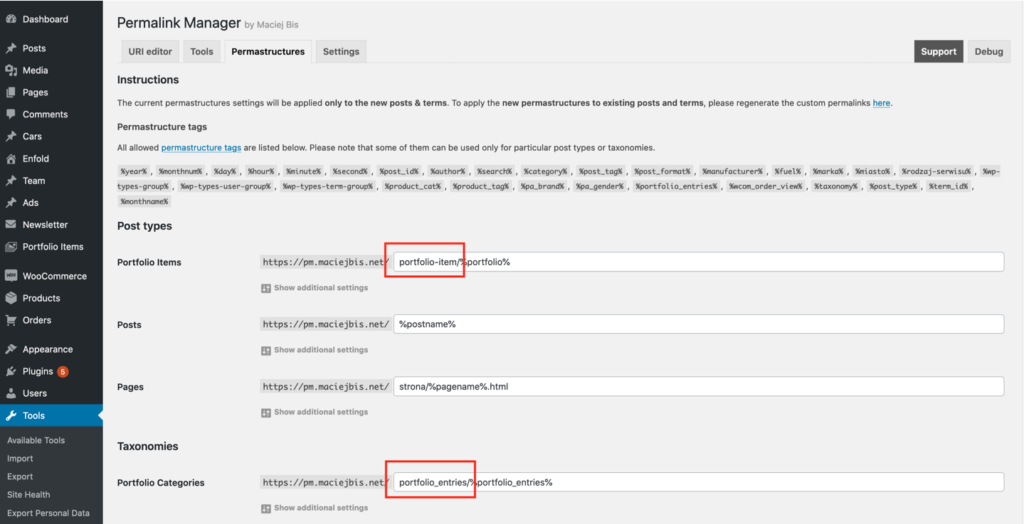
Auto-update Custom permalinks
By default, Permalink Manager does not update custom permalinks automatically. This gives you full control, allowing you to choose if and when to change URLs, preventing accidental changes that could harm organic traffic or link equity.
For the same reason, changing the “Permastructure” settings affects only new permalinks and does not modify existing ones to minimize potential negative SEO impact. To apply the new permalink format to existing URLs, you must first use the "Regnerate/reset" tool.
Exclusion Settings
You can choose to exclude specific content types or posts/terms by their IDs from Permalink Manager. For instance, you can set-up custom permalinks specifically for WooCommerce permalinks, leaving all other URLs unchanged.
Plugin's Performance
When the Permalink Manager first launched, it was intended to be used for a typical WordPress website with less than 20.000 subpages. Keeping this in mind, all custom permalinks are saved in a single database row. This is to prevent multiple SQL queries to the database from slowing down the pageload.
This approach works for the great majority of WordPress sites. However, it may not be optimal if you are planning on using the plugin to rewrite tens of thousands of permalinks. In this situation, the custom permalinks array may grow enormously. As a result, any activities on it may have an impact on pageload speed.
Please see this article for further information about the plugin's performance.
Most Common Ways to Use Permalink Manager
How to Add Category/Taxonomy to Custom Post Type Permalinks?
Permalink Manager allows you to customize the permalink of your custom post types by using a slug from a taxonomy of your choice. In terms of UX, this structure provides a significant benefit. Creating a hierarchical content structure helps site visitors grasp it.
You may do this by using the plugin to automatically include the category in the URL whenever you create a new post or assign a taxonomy term to a custom post. Therefore, the plugin could alter the permalink to include the term's slug by default.
Custom post type ("car") permalink with related taxonomy ("car-brand") included:
http://example.com/%car-brand%/%car%http://example.com/europe/northern-europe/volvo/s80-2022
http://example.com/asia/pacific/south-korea/i20-2019
How to Remove Parent Slugs From Hierarchical Permalinks?
The plugin is the easiest method to remove parent URLs from hierarchical permalinks without any PHP skills. Hierarchical post types, such as pages, and taxonomies, such as category, usually contain the parent and child categories/pages in their permalinks:
Hierarchical post type (pages):
http://example.com/%pagename%http://example.com/americas/
http://example.com/americas/north-america/
http://example.com/americas/north-america/canada/
Using the Permastructure, you may alter the permalink structure by removing parent slugs from hierarchical permalinks in order to get flatter URLs. The process is straightforward.
To do so, for hierarchical post types, use the "%pagename_flat%" tag for pages and "%custom-post-type-name_flat%" for custom post types.
Hierarchical post type (pages):
http://example.com/%pagename_flat%http://example.com/americas/
http://example.com/north-america/
http://example.com/canada/
For categories, use "%category_flat%" instead of "%category%". For other hierarchical taxonomies, substitute "%custom_taxonomy_name_flat%" for "%custom_taxonomy_name%".
How to Make WordPress Permalinks Include Custom Fields?
One really helpful feature of the plugin is the ability to automatically include custom fields in permalinks. As of right now, no other plugin provides this feature. This allows the permalinks of custom taxonomies and post types to have meta data added to them.
Custom post type ("product") permalink with custom field ("sku") included:
http://example.com/%product_cat%/%product%-%__sku%http://example.com/coffee/arabica/yirgachefe-85932643
http://example.com/coffee/robusta/borbone-45667890