Permalink Manager mimics the core WordPress permalink system and does not automatically modify custom permalinks by default. In most circumstances, it is preferable not to change URLs too frequently.
In general, the reasons for changing your URLs should be carefully considered. To begin with, it may take some time for Google to rediscover your site's pages through the new URLs once you modify them. All of your new URLs will need to be re-crawled by Google to assess their authority and quality. This might cause variations in search result ranks, so be aware.
There are several more reasons why you should aim to keep your URL structure intact. A change, for example, might disable user-saved bookmarks or backlinks on other websites.
Setting up a fallback redirect is one of the most crucial things to remember when changing URLs. In summary, redirects enable you to maintain the majority of your "SEO juice". They inform search engines and visitors that you are permanently shifting one page from one URL to another.
Available update modes
Permalink Manager provides three settings modes for "Permalink update". They give website owners flexibility and control over their website's URL structure. You may change your permalink saving settings on a global level directly from the plugin settings.
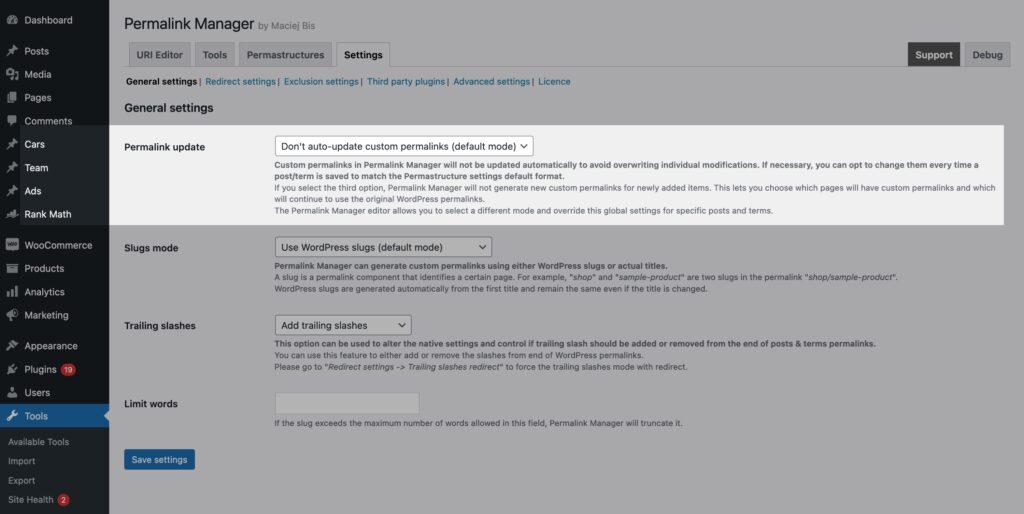
All possible options are shown in the screenshot below and explained further in the next section of this article.
Don't auto-update custom permalinks (default mode)
In most cases, it is neither recommended nor necessary to automatically update the custom permalinks. As a result, Permalink Manager does not automatically update custom permalinks. This method gives you complete control and allows you to choose which and when you want to change your URL addresses.
The plugin does not automatically update custom permalinks, allowing website owners complete control over their website's URL structure. This approach is also advised from an SEO standpoint since it eliminates potential traffic and social signal loss due to URL changes.
When permalinks are changed, backlinks that refer to the old URLs may become invalid, resulting in a loss of potential traffic. To avoid this, website owners should set redirects in place for any existing URLs that will be modified. This way, users will not get a 404 error when they try to access the old URLs. Instead, they will be smoothly redirected to the new URLs.
Auto-update custom permalinks
Regardless of the impact of URL changes on SEO, there is a rising need among users for an automatic solution to update custom URLs. The most common use of this is to automatically update the URL to match the changed title.
You may use Permalink Manager to automatically change the URL also when other events occur. For example, when you select a different primary term or change the global permastructure settings.
This allows website owners to easily modify the URL of any page or category while maintaining the SEO value of their website and preventing loss of traffic or social signals.
After you have chosen to allow automatic permalink changes, the procedure is straightforward. When you save or update a post, Permalink Manager will automatically change the value of "Custom permalink" to reflect the default permalink ("Default custom permalink"), as established by permastructure settings.
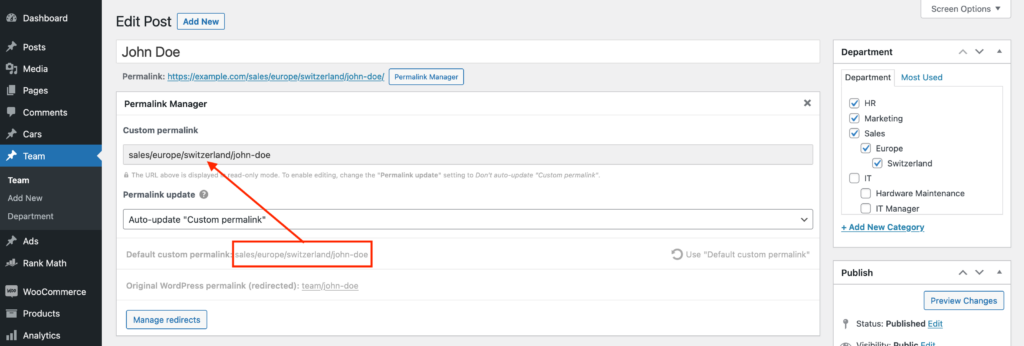
Disable custom permalinks for new posts/terms
If you don't want Permalink Manager to take control of all your custom permalinks, there is another option available. In short, you can choose which one has to be changed while keeping the rest as they were before installing the plugin.
If you select this mode, Permalink Manager will not generate custom permalinks for new posts, pages, or terms. In other words, the plugin will not overwrite the original WordPress in-built permalinks.
This mode will make the Custom Permalink Editor display in "read-only" mode, preventing you from editing the custom permalink. Therefore, until you override the global "Permalink update" setting, you will not be able to manually alter custom permalinks.
This is intentional in order to prevent accidental permalink modifications that could negatively affect SEO.
Frequently asked questions
How to override the global settings?
When you publish a new post, the plugin will respect the global mode that you choose in the plugin settings. But, you may specify a different mode for individual permalinks and override the global settings for "Permalink update". If you wish to utilize post or term-specific mode, you may overwrite the global settings for each post or term using the "Custom Permalink Editor".
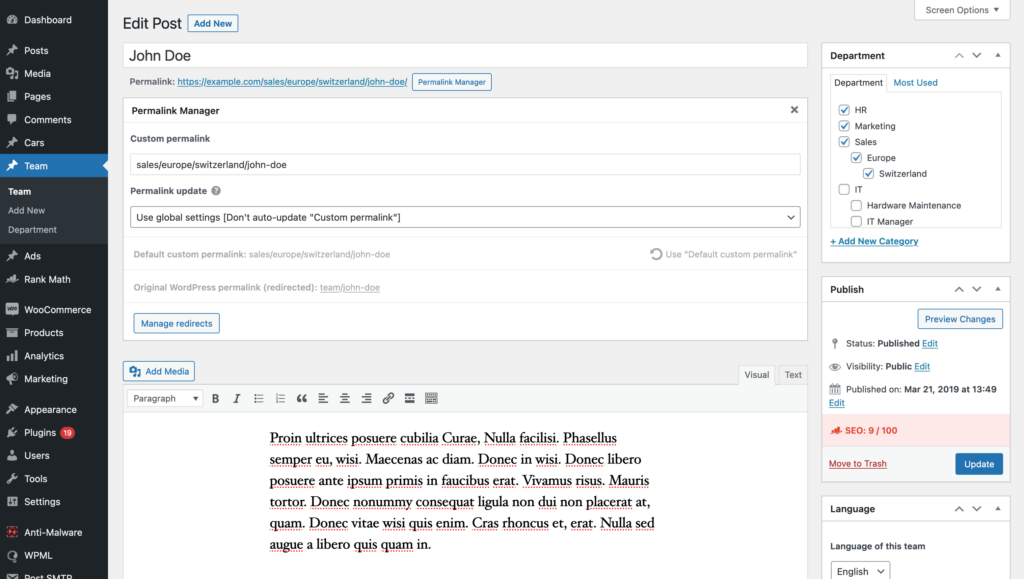
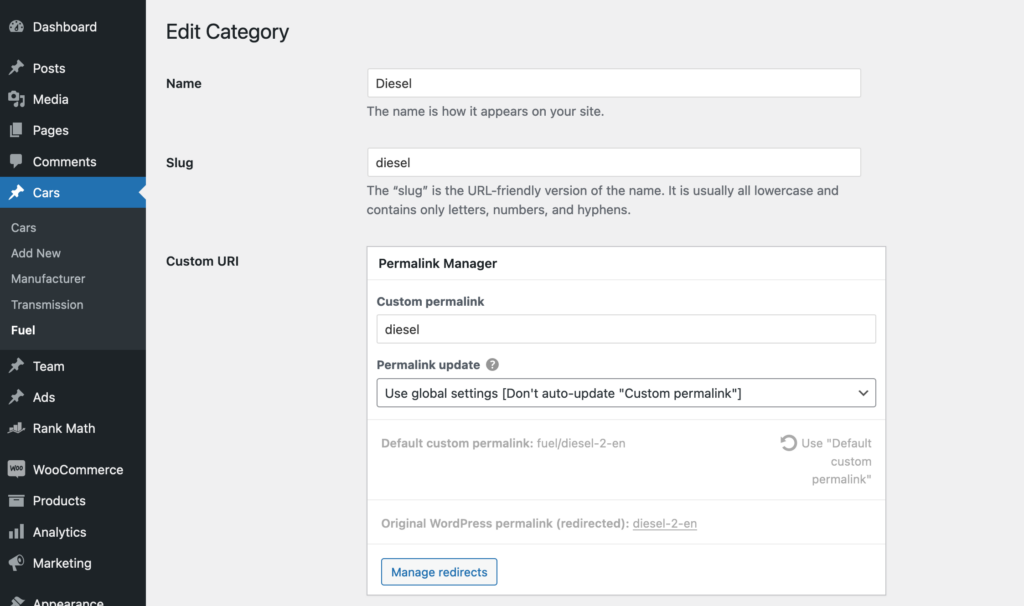
To override the global settings, select an option other than the default ("Use global settings") from the "URI update mode" dropdown menu.
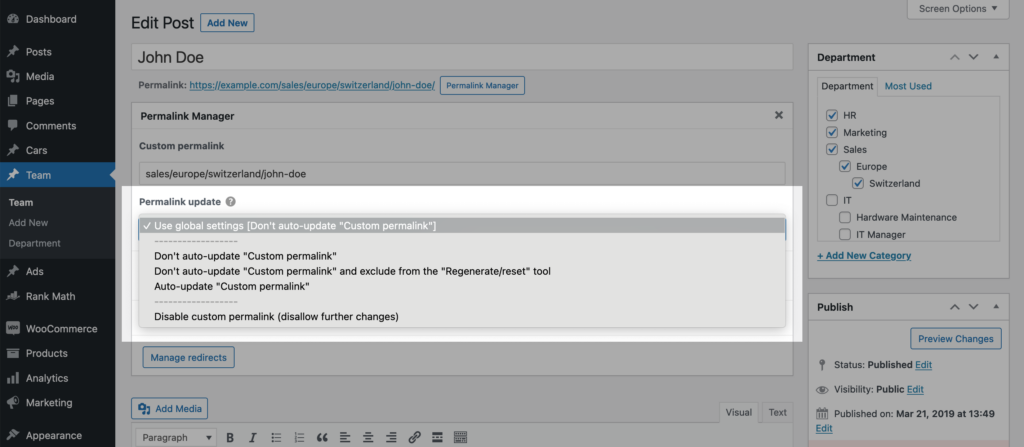
Why the "Current URI" field is disabled?
If you decide to update the custom permalinks automatically, you will not be able to edit them using the “Current URI” field. Editing them is pointless as the default URL shown in the "Default URI" column will override any modifications. Enabling the "auto-update" mode will gray out and disable the input field.
Similarly, if you have selected "Disable URI Editor to disallow permalink changes", the plugin will not store any changes. There is no purpose in allowing any editing in this situation.
To allow editing, choose "Don’t auto-update permalinks" either globally in the plugin settings or for specific items, depending on your requirements.
How to update WordPress permalink after title change?
Permalink Manager, like WordPress Permalink, uses the native slug for custom permalinks by default. Because the native slug is not automatically changed if you decide to rename a single post later, this might lead to some misconceptions. In other words, if you modify the post title, the URL address will remain same. This is due to the fact that the native slug is generated from the original title after the post or term has been published.
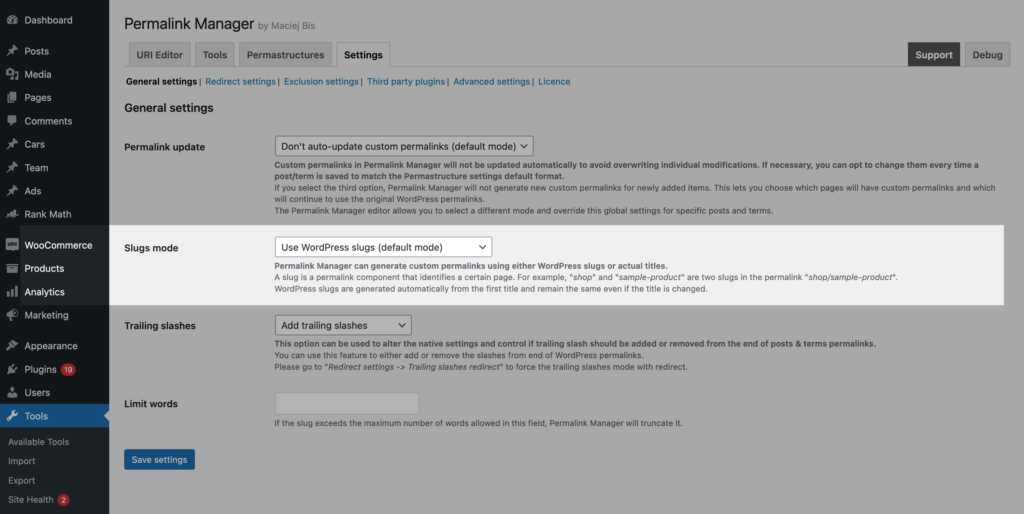
See the example below, where "Auto-update permalinks" is enabled and "Slugs mode" is set to "Use actual titles instead of WordPress slugs".
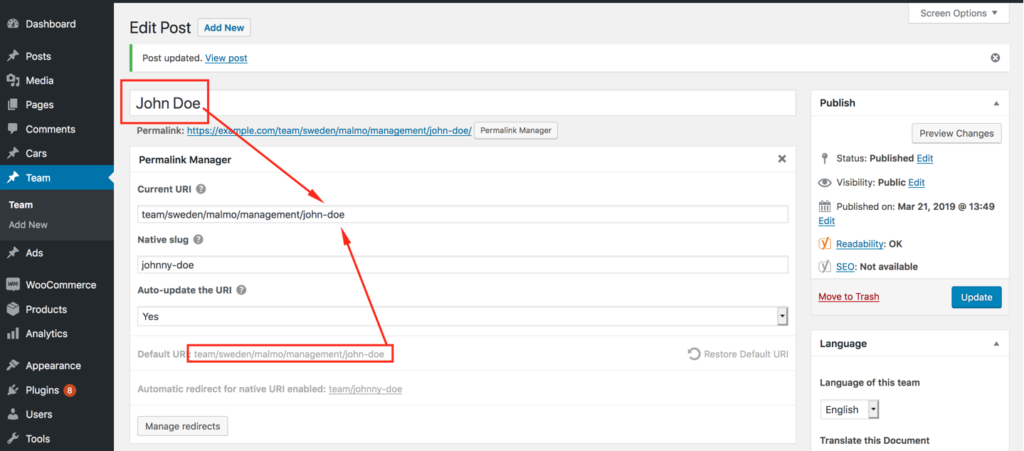
Permalink Manager will automatically use "Johnny Doe" (johnny-doe) in the "Current permalink" instead of the original slug (john-doe). If you change the title, the plugin will automatically update the custom permalink.