Each page or post on your website can have its own URL structure, depending on its purpose and content. Permalink Manager lets you customize the permalink of individual content items, allowing you to structure them differently when needed.
Unlike other permalink plugins, Permalink Manager gives you complete control over any custom permalink. This feature may be handy if you want to change the format of some of your permalinks from the default predefined formats.
Fortunately, it is quite simple process and you can adjust each individual URL via the WordPress content editor. In this guide, we will explain how to make these adjustments and why they might be useful.
How to Change Permalink for One Page or Term?
Classic Editor
To display the URI Editor simply click on the "Permalink Manager" button (just below the post's title). You can modify the individual permalink in any way you wish, as shown in the example below.
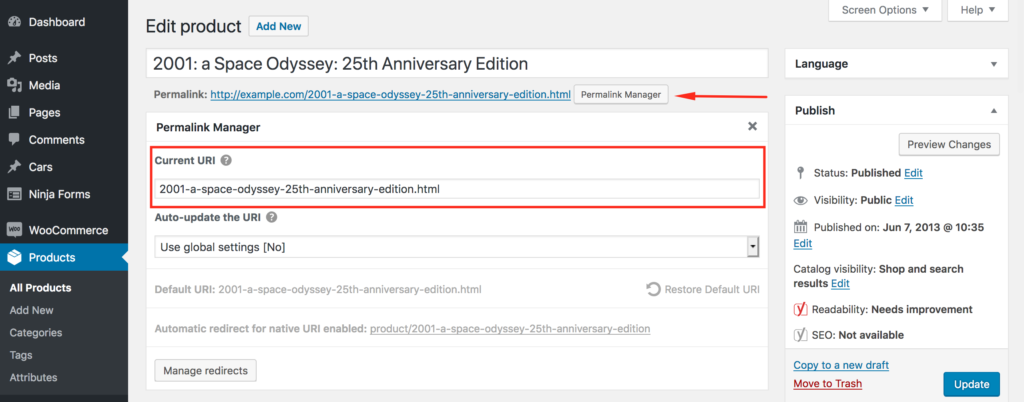
Until you manually adjust it using the "URI Editor" the initial URL will be based on the generic permalink format (given in the "Permastructures" section).
Block Editor (Gutenberg)
If you are using the Gutenberg editor, you will notice that the URI Editor is located in a different area in the UI. You can access the URI Editor on the admin sidebar, as shown in the picture below.
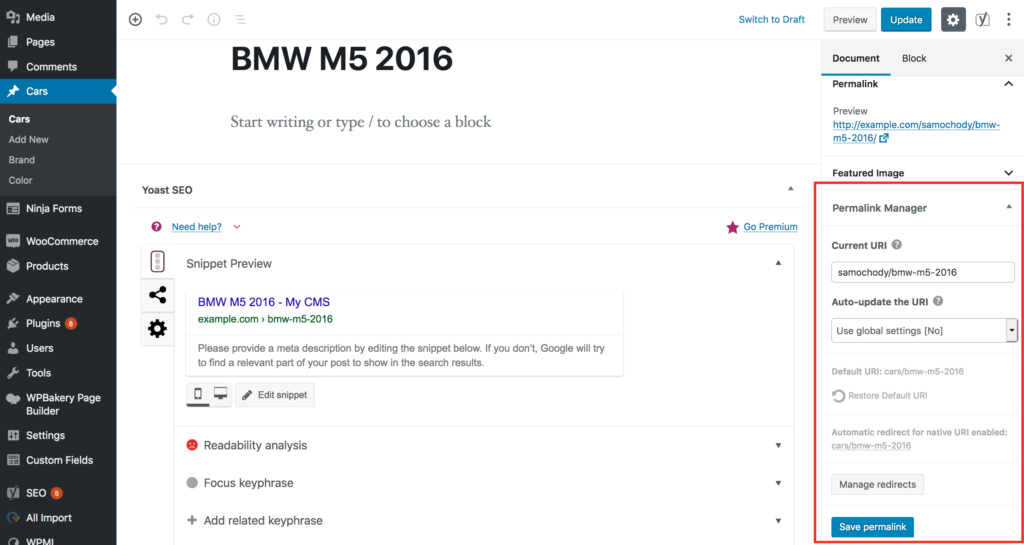
Category & Custom Taxonomies
The ability to update individual category and custom taxonomy permalinks is another unique and highly useful feature of Permalink Manager. To be clear, the plugin not only supports built-in taxonomies (category and post tags), but it also allows you to change the permalinks of custom taxonomies.
Category and custom taxonomy permalinks should be as simple to modify as post permalinks. Similarly to the "Edit post" page, you may easily access the URI Editor for categories, tags, and custom taxonomy terms from the "Edit term" page.
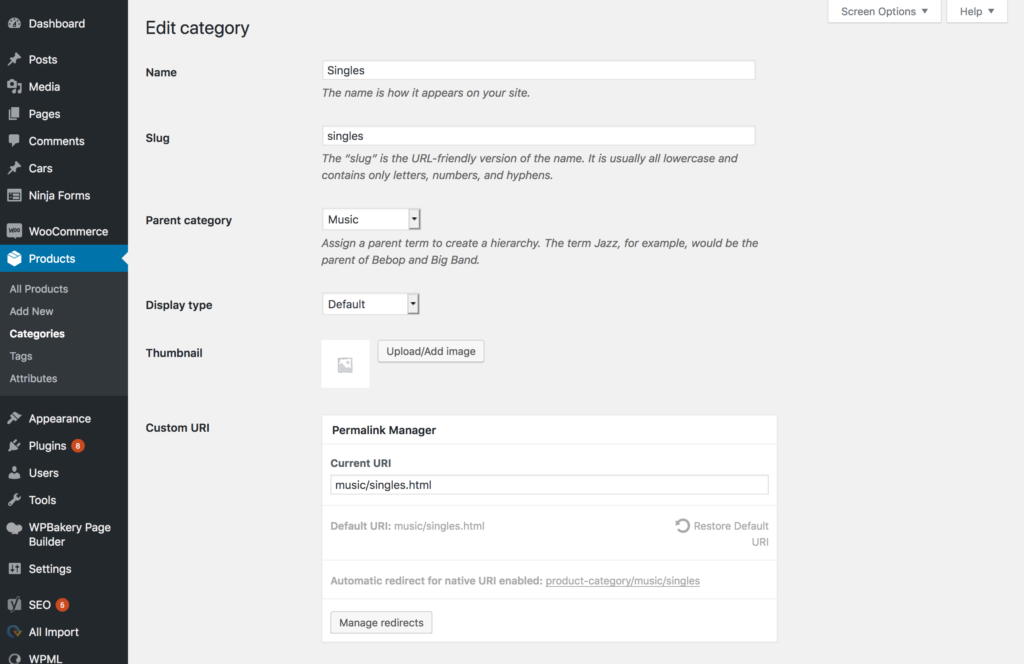
How to Edit Multiple URLs at Once?
In order to speed up the URL changing process, the Bulk URI Editor allows you to alter several permalinks at once. As you can see in the screenshot below, you can examine and bulk modify permalinks for each of your post types and taxonomies independently.
In the admin dashboard, the Bulk URI Editor is quite straightforward to access. You may get to it by going to the admin dashboard and clicking on "Tools -> Permalink Manager" sidebar link.
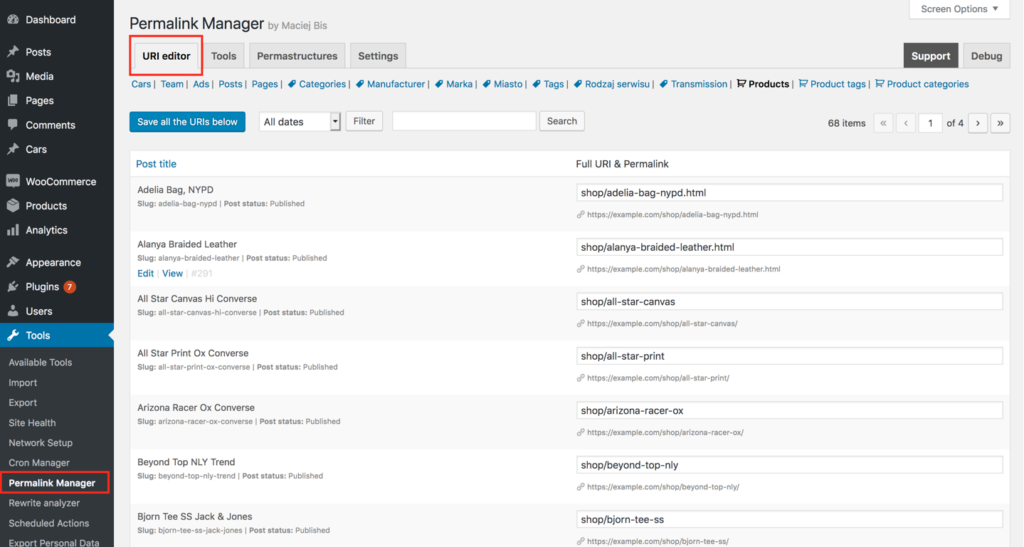
Troubleshooting
How to Prevent 404 Errors?
Permalink Manager will automatically redirect the native permalinks to the new URL addresses to prevent 404 errors.
In the "Manage redirects" section, you may additionally set extra URL redirects if necessary. You can find more detailed instructions on how to set up custom redirects in a separate article.
Why Can Not I See the URI Editor?
If the URI Editor does not appear in the interface, there are two main reasons for this. This can occur if your post is saved as a draft and the "Exclude drafts" option in the plugin settings (in "Exclusion settings" section) is enabled.
Another possibility is that the item's post type or taxonomy is excluded from editing in the settings. Similarly to the first example with "drafts" deselect the post type to allow Permalink Manager to control their permalinks.
How Can I Exclude Particular Content Types?
By default, Permalink Manager saves custom permalinks for all public post types and taxonomies. There is no need for this in many cases, for example, if you only want to change permalinks of one single post type (e.g. products).
You ought to consider this if your website has more than a few thousand pages. If this is the case, it could be a good idea to exclude post types and taxonomies that do not require URL adjustments.
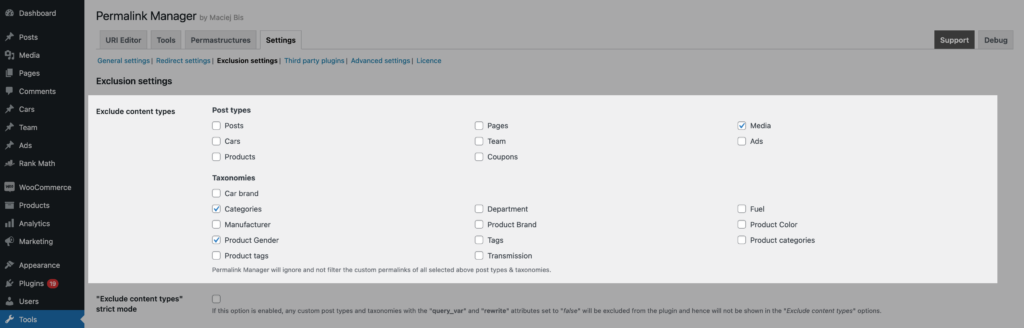
Why Is the “Custom Permalink” Field Deactivated?
If you use "Auto-update permalinks" mode in the plugin settings, your custom permalinks will be updated every time you change or save the post or article. As a consequence, any manual adjustments will be replaced with the default format of custom permalink depending on Permastructures settings.
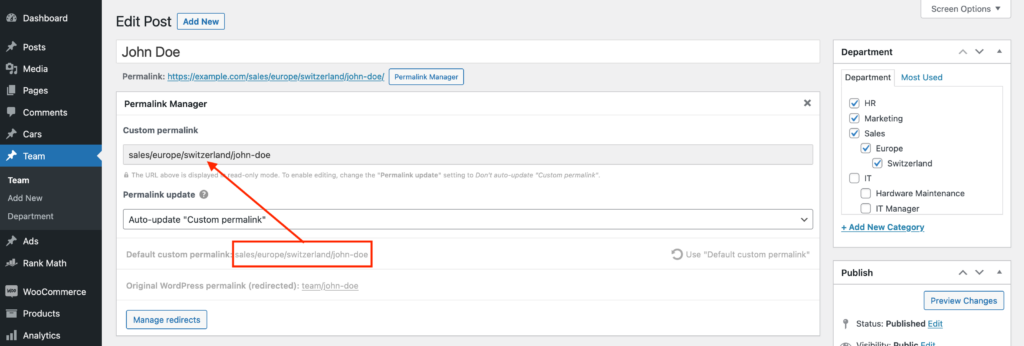
Editing the URLs makes no sense because any manual changes will be overwritten by the default address provided in the "Default custom permalink" row As a result, the "Custom permalink" field will be grayed out and set to "read-only" mode to minimize user misunderstanding.
An in-depth explanation of the "Auto-update permalinks" function may be found in a separate article.