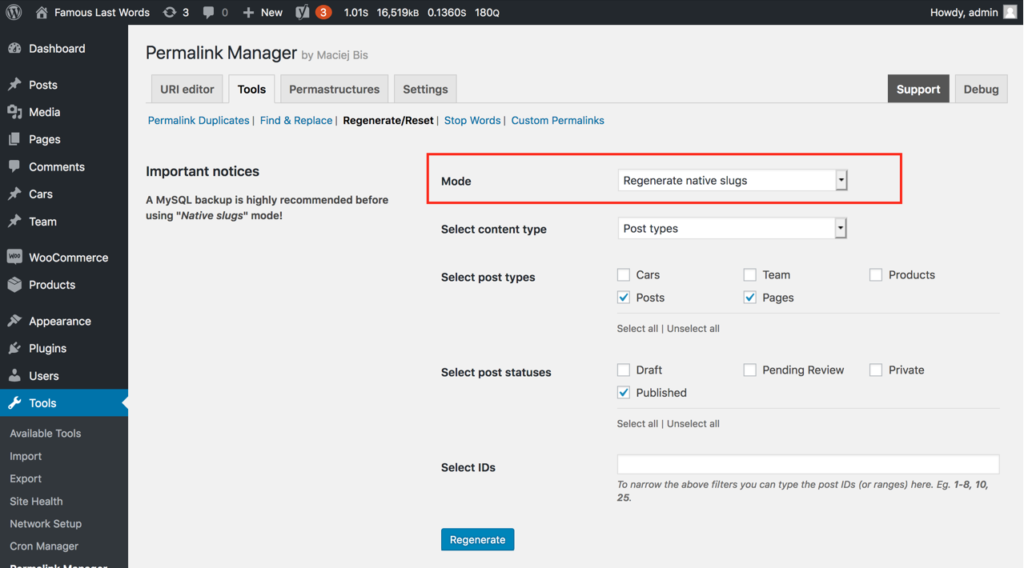The "Regenerate/reset" function is most usually used to make the permalinks adhere to the default formats specified in the permastructures settings. This functionality may be very helpful if you need to quickly update the permalinks of certain post types or taxonomies items.
Custom permalinks are stored statically in the plugin and are not automatically updated by default. This gives users complete control over when and how their permalinks are modified, which helps to avoid frequent permalink changes.
This implies that if you change the permalink format ("Permastructure") for a specific post type or taxonomy, the old permalinks will stay unchanged. Instead, only future posts, pages, and terms will use the new format. To apply the new format to existing content, use the "Regenerate/reset" tool.
You should keep in mind that changing permalinks that have already been indexed should be done with care since it may have an influence on your site's SEO. Fortunately, with Permalink Manager, you have complete control over the modifications to your URL structure, so you can make them only when you intend to.
If you are unsure about this or if you need extra permalink SEO tips please read this post.
How to regenerate the custom permalinks?
To open "Regenerate/reset" tool and regenerate existing permalinks, go to "Tools -> Permalink Manager -> Tools" section. Please pick "Regenerate custom permalinks" from the first dropdown ("Mode"). Then, depending on the content type, pick either "Post types" or "Taxonomies" in the "Select content types" section.
You can use the tool simultaneously for multiple post types or taxonomies. Using the "Select IDs" field, you may also target just particular posts or terms. Finally, to start the process click the "Regenerate" button.
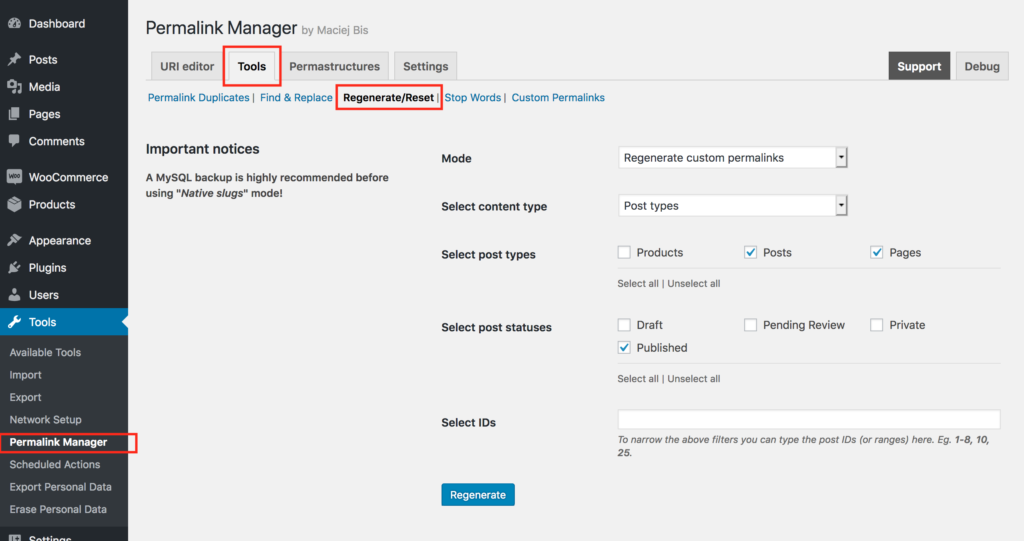
If everything went properly, you should see a list of updated permalinks displayed below the form.
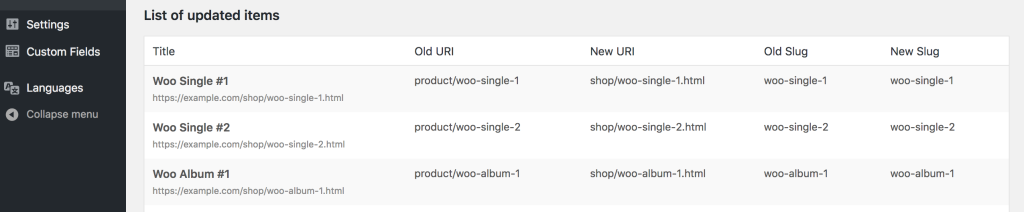
How does the "Regenerate/Reset" tool work?
To put it simply, whenever the URI is regenerated, Permalink Manager will replace the currently used canonical permalink (see "Custom permalink" below) with its default version based on current Permastructure settings (indicated with "Default custom permalink" field).
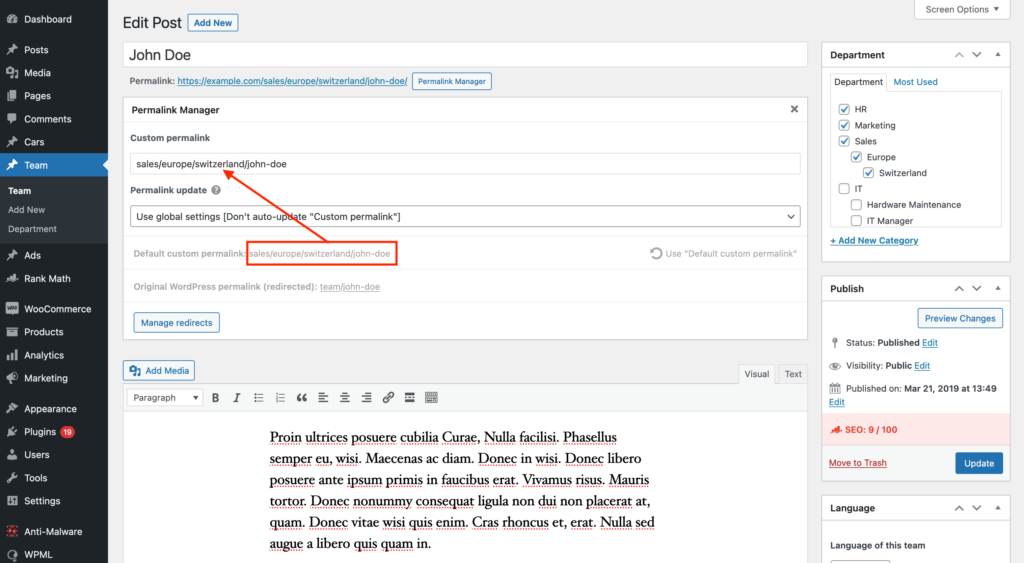
How to exclude custom permalinks from "Regenerate/reset" tool?
You may exclude certain permalinks from processing in the "Regenerate/reset" tool if you manually modified them to avoid accidental overwriting. In order to do this, under the "Permalink update" section of the URI Editor, choose "Don't auto-update "Custom permalink" and exclude from the "Regenerate/reset" tool".
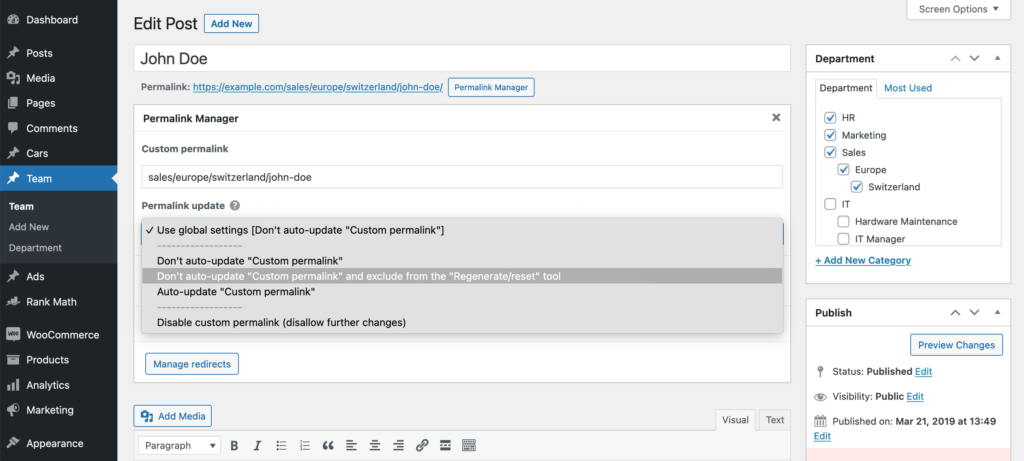
How to automatically update single permalinks?
If you need to regenerate only a few permalinks, you can manually do so by clicking the "Restore Default URI" button.
The "Restore Default URI" button and the "Regenerate/Reset" tool both do the same thing. They restore the "Custom permalink" value to the one defined in "Default custom permalink".
If you only need to reset a few permalinks, you may do it manually in URI Editor by clicking the "Restore Default URI" button.
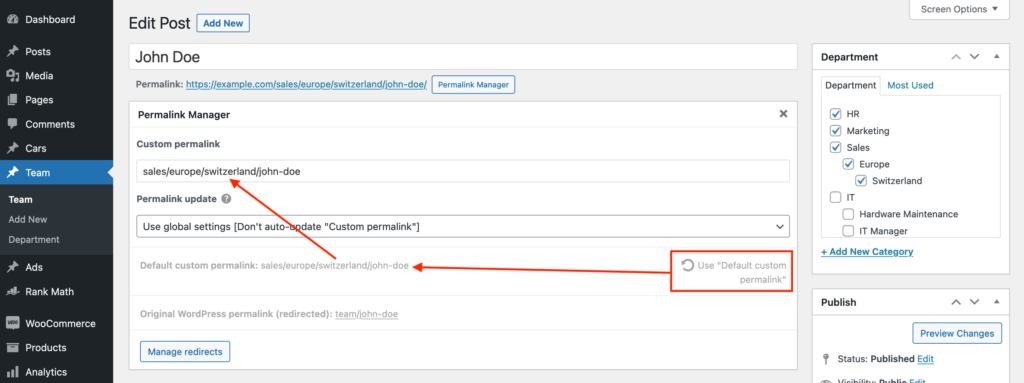
You can find more detailed instruction on this here.
How to regenerate native slugs?
The procedure is similar to the "Regenerate custom permalinks" mode. The new native slugs will be created from a single post/term titles. In this mode, you will be unable to restore the original slugs unless you have a database backup.