Many websites stored additional information in custom fields. With Permalink Manager Pro, you can pull these fields into your permalinks to build more structured and readable URLs.
The plugin supports any plugin or theme that stores its data in standard post meta, including ACF, Meta Box, Toolset, JetEngine, Pods, CPT UI, WooCommerce, and many others. All it needs is the meta key assigned to the field.
Adding it to a permalink is as simple as placing the correct meta key tag in the Permastructure settings. Once configured, the URL is generated from the field value every time the new post is saved.
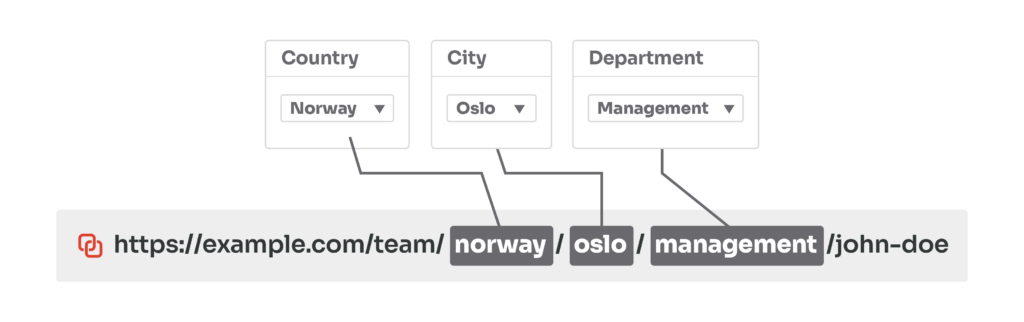
Using Permalink Manager Pro with Custom Fields
Using the plugin, you can add custom field to permalinks for posts, pages, custom post types, and taxonomies.
There are various ways to leverage this feature. You can use it to show hierarchical relationships directly in custom permalinks, or include SKU IDs in product URLs.
Depending on your setup, you can include one or multiple custom fields in your URLs, as shown in the following example:
https://example.com/team/%__country%/%__city%/%__department%/john-doe/
https://example.com/team/norway/oslo/management/john-doe/
Step-by-Step Guide
Permalink Manager can handle custom fields from widely used third-party plugins without extra setup. It also works with fields managed through WordPress’ built-in Custom Fields or generated by external code tools (eg. from The Meta Box Generator).
Find the Custom Field Meta Key
Whether you add custom fields through a plugin or directly in code, their tags need a specific structure. Each of them should use the format %__custom_field_key%, where "custom_field_key" is replaced with the key of the field you want to display.
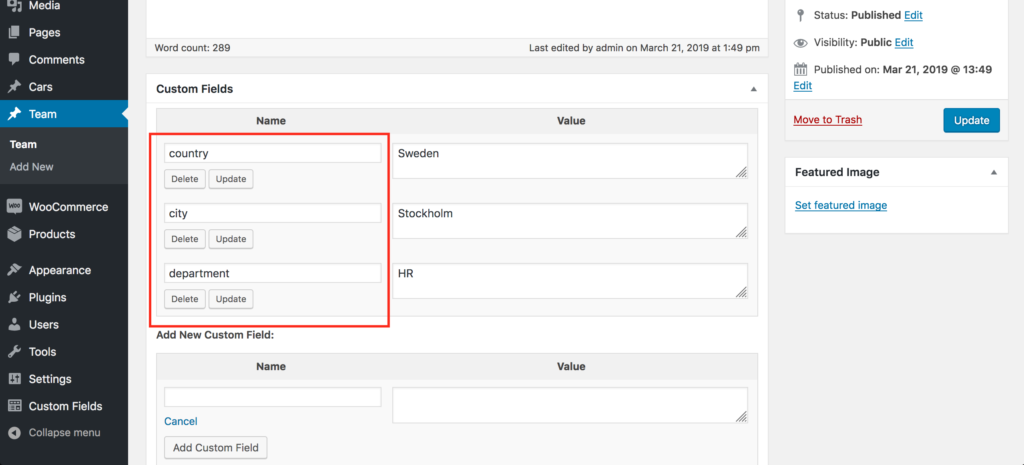
MetaBox.io
The MetaBox plugin allows you to create custom fields in numerous ways. Using the same procedure as for "Native/Generic Custom Fields" is the simplest way to determine the names of custom fields.
Advanced Custom Fields
If you have used the "Advanced Custom Fields" plugin to create your custom fields, the procedure is slightly different. Below are some examples of metaboxes with fields managed by the ACF plugin.
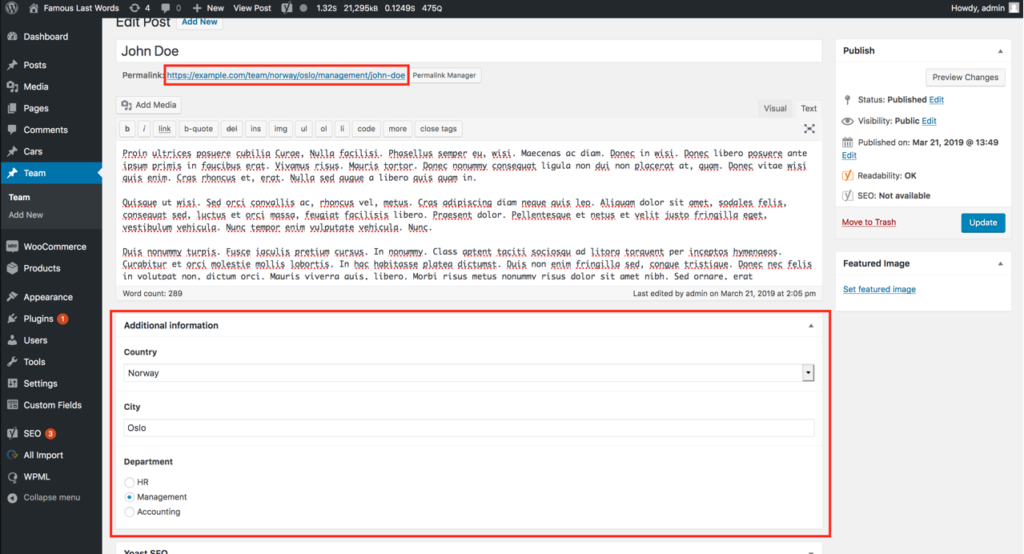
To find the custom field names, navigate to ACF's dashboard and choose the "Custom Fields" menu section in the admin sidebar navigation. Then, under the table labeled "Field Groups" select the group in which you specified your custom fields.
Following that, you should see the "Edit Field Group" page, which has the whole list of custom fields. Their names are displayed in the "Name" column.
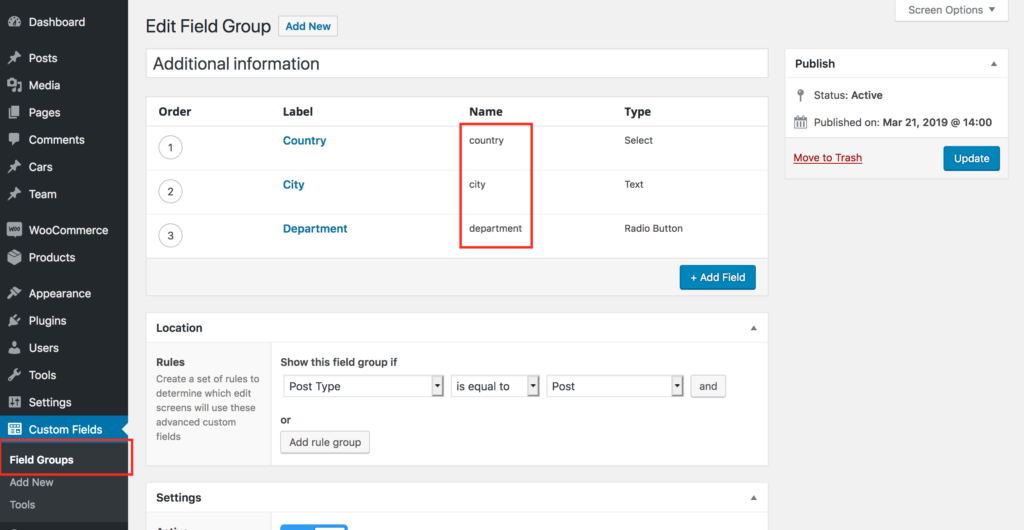
A list of ACF custom fields that can be appended to permalinks:
- Text field
- Number field
- Relationship field
- Taxonomy field
- Select field
- Post object field
- Date picker field
Toolset Types
Custom fields defined through the Toolset Types plugin can be applied to custom permalinks, just as with ACF. The Toolset Types metabox shows up directly under the post editor.
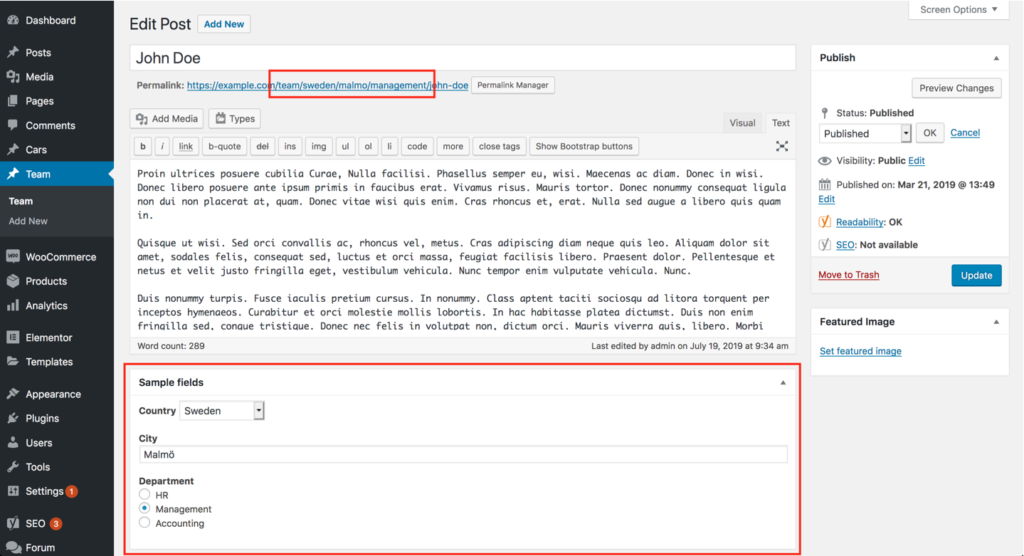
In the admin sidebar, select "Toolset", then "Post Fields". The list of Post Field Groups will appear. Click the group where you defined the custom fields you want to include in your custom permalinks.
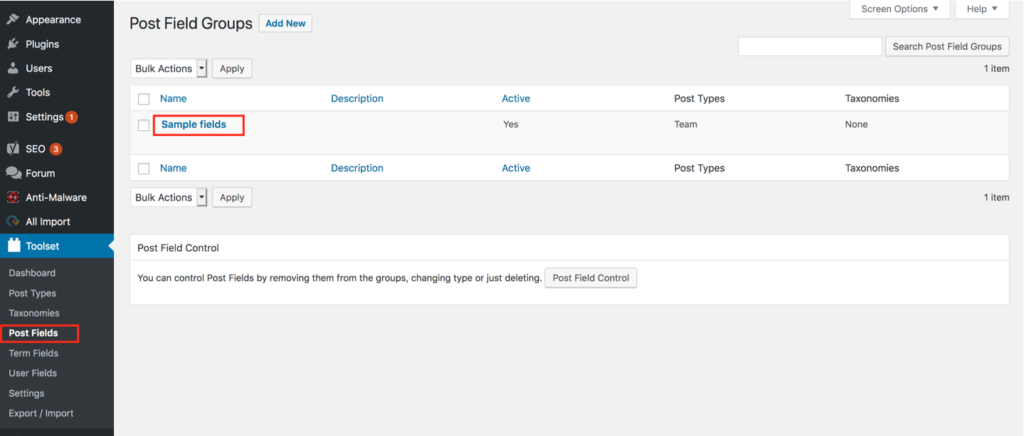
Open the field settings and click on each individual field to see its slug. Copy it to use later in the Permastructure settings.
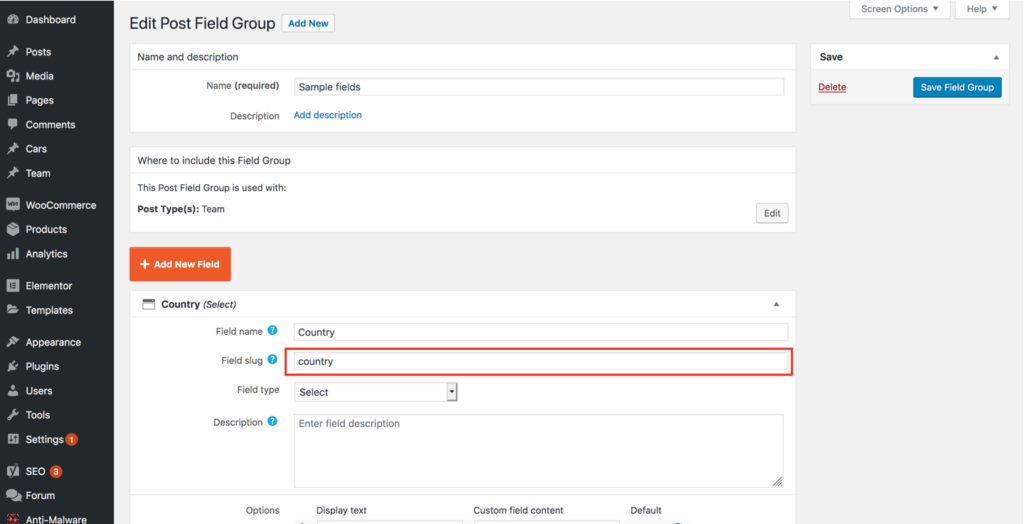
JetEngine
Permalink Manager Pro handles JetEngine custom fields as well. To add a field to a permalink, first find its name in the metabox under its label.
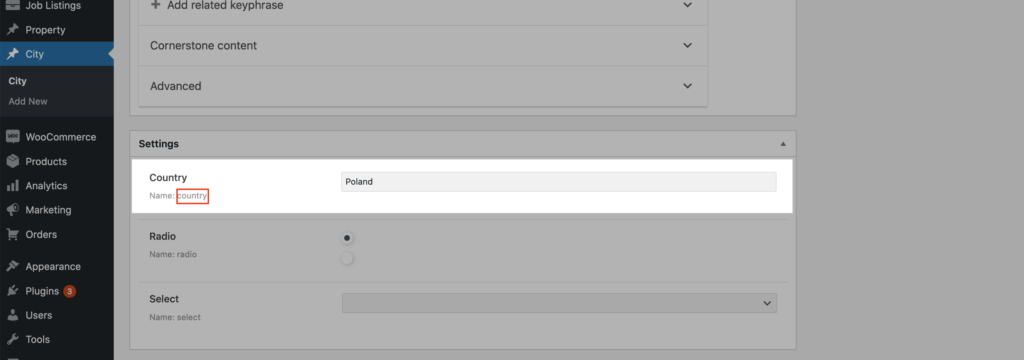
Voxel
You can find the field name in either the list of all custom fields or the "Field options" section, as demonstrated in the screenshots below.
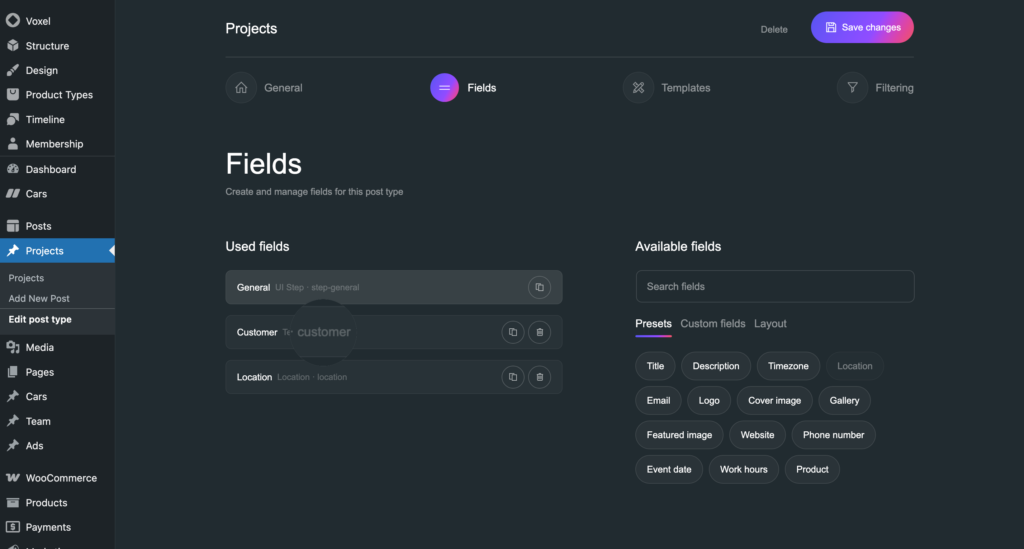
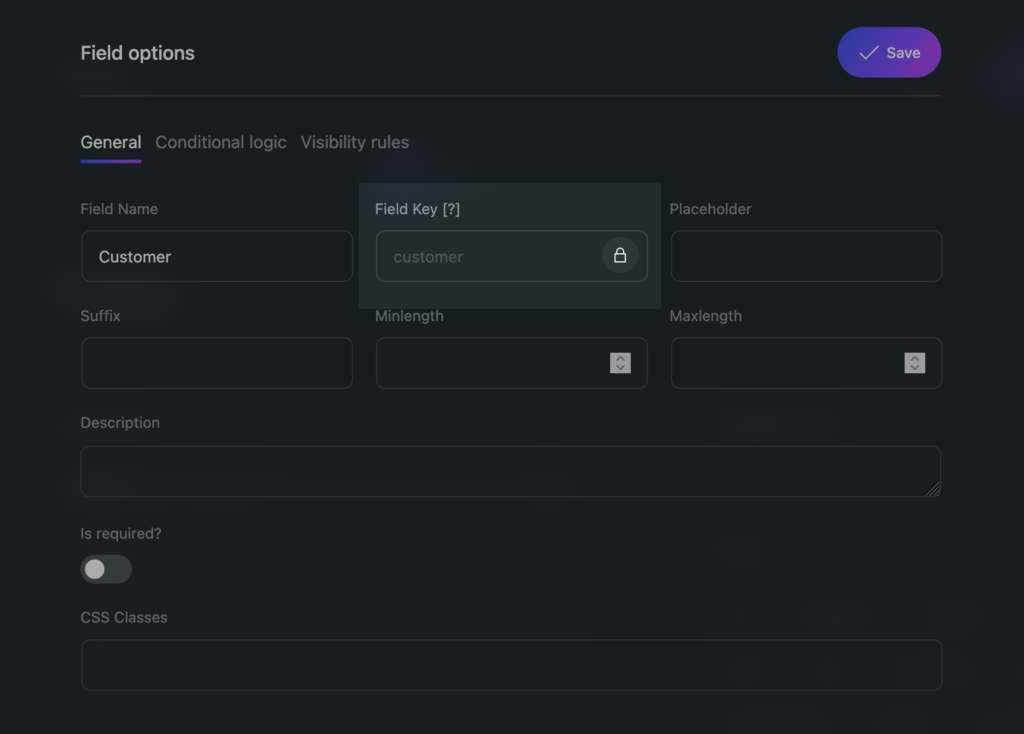
Native/Generic Custom Fields & Other Plugins and Themes
Permalink Manager supports WordPress’s built-in custom fields without requiring extra plugins. To find their meta keys, enable the “Custom Fields” option in the "Screen Options" panel.
This option is only available when using the Classic Editor, not the Block Editor.
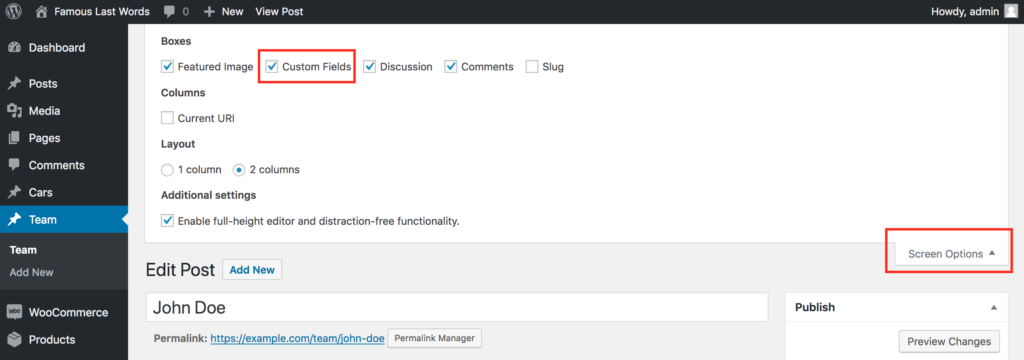
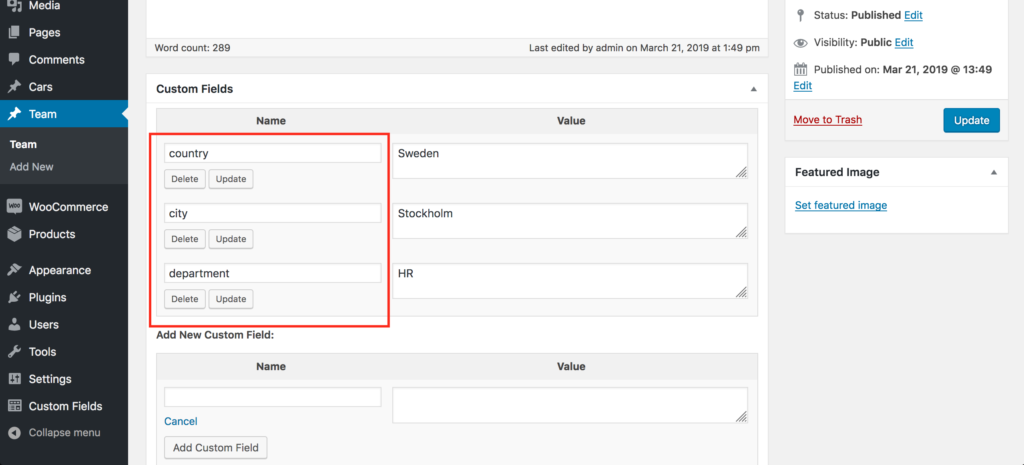
Add Custom Fields Tags to Permastructure Settings
After finding the names of the meta keys, you need to add them as formatted tags inside the Permastructure settings.
To access these settings, navigate to the Permalink Manager dashboard by going to "Tools -> Permalink Manager -> Permastructures". Here you can select the post type or taxonomy and adjust the URL format by including meta key tags wherever needed.
Each permastructure tag should start with two underscores preceding the meta key. For example, the key "country" becomes "%__country%".
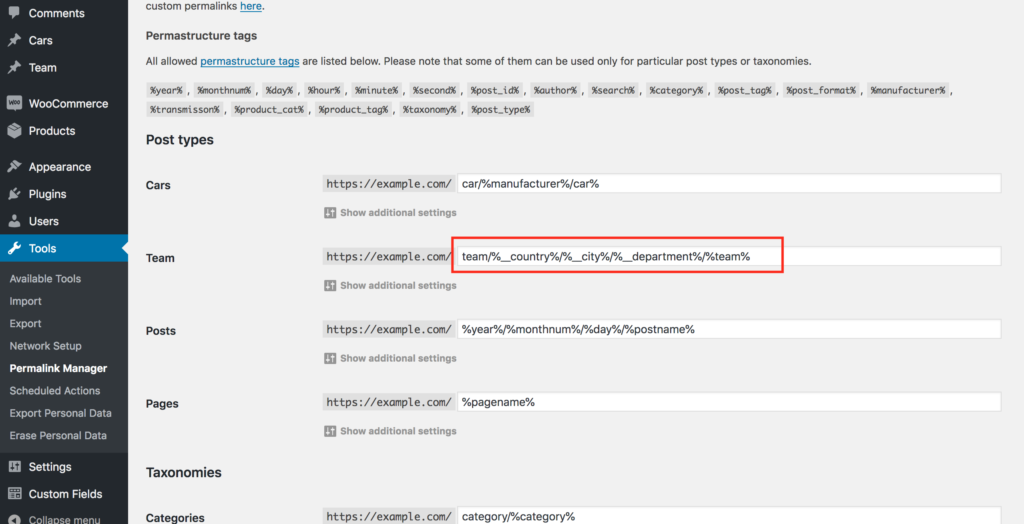
Apply Changes to Existing URLs
To include custom field values also for existing content, you need to regenerate their URLs using the "Regenerate/reset" tool. You can find it under "Tools -> Permalink Manager -> Tools".
If you want the custom permalink to adjust automatically when a custom field value changes, you can activate the "auto-update" mode. Once enabled, Permalink Manager will update it to match the current custom field value whenever you edit and save a post.
Supported Plugins
Advanced Custom Fields
This plugin supports custom fields set up through Advanced Custom Fields, including Text", "Number", "Relationship", "Taxonomy", "Select", "Post object", and "Date Picker" fields.
For additional tips on using ACF with Permalink Manager, please check out the guide that explains how to rewrite ACF permalinks in more detail.
WooCommerce
Permalink Manager allows you to include SKU numbers in product permalinks without hassle. For detailed instructions and additional tips on using Permalink Manager with WooCommerce, check out this article.
Other plugins
Permalink Manager is compatible with nearly all custom fields plugins. It can be used to modify the permalink structure of custom post types and taxonomies that have been registered using the plugins including:
- Pods
- Toolset
- JetEngine
- Custom Post Type UI
- Metabox.io
- Voxel
Permalink Manager Pro works with other plugins and themes that use WordPress’s built-in custom fields. When this is the case, the meta field name can be used as a Permastructure tag, as explained in the "Native/generic custom fields" section.