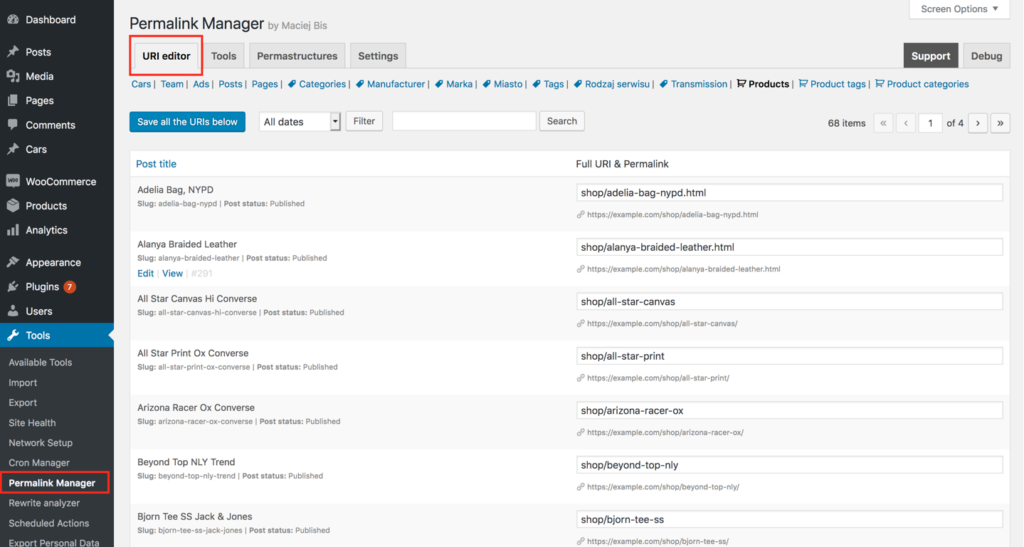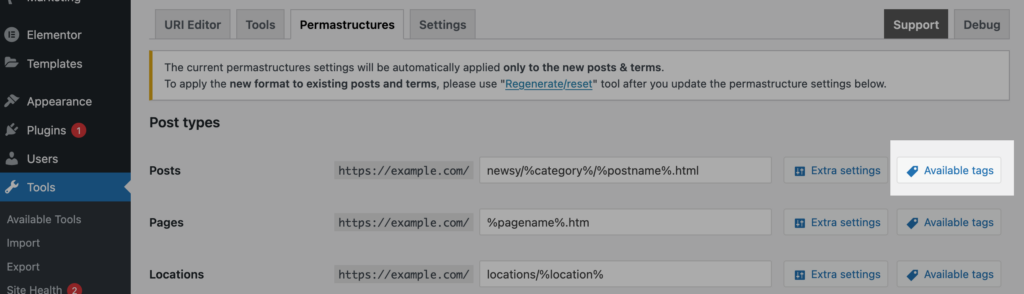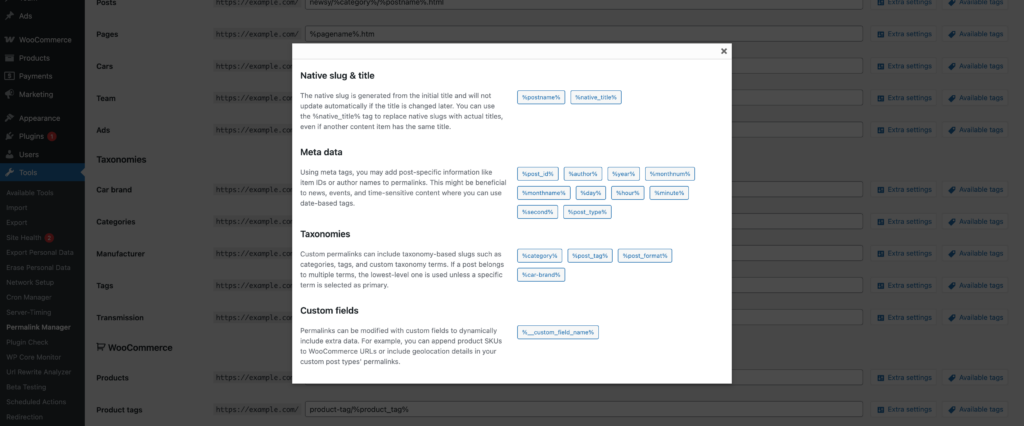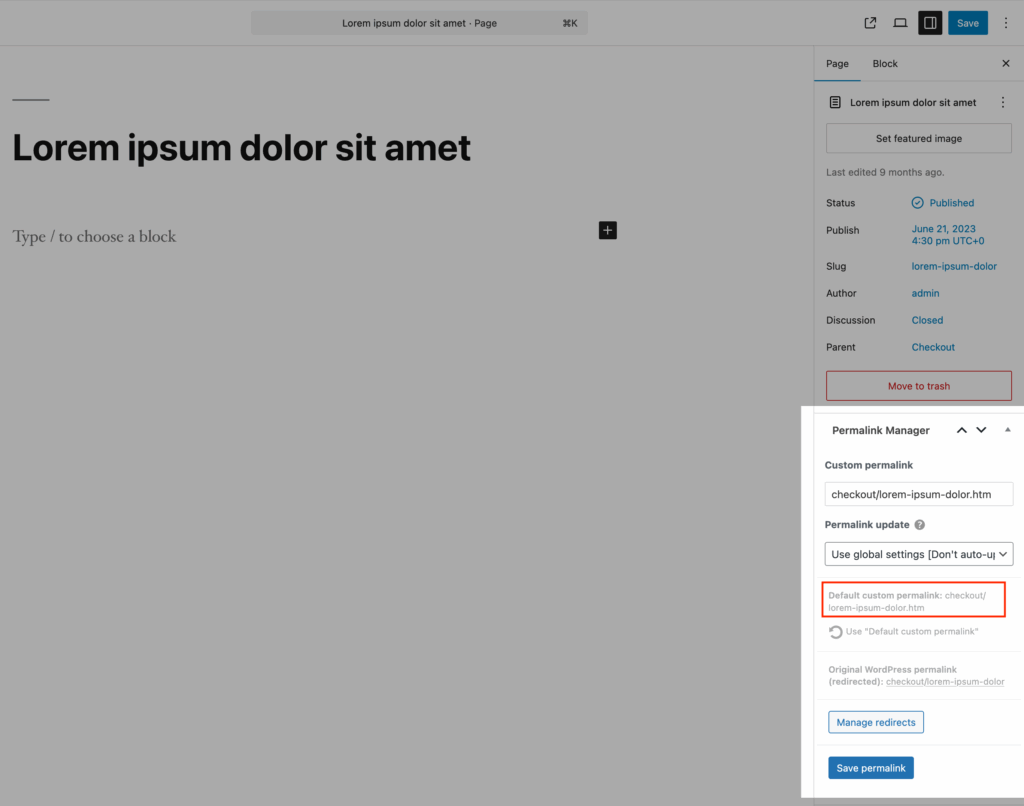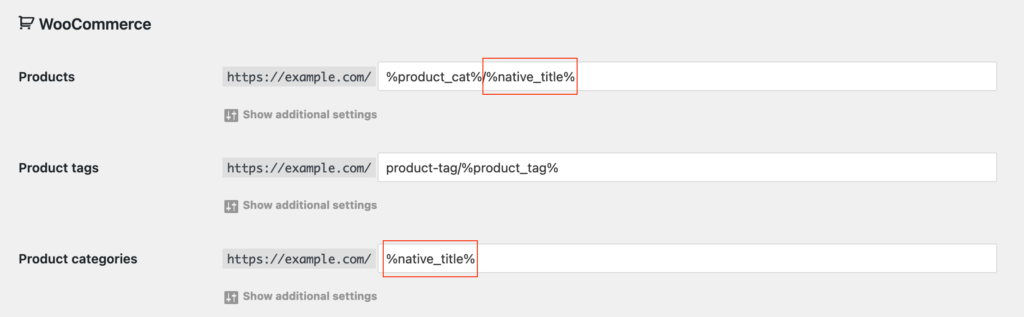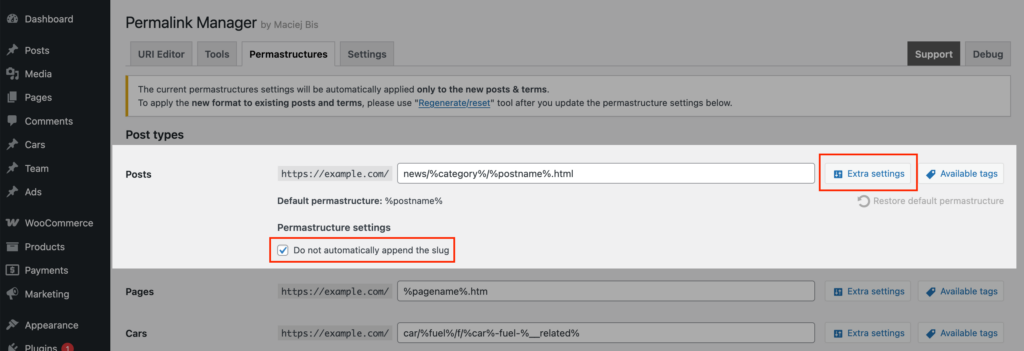Permastructures are customizable permalink templates that define the new URLs created when a post or term is published. If needed, you can also apply them retroactively to update existing URLs.
Unlike the default settings, which are limited to posts and categories, they also control URL formats for custom content types and taxonomies.
While the admin dashboard allows to define one permalink format per post type or taxonomy, you can easily apply permalink format conditionally with an additional code snippet .
How to Change the Permalink Structure?
Although the plugin uses a canonical redirect to reduce SEO impact during URL updates, modifying existing URLs with strong SEO authority can still result in broken links.
By design, changes to Permastructures do not affect existing permalinks. The plugin uses them to generate custom permalinks only when new content is published.
This granular approach allows to implement new URL formats, without breaking existing links and losing organic traffic.
How to Edit Permastructures?
To edit the permalink formats, find "Tools -> Permalink Manager" in the sidebar menu and then click on "Permastructures".
At first, the section will display the original permalink formats from before the plugin was activated.
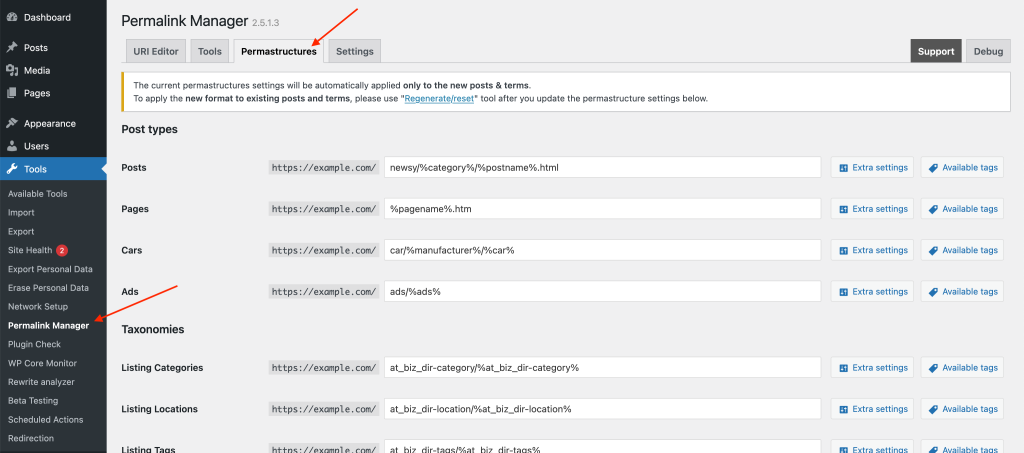
You can keep these settings unchanged or customize them only for specific content types. For instance, you can use them to e.g. add custom fields or remove the rewrite base from permalinks.
Available Tags
Within the settings fields, it is possible to add static text or dynamic tags like %category% if you want to include elements that change, like the slug from a related category.
To find out which tags you can use, click on “Available tags” to view a list of them compiled for each of content types.
How to Preview New Custom Permalink Format?
If you are not certain that your new "permastructures" settings are correct, try opening the sample post and inspecting the URL in the "URI Editor". The default URL, based on your updated permalink format from the "Permastructure" settings, will appear in the "Default custom permalink" row.
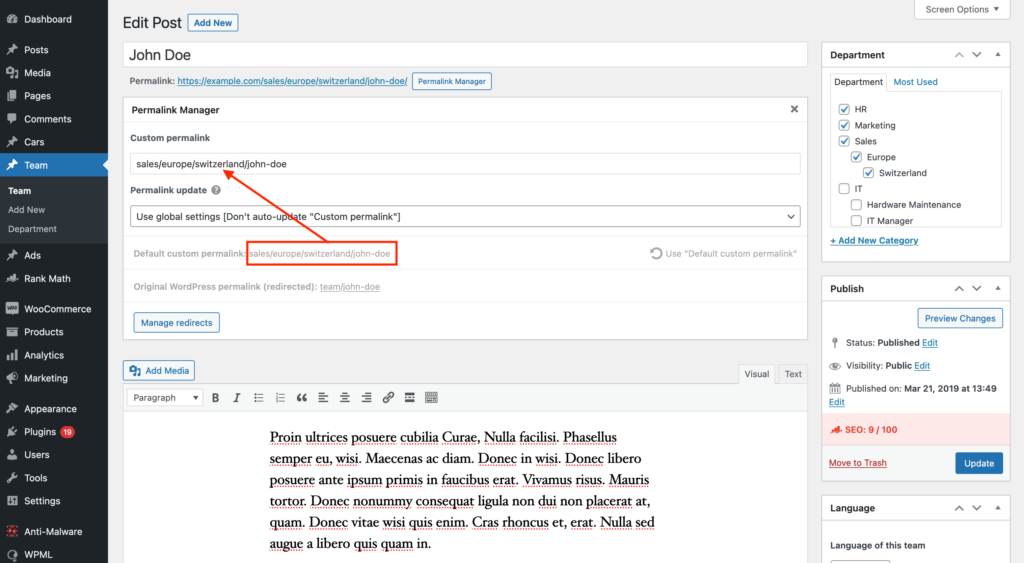
The “Default custom permalink” field indicates the default format of the custom permalink based on “Permastructure” settings.
How to Update Existing Custom Permalinks?
By default, the Permastructures only control the custom permalinks for new content items. Therefore, changing them does not automatically update of your existing content URLs.
To apply those changes to existing permalinks, the most straightforward method is to use the "Regenerate/reset" tool.
The plugin uses Permastructures whenever it generates and saves custom permalinks, which happens in three particular cases:
- When a new post, page or term is published
- When URLs of existing items are manually regenerated using the "Regenerate/reset" tool
- When the "auto-update" mode is enabled, and an existing post, page or term is updated or saved
Conditional Permalink Structures
The plugin's interface allows to define a single global format for each content type separately.
If you need more control, you can use
permalink_manager_filter_permastructure
filter to adjust the format dynamically. This allows you to apply custom rules and dynamically adjust the permalink format for new items based on specific conditions.
For example, by using the has_term() function, you can dynamically change the default permalinks based on the post's assigned category:
/**
* How to programmatically modify post permalink formats (permastructures)
*
* @param string $permastructure The permastructure string used when default custom permalink is generated.
* @param WP_Post|WP_Term $post Post or term object
* @return string The new, filtered permastructure string used when default custom permalink is generated (for new posts or existing ones if "Regenerate/reset" tool is used)
*/
function pm_filter_post_permastructure($permastructure, $post) {
// Filter only 'Post' permalinks
if(empty($post->post_type) || $post->post_type !== 'post') {
return $permastructure;
}
// A. Post assigned to either 'Category A' or 'Category B'
if(has_term(array('Category A', 'Category B'), 'category', $post)) {
$permastructure = '%category%/%postname%';
}
// B. Post assigned to other categories
else {
$permastructure = '%year%/%monthnum%/%day%/%postname%';
}
return $permastructure;
}
add_filter('permalink_manager_filter_permastructure', 'pm_filter_post_permastructure', 10, 2);The code above is just a basic example. For further information and examples, please visit a dedicated page.
Tips
How to Use Actual Titles Instead of Native Slugs in Custom Permalinks?
The native slugs are generated from the initial title and will not update automatically if the titles are changed later. By default, custom permalinks include the same native slugs as the original permalinks.
The plugin gives you the option to replace slugs with the post title using the %native_title% tag, or to remove the slug altogether.
If you want to use the actual titles for all custom permalinks, a simpler option than using the %native_title% tag is to adjust the global slug settings.
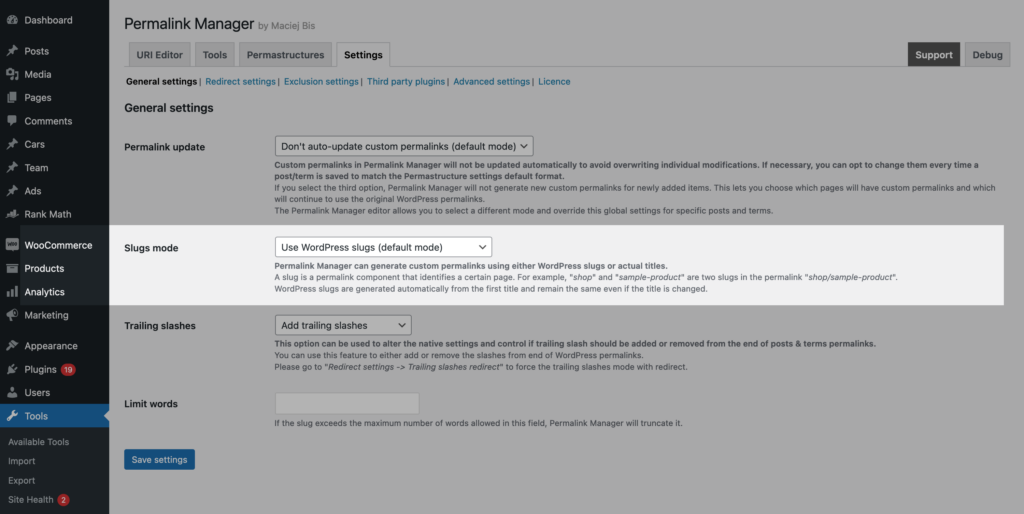
How to Replace the Slugs With Post/Term IDs?
You can use Permalink Manager to add element IDs to custom permalinks by using dedicated tag: %post_id% for posts and %term_id% for terms. However, if you want to use it to totally replace the slug, you will need to do a few further steps.
To begin, you must activate the "Do not automatically attach the slug" option attached to permastructure settings in order to use post/term IDs instead of slugs. Furthermore, you will need to use extra code snippet to help Permalink Manager recognize URLs with numeric endings and separate them from lookalike pagination endpoints.
add_filter('permalink_manager_deep_uri_detect', '__return_true');Once it is done, you should adjust the permastructures settings and use %post_id% tag
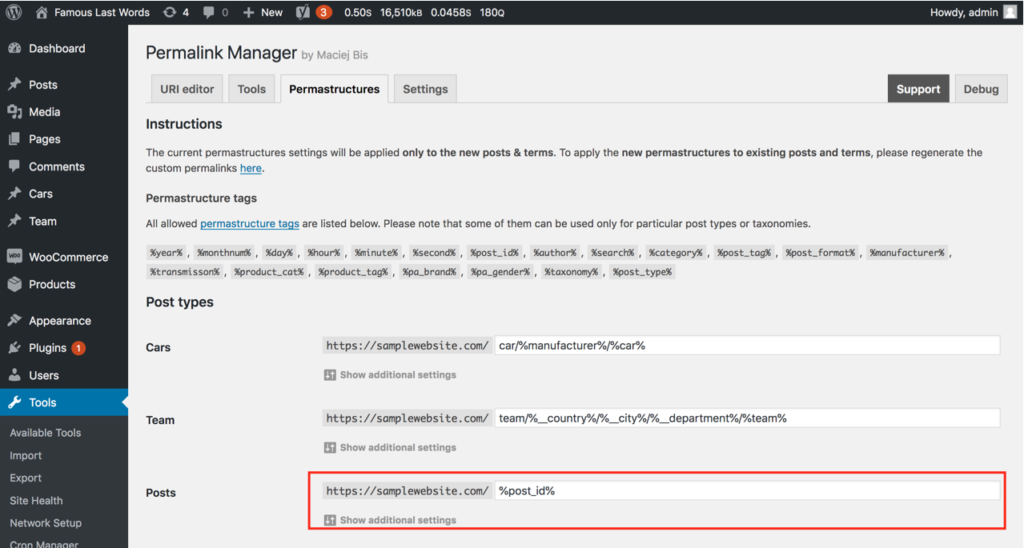
Frequently Asked Questions
Why Is the Slug Automatically Appended?
By default, Permalink Manager will add slugs to custom permalinks if there is no slug tag (e.g. %postname%) in the Permastructure settings. To turn off this feature, you can disable it in the Permastructure settings by selecting "Do not automatically append the slug" after clicking on the "Show additional settings" button.
How Can I Manually Change Many Separate Permalinks Simultaneously?
If you would like to manually tweak the custom permalinks, you can use the Bulk URI Editor. The items are grouped by post type and taxonomy for your convenience.