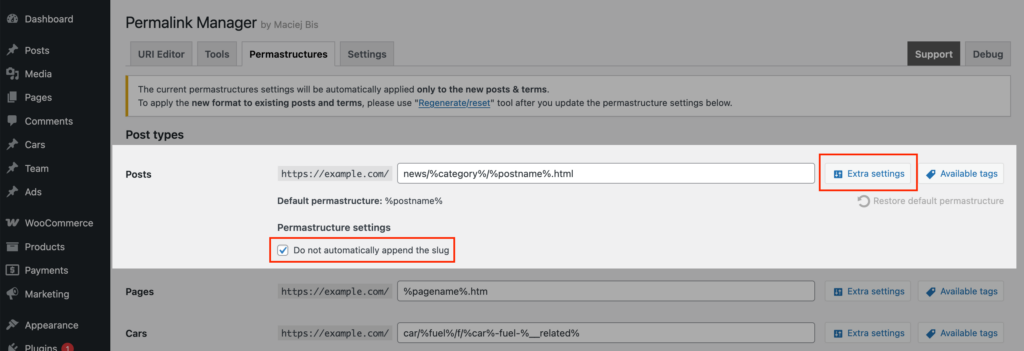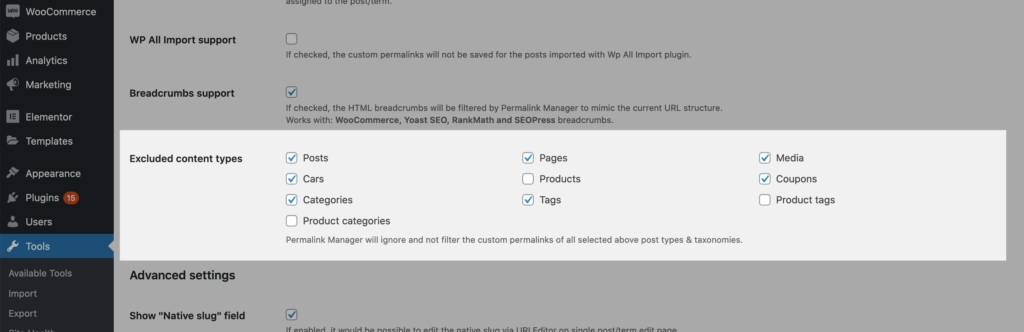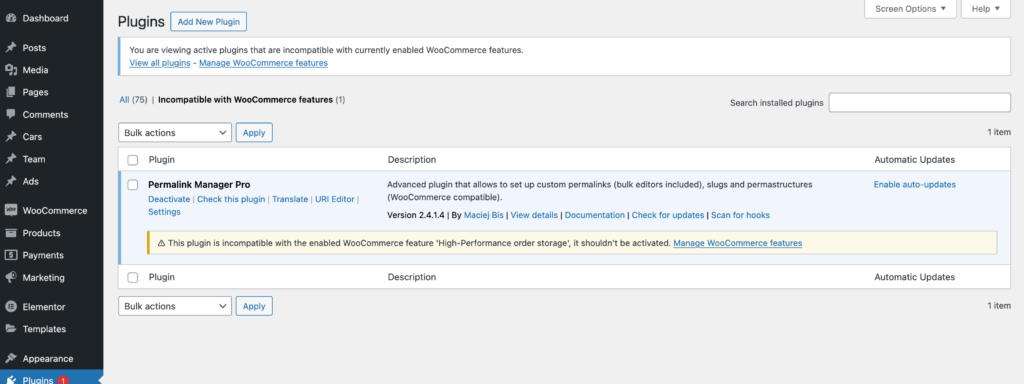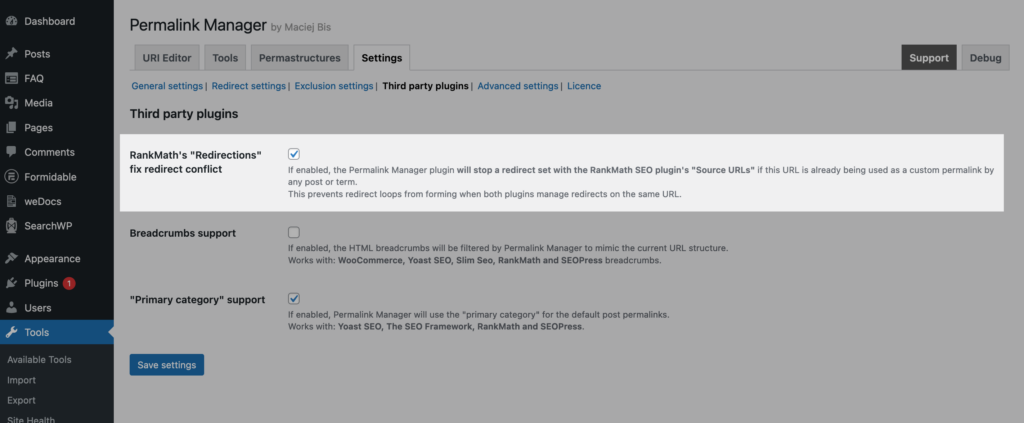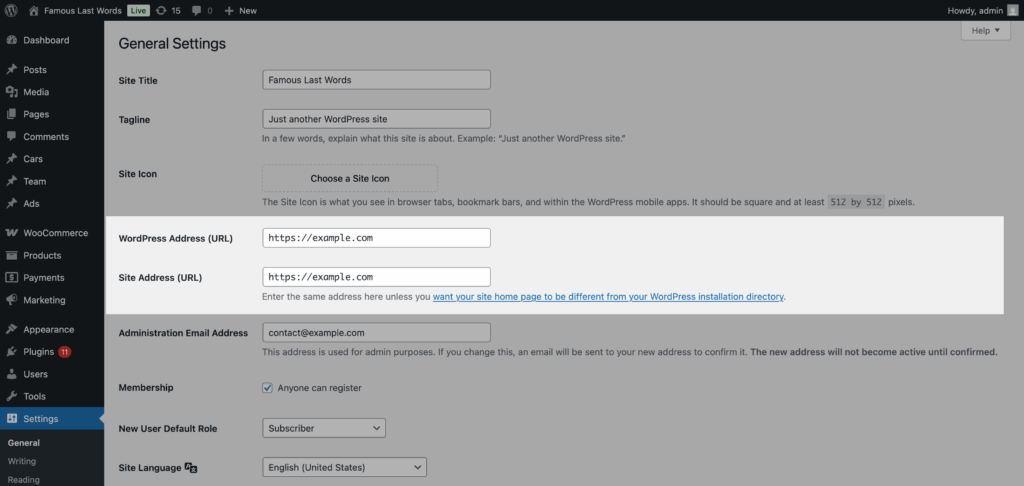While many WordPress plugins claim to be a one-size-fits-all solution, the fact is that each user has unique requirements and preferences. This also applies to Permalink Manager users.
While the plugin provides a wide range of functionalities and benefits, users may experience certain common issues. In this article, we will look at some of the most frequent issues encountered by Permalink Manager users and provide solutions to help you get the most out of this plugin.
Custom permalinks
After Permastructures are updated, the custom permalinks remain unaffected
By design, Permalink Manager does not automatically update existing custom permalinks when Permastructure settings are changed. The primary use for them is to rearrange URLs of newly published content. As a result, the modifications you make there are meant to be used when you publish a new post/page or term.
This strategy avoids current URLs from being changed by accident, which could have an impact on SEO and UX.
If you want changes to be applied to URLs of existing content on your website, you can regenerate their custom permalinks with the "Regenerate/reset" tool.
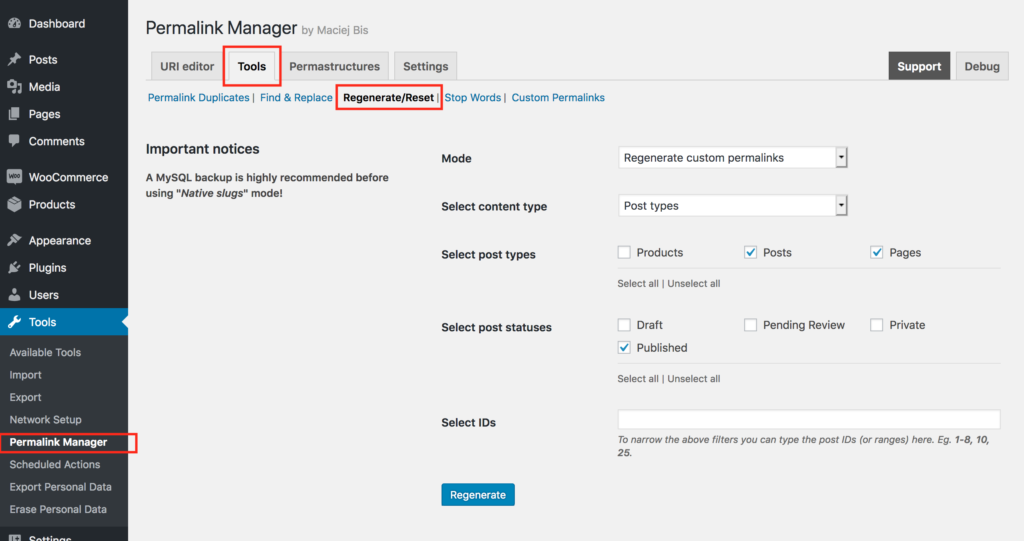
Once the process is completed, you will see a list of changed permalinks to review and make additional changes if necessary.
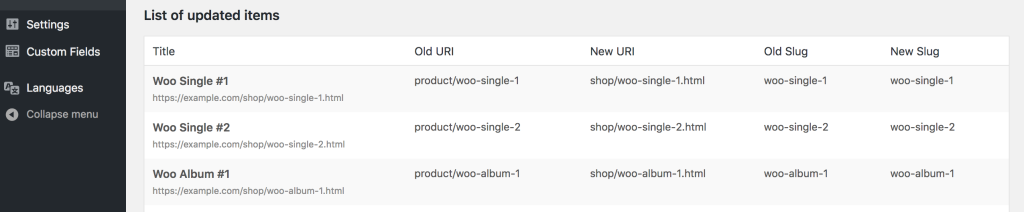
The title (slug) is automatically appended to the custom permalink.
Permalink Manager automatically appends slugs to the end of custom permalinks by default to make sure that each individually created URL is unique.
If you want to disable this for whatever reason, you can easily do so under the "Permastructures" settings section. To turn off this feature, select "Do not automatically append the slug" after clicking on the "Show additional settings" button.
The permalink is not updated after the title is changed
By default WordPress for permalinks uses the native slugs (post names) that are generated when the post is published. When the title is changed, the native slug is not updated, therefore the permalink remains unchanged. This is also exactly the case with Permalink Manager that likewise uses the native slugs for custom permalinks.
The category is not added to the single post permalink
If your post URL is missing the category, and you are using a third-party plugin to import or sync content, this can happen when the posts are published before assigning categories. This is typical for job boards, directories, product syncing, or bulk imports plugins.
Categories may not appear in the custom permalinks because they are added only after the post is published. In other words, when a post is published and the Permalink Manager generates the custom permalinks, the categories might not be assigned yet, which could result in an incomplete URL.
To fix this, you can configure Permalink Manager to regenerate the custom permalink after assigning categories. For more details and instructions, check out this page.
Admin Interface
The URI Editor is not displayed
There are two basic reasons why the URI Editor does not appear in the UI. This can happen if your article is saved as a draft and the plugin's "Exclude drafts" option is active.
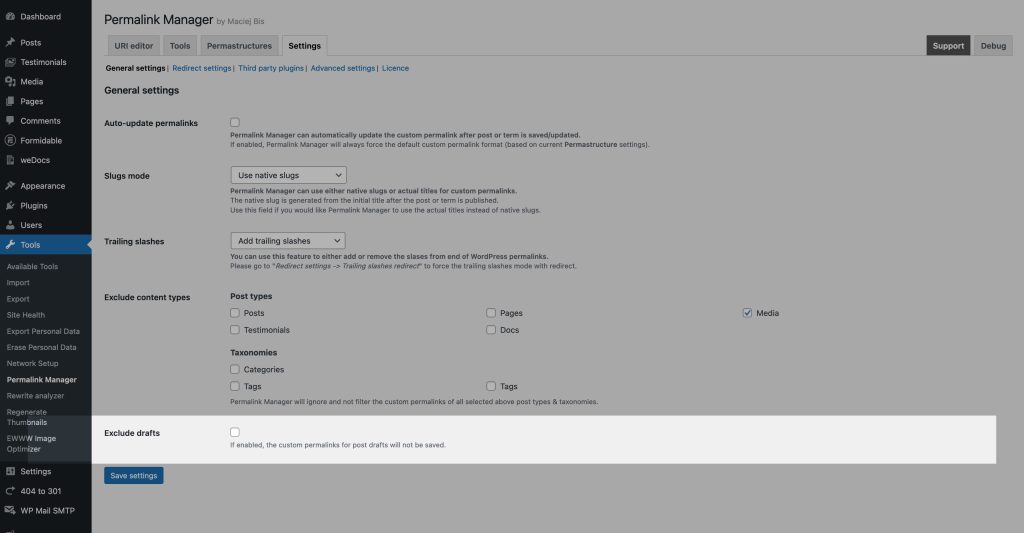
Another possibility is that the post type or taxonomy of the item is disabled in the plugin settings. Similarly to the previous example with "drafts" deselect the impacted post type or taxonomy to allow Permalink Manager to edit their permalinks.
RankMath metabox does not open
This issue could happen if you are using a outdated version of plugin (prior to 2.2.19.3). Permalink Manager's JS files conflicted with one of the RankMath functions, causing the metabox and post editor to not load correctly. To confirm this issue, check your browser console for the following error message.
Uncaught TypeError: Cannot read properties of undefined (reading ‘isSavingPost’)If this is the case, all you need to do to fix the problem is update Permalink Manager Pro to the most recent version.
WooCommerce HPOS support
The notice, "This plugin is incompatible with the enabled WooCommerce feature 'High-Performance order storage', it shouldn't be activated" means you are using an older version of Permalink Manager Pro that does not declare support for WooCommerce HPOS feature. This issue affected all versions of Permalink Manager Pro up to 2.4.2.
To fix this issue and remove the notice, update the plugin to the latest version.
"You own a lifetime licence key" message appears, yet the key is missing
If the license key is not displayed in the plugin settings and the message "You own a lifetime license key" or similar shows up, your website is probably using a GPL-nulled version of Permalink Manager Pro.
The unlicensed "nulled" versions of the plugin, lack the necessary code for connecting to our server for license validation and updates. As a result, you will not be able to update to the latest plugin version because you will not receive a notification when it becomes available.
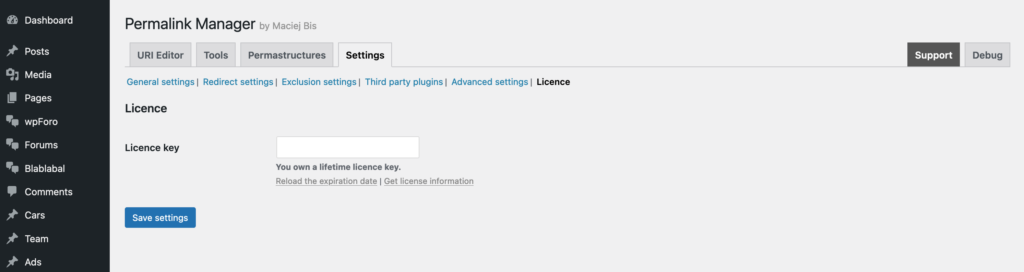
Keep in mind that using a nulled version of Permalink Manager not only blocks automatic updates but also does not allow you to send support requests.
Therefore, the support requests from websites using a nulled version or without a valid license key will be automatically declined.
Redirect
RankMath redirect is not working
If you try to redirect to a different page using a custom permalink that is already in use for some page, the "extra redirect" will be ignored. This is because, in order to avoid infinite redirect loops, a custom permalink for one content item cannot be used as a "extra redirect" for another.
It also applies if you use a custom permalink as a "Source URLs" in RankMath's Redirections function. You may "unlock" the affected URL and allow the extra redirect by excluding the ID of the item you wish to redirect.
Alternatively, to allow the RankMaths' redirects, you can also completely disable the function in the plugin settings:
Frontend
Pagination pages return 404 error
Such problem may arise when you are using a custom pagination system that is not based on WordPress native query variables (“paged” or “page”). To repair it, please go to Permalink Manager settings and make sure that “Force 404 on non-existing pagination pages” option is deactivated.
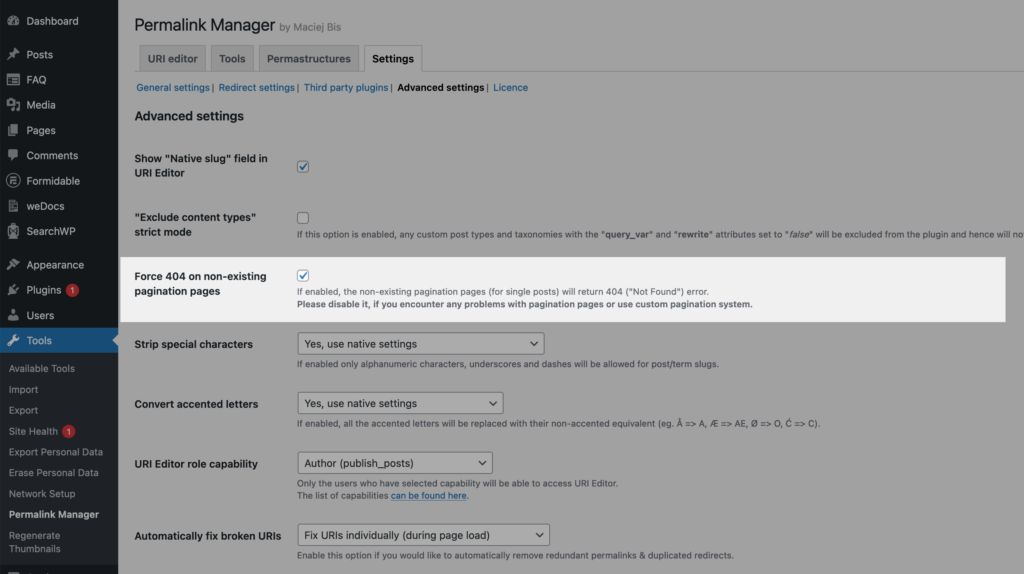
URLs reverting to HTTP
Permalink Manager to get the site's "canonical" address check two specific settings in the database: "WordPress Address (URL)" and the "Site Address (URL)".
If either of these settings still show http://, the plugin assumes that is the correct, official protocol for the site. To fix it, please make sure that both fields (you can find them under "Settings → General") start with https://:
Performance & other issues
Autoloaded options
WordPress 6.6, released in July 2024, includes a new performance-related feature that counts the number and size of autoloaded options. In principle, the goal was to prevent plugin and theme authors from loading data that was only used in certain parts of the website on each page load.
The "Autoloaded options could affect performance" notice does not indicate that your website is vulnerable or at risk. It suggests revising the data autoloaded in the wp_options database table in order to potentially improve page load performance.
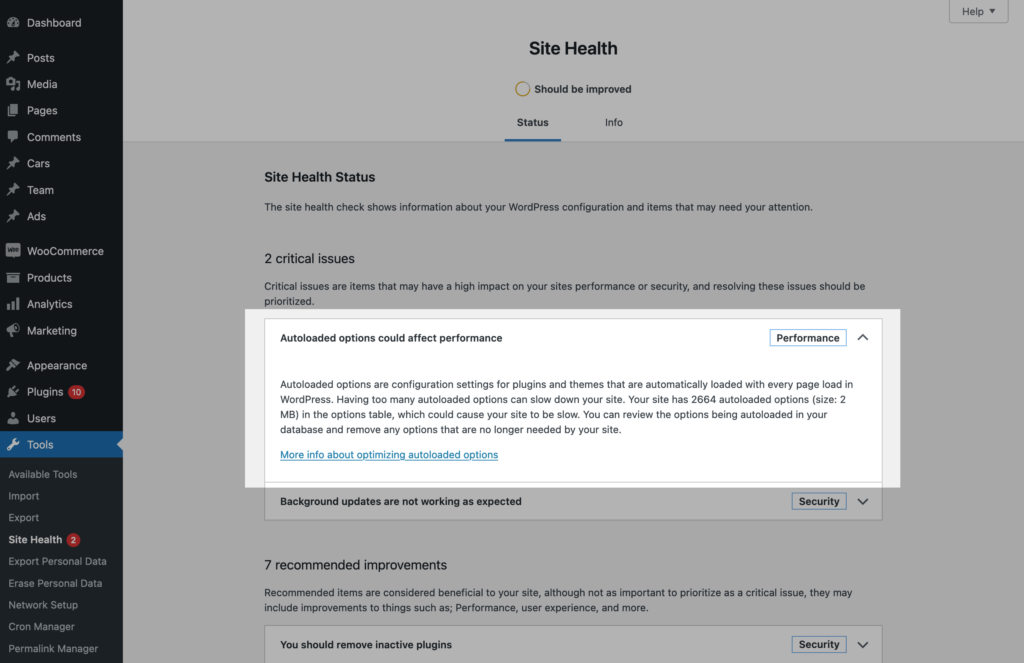
In the case of permalinks, the plugin must analyze the URL and check it against the custom permalinks array in order to identify which content should be loaded. The tests showed that disabling autoloading for both "permalink-manager-uris" and "permalink-manager-redirects" had no negative impact on the plugin's functionalities in a typical environment
In such a situation, the first recommendation would be to simply exclude the content types that do not need to be filtered by the plugin (eg. attachments). If needed, using a code snippet, you can also raise this arbitrarily set limit to a higher value:
function change_autoloaded_options_limit( $default_limit ) {
// Increase the limit to 1500000 bytes (1.5 MB)
return 1500000;
}
add_filter( 'site_status_autoloaded_options_size_limit', 'change_autoloaded_options_limit' );Can I turn off the plugin after the new custom permalinks have been set?
Please keep in mind that if you used Permalink Manager to create custom permalinks that vary from the default ones, they will no longer be used after the plugin is removed. It is because Permalink Manager overwrites one of the core WordPress features to bypass the rewrite limitations.
Without the plugin, WordPress' core features cannot give this level of flexibility. Removing the plugin will leave you with only the basic permalink system provided by WordPress core. Simply speaking, when you deactivate the plugin, two essential components are deactivated.
The first function is in charge of replacing default URLs with custom permalinks customized by the Permalink Manager. The plugin's second core function helps WordPress in detecting manually adjusted permalinks. In practice, disabling the plugin means losing these crucial functionalities, which may result in broken links and a bad impact on your website's SEO.
Why the custom permalinks disappeared?
Based on your Permalink Manager options ("Automatically fix broken URIs"), the plugin may automatically remove obsolete and custom permalinks associated to posts and terms you've deleted. This specific function runs in the background and is executed when a visitor attempts to access a custom permalink that is no longer needed.
If you have noticed that any of your custom permalinks were unitentionally deleted, please make sure that "Automatically fix broken URIs" option is deactivated in Permalink Manager settings.
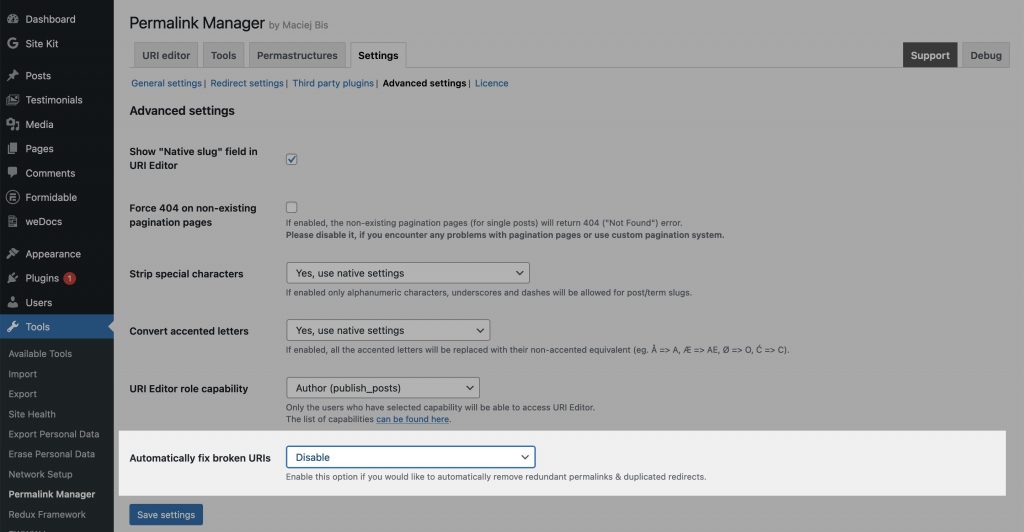
WP Rocket compatibility plugin issues
The functionality linked to "Automatically fix broken URIs" setting may not function correctly with WP Rocket. Because of the cache optimization, that plugin disrupts one of Permalink Manager functionalities responsible for auto-removal of broken URIs. As a consequence, the cache might corrupt the data array where custom permalinks are stored.