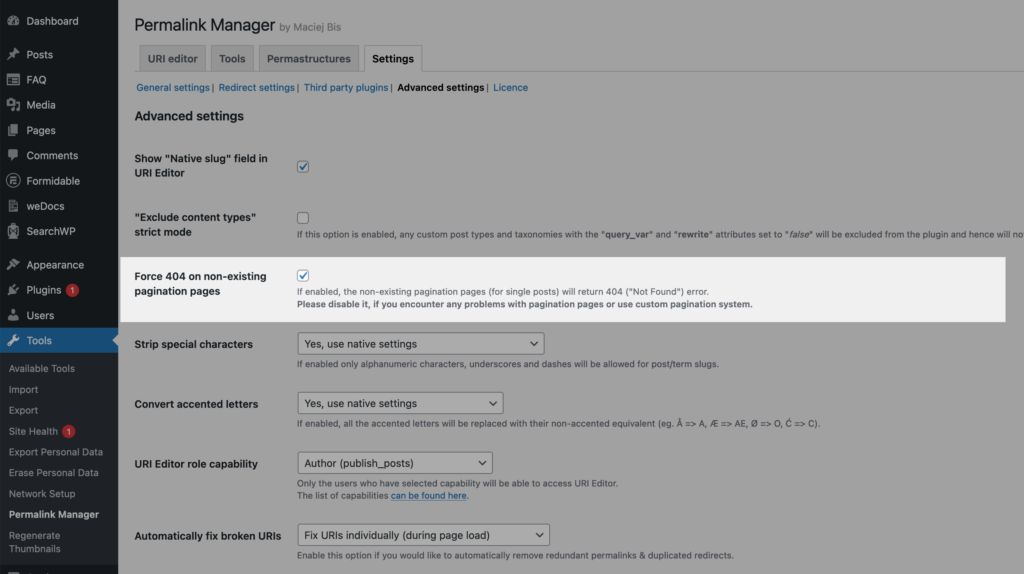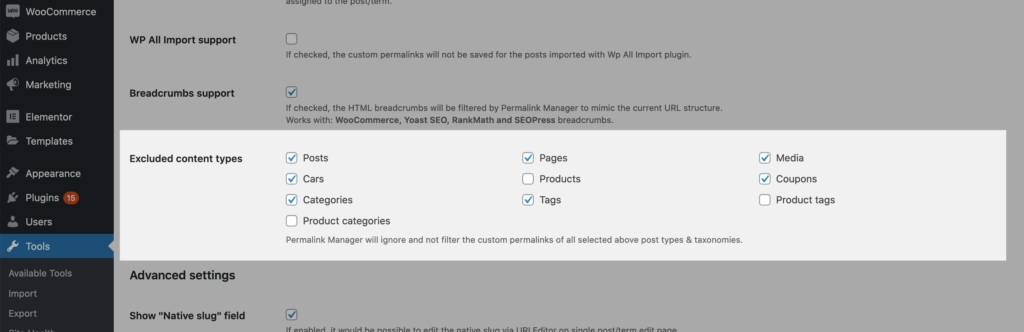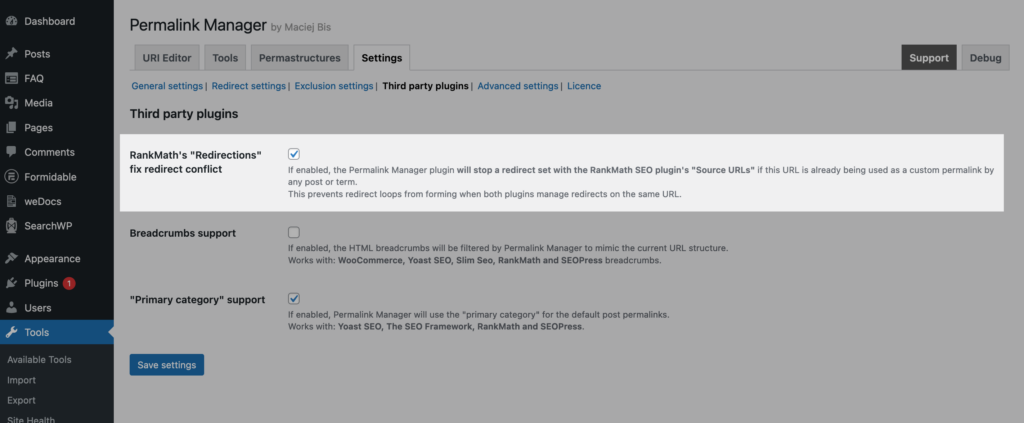While many WordPress plugins claim to be a one-size-fits-all solution, the fact is that each user has unique requirements and preferences. This also applies to Permalink Manager users.
While the plugin provides a wide range of functionalities and benefits, users may experience certain common issues. In this article, we will look at some of the most frequent issues encountered by Permalink Manager users and provide solutions to help you get the most out of this plugin.
Custom permalinks
After Permastructures are updated, the custom permalinks remain unaffected
By design, Permalink Manager does not automatically update existing custom permalinks when Permastructure settings are changed. The primary use for them is to rearrange URLs of newly published content. As a result, the modifications you make there are meant to be used when you publish a new post/page or term.
This strategy avoids current URLs from being changed by accident, which could have an impact on SEO and UX.
If you want changes to be applied to URLs of existing content on your website, you can regenerate their custom permalinks with the "Regenerate/reset" tool.
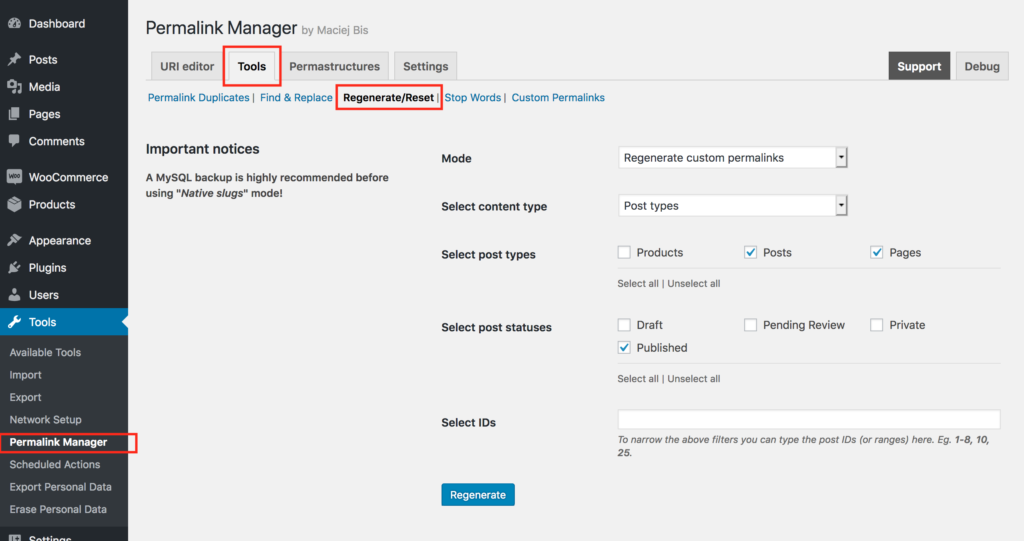
Once the process is completed, you will see a list of changed permalinks to review and make additional changes if necessary.
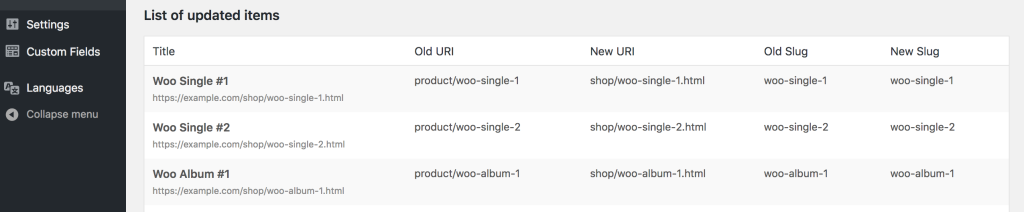
The title (slug) is automatically appended to the custom permalink.
Permalink Manager automatically appends slugs to the end of custom permalinks by default to make sure that each individually created URL is unique.
If you want to disable this for whatever reason, you can easily do so under the "Permastructures" settings section. It is the same location where you previously specified custom permalink formats. First, select the "Show additional settings" button, which is found beneath the input fields for the content type where the new settings are to be applied.
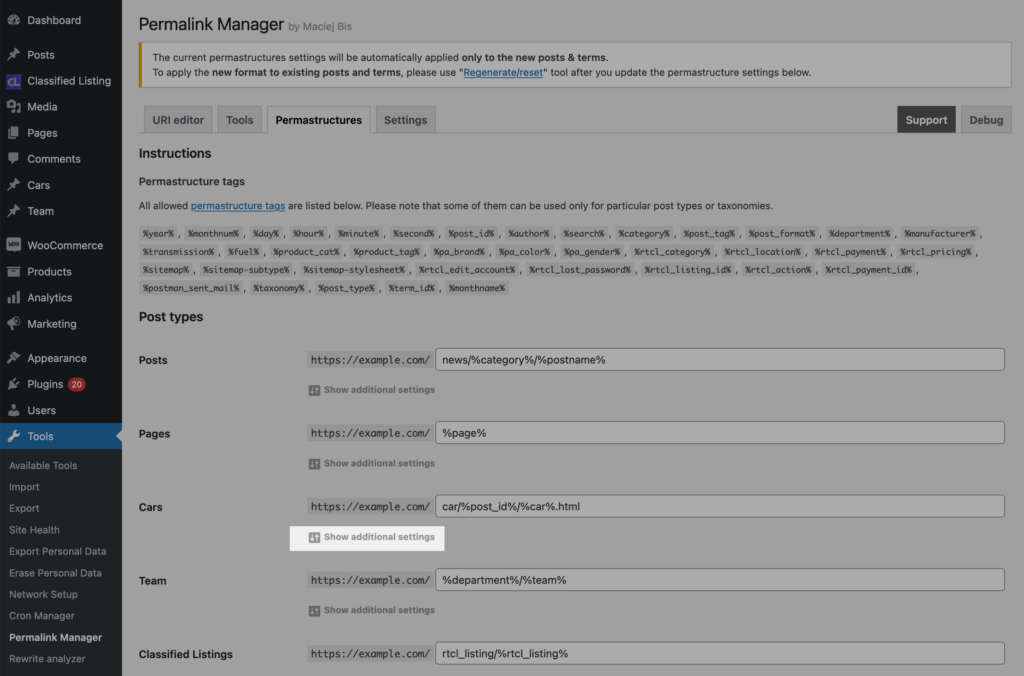
When the additional container appears, click "Do not automatically append the slug" and save the settings.
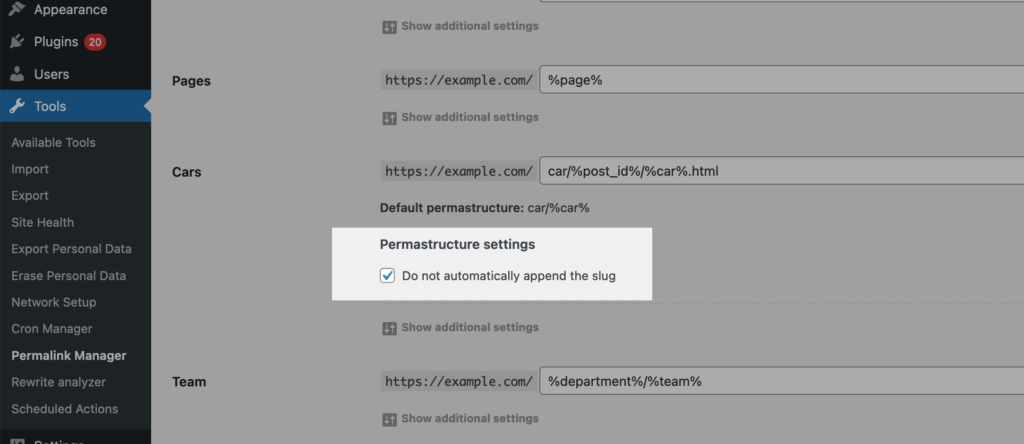
The permalink is not updated after the title is changed
By default WordPress for permalinks uses the native slugs (post names) that are generated when the post is published. When the title is changed, the native slug is not updated, therefore the permalink remains unchanged. This is also exactly the case with Permalink Manager that likewise uses the native slugs for custom permalinks.
In the plugin setting ("Slugs mode" field) you may decide whether either native slugs or actual post titles should be included when new permalinks are generated. If you want to update the custom permalinks automatically, for example, when the post/term title changes, turn on "Auto-update permalinks" mode.
Admin Interface
The URI Editor is not displayed
There are two basic reasons why the URI Editor does not appear in the UI. This can happen if your article is saved as a draft and the plugin's "Exclude drafts" option is active.
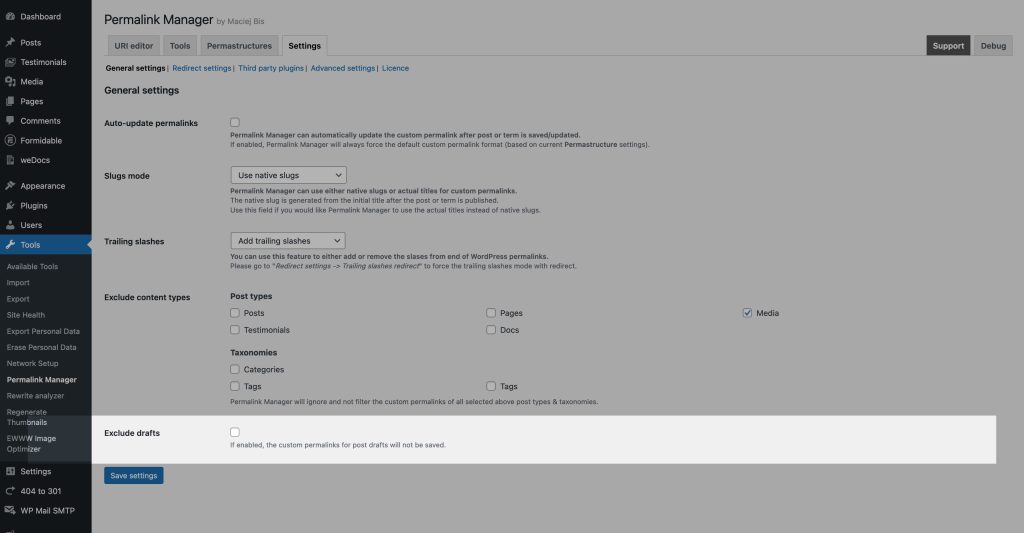
Another possibility is that the post type or taxonomy of the item is disabled in the plugin settings. Similarly to the previous example with "drafts" deselect the impacted post type or taxonomy to allow Permalink Manager to edit their permalinks.
RankMath metabox does not open
This issue could happen if you are using a outdated version of plugin (prior to 2.2.19.3). Permalink Manager's JS files conflicted with one of the RankMath functions, causing the metabox and post editor to not load correctly. To confirm this issue, check your browser console for the following error message.
Uncaught TypeError: Cannot read properties of undefined (reading ‘isSavingPost’)If this is the case, all you need to do to fix the problem is update Permalink Manager Pro to the most recent version.
Redirect
RankMath redirect is not working
If you try to redirect to a different page using a custom permalink that is already in use for some page, the "extra redirect" will be ignored. This is because, in order to avoid infinite redirect loops, a custom permalink for one content item cannot be used as a "extra redirect" for another.
It also applies if you use a custom permalink as a "Source URLs" in RankMath's Redirections function. You may "unlock" the affected URL and allow the extra redirect by excluding the ID of the item you wish to redirect.
Alternatively, to allow the RankMaths' redirects, you can also completely disable the function in the plugin settings:
Core
Can I turn off the plugin after the new custom permalinks have been set?
Please keep in mind that if you used Permalink Manager to create custom permalinks that vary from the default ones, they will no longer be used after the plugin is removed. It is because Permalink Manager overwrites one of the core WordPress features to bypass the rewrite limitations.
Without the plugin, WordPress' core features cannot give this level of flexibility. Removing the plugin will leave you with only the basic permalink system provided by WordPress core. Simply speaking, when you deactivate the plugin, two essential components are deactivated.
The first function is in charge of replacing default URLs with custom permalinks customized by the Permalink Manager. The plugin's second core function helps WordPress in detecting manually adjusted permalinks. In practice, disabling the plugin means losing these crucial functionalities, which may result in broken links and a bad impact on your website's SEO.
Why the custom permalinks disappeared?
Based on your Permalink Manager options ("Automatically fix broken URIs"), the plugin may automatically remove obsolete and custom permalinks associated to posts and terms you've deleted. This specific function runs in the background and is executed when a visitor attempts to access a custom permalink that is no longer needed.
If you have noticed that any of your custom permalinks were unitentionally deleted, please make sure that "Automatically fix broken URIs" option is deactivated in Permalink Manager settings.
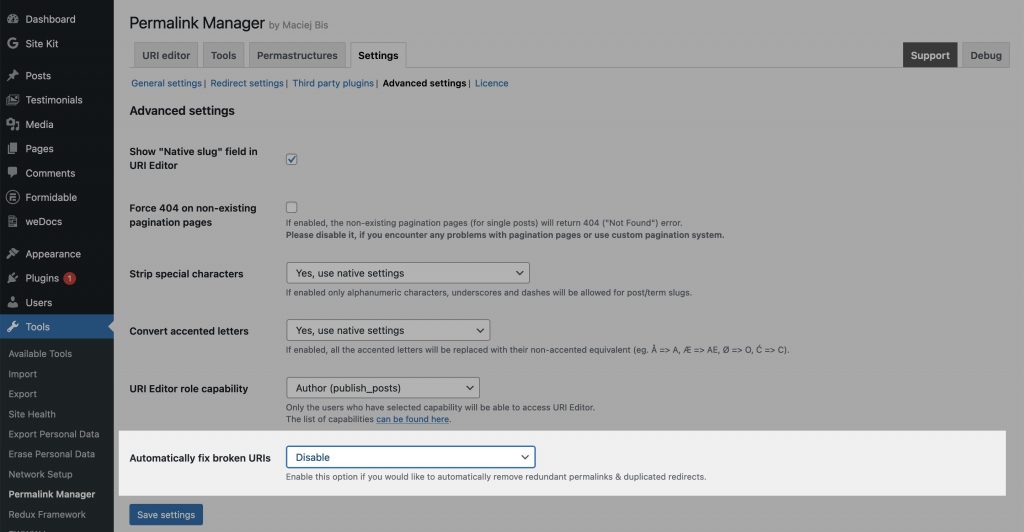
WP Rocket compatibility plugin issues
The functionality linked to "Automatically fix broken URIs" setting may not function correctly with WP Rocket. Because of the cache optimization, that plugin disrupts one of Permalink Manager functionalities responsible for auto-removal of broken URIs. As a consequence, the cache might corrupt the data array where custom permalinks are stored.
Frontend
Pagination pages return 404 error
Such problem may arise when you are using a custom pagination system that is not based on WordPress native query variables (“paged” or “page”). To repair it, please go to Permalink Manager settings and make sure that “Force 404 on non-existing pagination pages” option is deactivated.