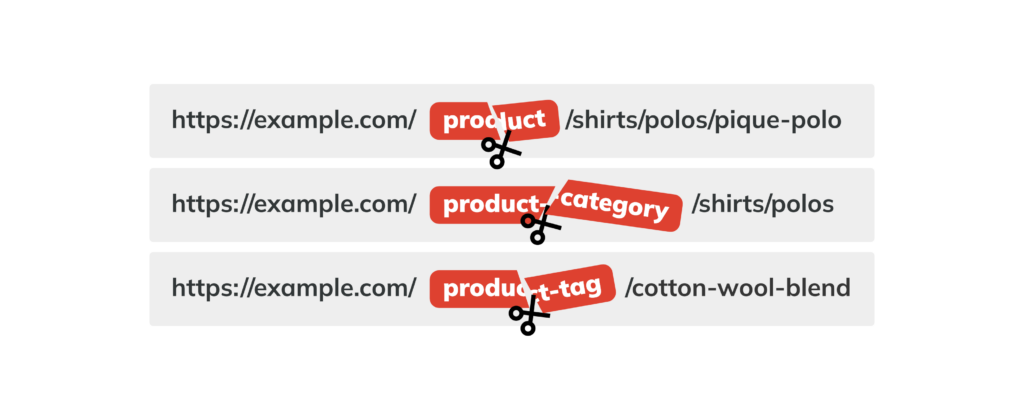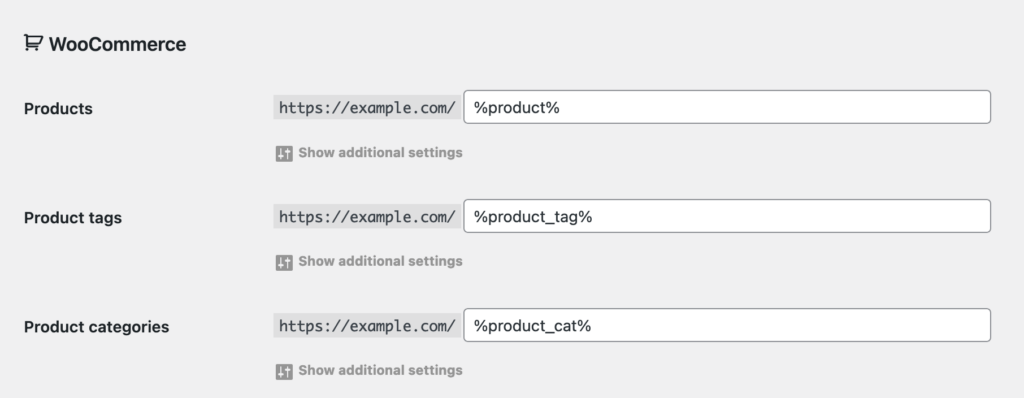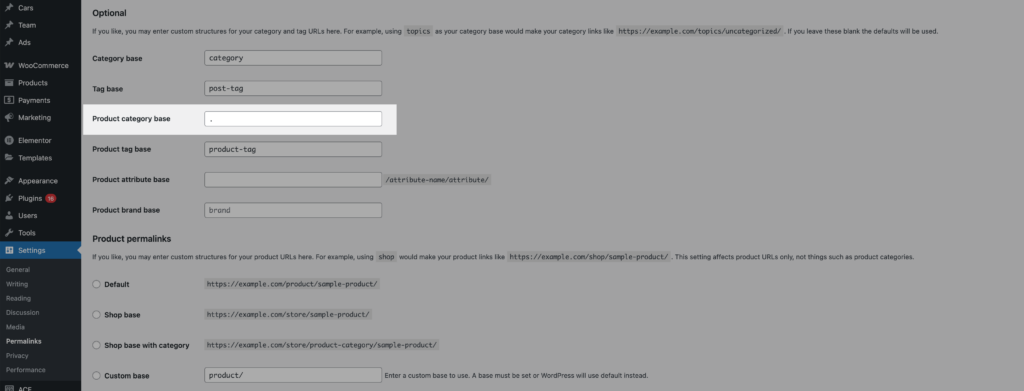A well-organized WooCommerce permalinks can benefit both your store visitors and your SEO strategy. If you find the standard permalink options limiting, Permalink Manager is one of the easiest tools available to customize permalinks exactly the way you want them.
A built-in approach might fall short, as WooCommerce’s default settings add an additional permalink base automatically. It makes URLs longer than necessary and does not add much real value to the site’s structure.
The issue is rooted deeper in WordPress, where custom post types and taxonomies each require a unique permalink base like “/product/” or “/product-category/”. This helps WordPress correctly determine which content to display.
How to Remove /Product/ And /Product-Category/ Base From URL?
Permalink Manager allows you to change WooCommerce permalinks easily, without writing any custom code. It is designed to be simple enough for users with only basic experience in WordPress.
The configuration process does not take long. If you follow the steps below, the configuration usually takes about a minute and just a few clicks.
Edit Permastructures
To change and override the default WooCommerce permalink settings, open the Permastructure editor. You can find it by navigating in your WordPress dashboard to "Tools -> Permalink Manager -> Permastructures".
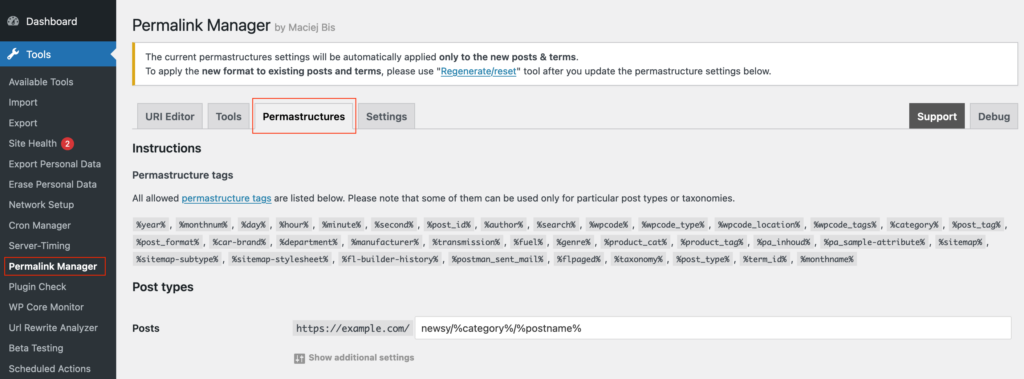
The WooCommerce content types are organized in a separate subsection for your convenience. You will find the settings for content types controlled by WooCommerce grouped into a separate section near the bottom of the page.

You may now replace the permalink bases /product/, /product-category/, and /product-tag/ with any word you choose or delete them entirely.
Please remember to save the updated options by clicking the "Save Permastructures" button at the bottom of the page.
To prevent any unexpected modifications to existing URLs that could negatively impact SEO, these changes will not affect them automatically.
Apply the New URL Format
If you want your product URLs to follow the new structure without permalink bases, you need to reset their custom permalinks. This can be done using the "Regenerate/Reset" tool found in the Tools section.
You will need to use it separately for post types (Products), and for taxonomies (Product Categories & Product Tags), depending on which ones need to be updated.
Products
After opening the tool, you will see a simple form with a handful of settings. To set the new format for Products, use the settings listed below:
| Field | Selection |
|---|---|
| Mode | Regenerate custom permalinks |
| Select content type | Post types |
| Select post types | Products |
| Select post statuses | Published |
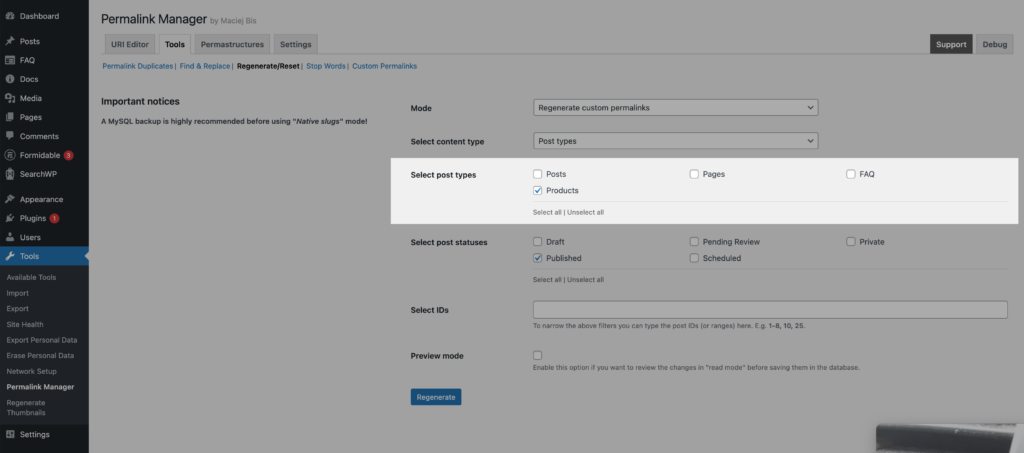
Products categories & tags
Resetting the permalinks for Product Categories and Tags involves steps identical to those used for Products. The settings, however, are shown below and differ a bit from the settings used for Products:
| Field | Selection |
|---|---|
| Mode | Regenerate custom permalinks |
| Select content type | Taxonomies |
| Select taxonomies | Product categories & Product tags |
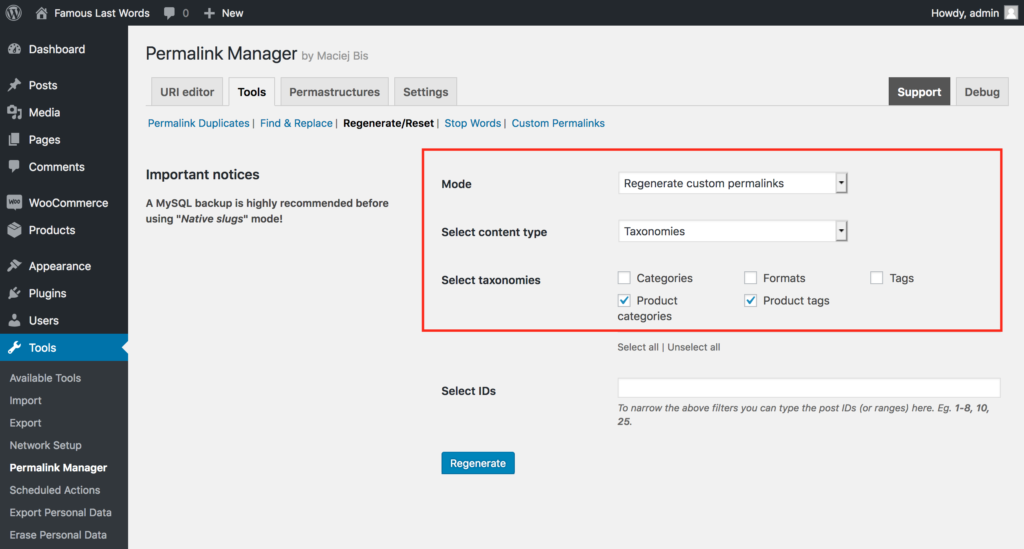
SEO Implications
The URLs are an important element of your SEO strategy and should be analyzed with care. When a WooCommerce website is brand new, changing the permalinks will not harm its SEO since there’s little or no organic traffic and backlinks to be concerned about.
Although, the URL length does not seem to affect the position in search results, it might affect the users experience in search results and therefore the amount of organic traffic.
In general, the shorter URLs tend to outperform longer ones in search results by cleaner appearance in search results and enhancing click-through rates. As of now, the search engines display in results pages only around 65-75 characters of a URL.
Changing existing URLs requires careful consideration to weigh the risks and benefits involved. Generally, URLs that have many backlinks, strong organic traffic, and high authority should remain unchanged.
Further Customization Options
The plugin capabilities are significantly wider. You are free to adjust your permalinks in any way you see suitable. Furthermore, you may manually update any of the individual URL addresses if necessary.
You can also use whatever permalink base you choose. That is, you may have all links use the same permalink structure, as demonstrated below.
http://example.com/clothes/polos/ (Product category)
http://example.com/clothes/cotton-wool-blend/ (Product tag)
http://example.com/clothes/pique-polo/ (Product)
How to Customize WooCommerce Permalinks Individually?
If you want to remove /product-category/ from WooCommerce permalinks, using "Permastructures" to bulk update them is more convenient than changing them one by one. Permalink Manager allows you to modify the shop URLs in yet another method.
When you only need to change a few products or product categories, using URI Editor is the simplest and most straightforward option. To open the URI Editor, click the "Permalink Manager" button next to the title input field.
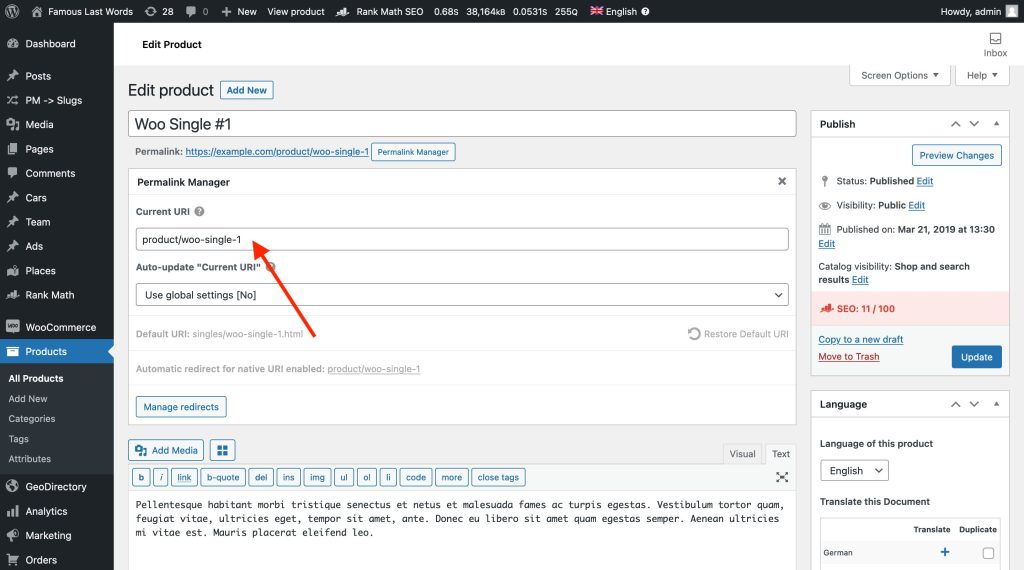
The URI Editor for product categories and tags may be found at the bottom of the form that allows you to make changes to the term.
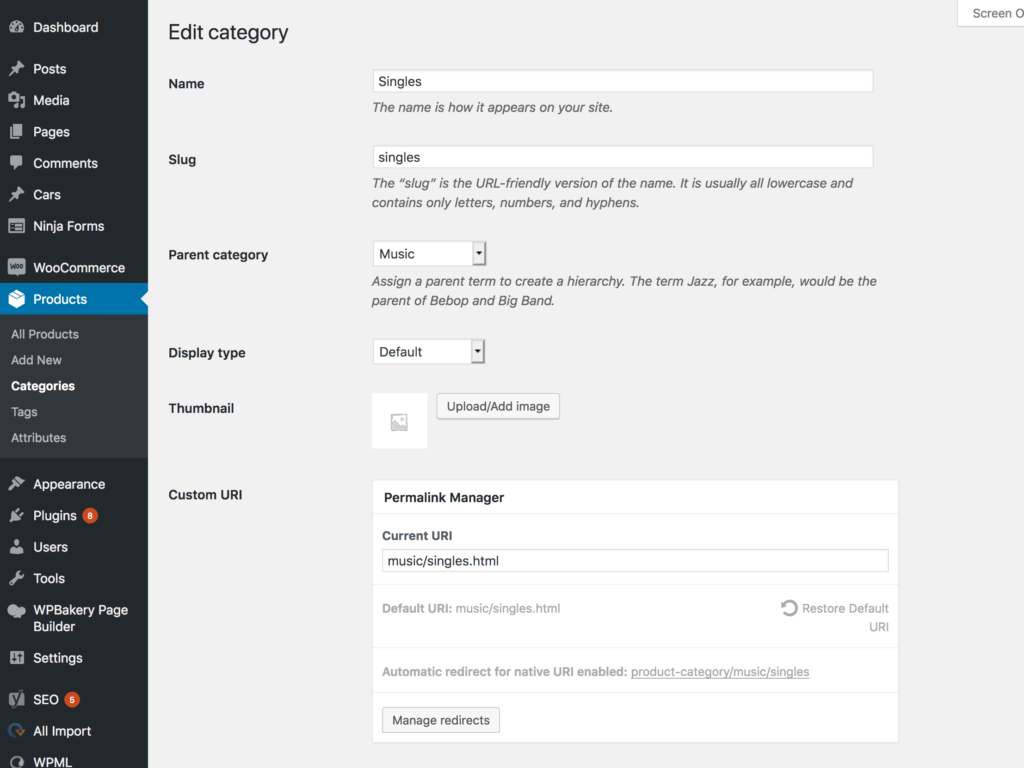
WooCommerce Built-in Permalink Settings
How WooCommerce Sets Up URLs by Default?
So, how is this related to WooCommerce permalinks? Let's take a moment to see what these URLs usually look like by default. By default, the WooCommerce content type items' URLs follow this pattern:
- Products:
/product/product-name/ - Categories:
/product-category/category-name/ - Tags:
/product-tag/tag-name/
As you can see above, the URLs for each content type have an extra part ("/product/", "/product-tag/", and "/product-category/") that does not add much meaning, making the URL longer.
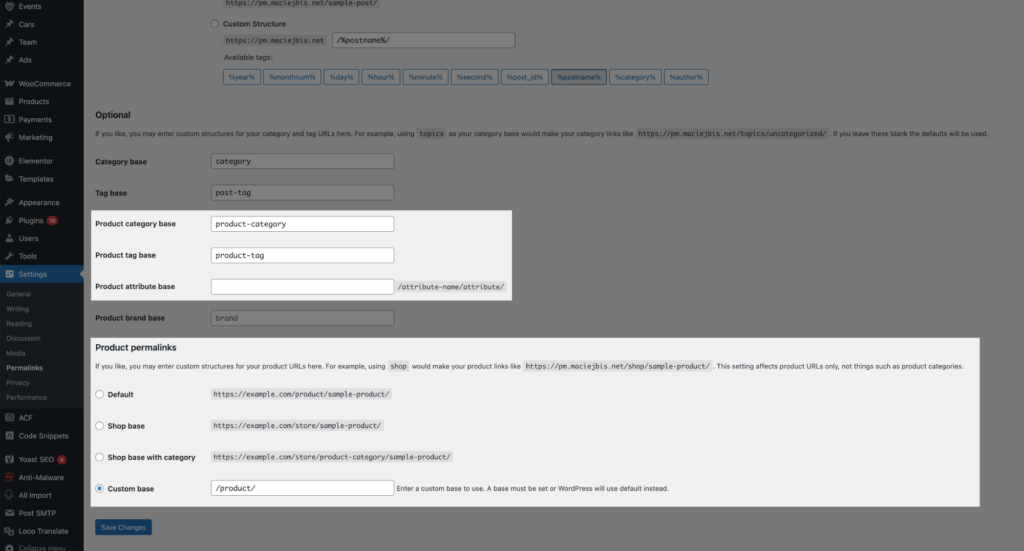
Longer URLs get truncated, potentially hiding relevant information. Therefore, a flatter, more concise structure like /smartphones/iphone-case/ can provide clearer context and attract more visitors.
A common and simple way to make WooCommerce URLs shorter is by getting rid of that extra part, which is explained later in the article.
Rewrite Rules Conflict
Some developers suggest setting the base slug for WooCommerce content types to a single dot ('.') to remove it. While it might seem to work at first, it actually overrides other rewrite rules, which can break links, display incorrect content, or make some pages inaccessible.
If you use the same permalink base (like "product") for different content types or remove it completely in built-in permalinks settings, WordPress will not be able detect the permalinks correctly.
This can lead to one of two issues:
- It might mistakenly interpret pages' or posts' permalinks as WooCommerce products or categories, causing 404 errors.
- WordPress may ignore rewrite rules for WooCommerce content types, which can prevent products or categories from loading correctly.
This is a common issue, but the official documentation only touches on it briefly. What is more surprising is that while there are plenty of discussions on WordPress.org and other platforms, very few actually explain why removing the base this way does not work:
- https://wordpress.org/support/topic/can-we-remove-the-word-products-from-our-url/
- https://github.com/woocommerce/woocommerce/issues/16602
If you still want to remove the base, you can override the default permalinks using custom code snippet or an extra plugin such as Permalink Manager.