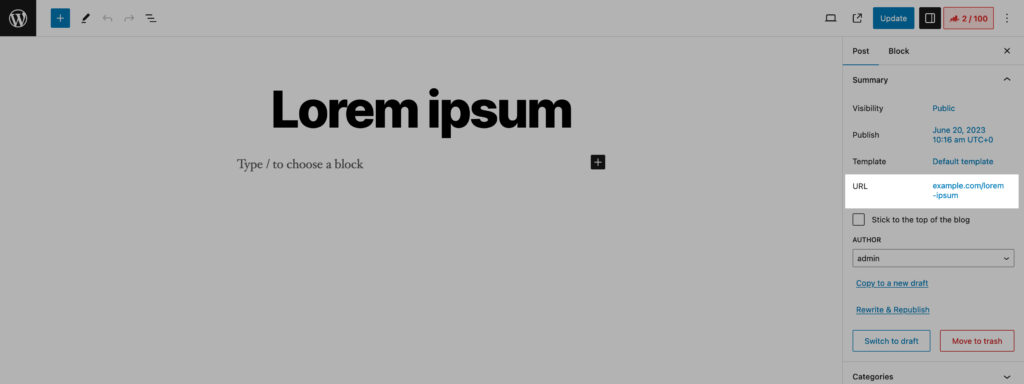WordPress offers built-in permalink settings that control how URLs look for posts, pages, and category archives. These settings work at a global level, so one structure applies to all posts, all pages, or all categories.
The default settings work for most simple sites, but they can be limiting when dealing with custom post types or taxonomies. The admin dashboard does not allow you to easily change the URL structure for these items.
Using a custom permalink plugin you can manage these URLs individually or set custom structures that the default options does not support.
Setting Up Permalinks via Admin Dashboard
What Is a Permalink?
While all permalinks are URLs, not all URLs are permalinks. A permalink is a special type of URL assigned to a post, page, or category and always points to the same content.
By design, permalinks should make it easy to share, bookmark, or reference content without worrying that the link will break later.

How to Access Permalink Settings?
The default permalink format in WordPress is not SEO-friendly since it includes numbers and query strings in the URL. For example, the default URL for a page may be like follows:
https://example.com/?page_id=123
Since they are not particularly useful, permalinks structured in this way are not commonly used. The URL above provides no context or meaning for visitors or search engines. Needless to say, it is better to use something more readable instead of the initial setting.
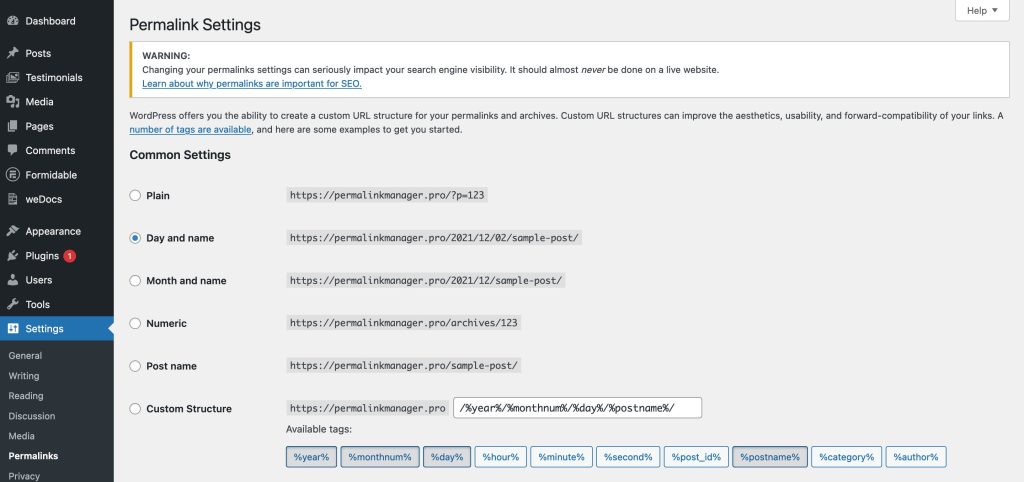
Basic WordPress Permalink Settings
You can find different permalink structures to choose from in the admin dashboard under "Settings > Permalinks". The WordPress documentation contains further information on them.
- Plain:
This structure use the standard URL syntax, which contains the post ID. That is not good for SEO or user experience. - Day and name:
This format includes the post's date and title in the URL. It is appropriate for news or magazine websites. - Month and post name:
This permalink structure includes the month and post name in the URL. It is appropriate for blogs or websites that publish content on a monthly basis. - Numeric:
This structure just contains the post ID. That is not good for SEO or user experience. - Post name:
This structure just contains the post name. It is the best structure for SEO and user experience.
Editing Individual URLs
If you want to change a permalink in WordPress, it is simpler than you may think. Depending on whether you are using the Block/Gutenberg editor or the Classic editor, the permalink section might be in a slightly different place, but the process is really the same.
via Classic Editor
The permalink field becomes visible as soon as you open the editing panel in Classic Editor. Under the title field, find the "Edit" button displayed next to the permalink. All you have to do is click it to change the permalink.
via Gutenberg Editor
The procedure is the same if you use the new Gutenberg editor. First, locate the "Summary" area on the right sidebar. When you find it, you will notice a "URL" field.
To open the popup, simply click the link displayed there. When you do this, a dedicated field appears where you may modify the slug, which is a section of the complete permalink.
Moving Beyond Default Settings
WordPress’s built-in options cover most standard needs, but they are limited in how much you can customize the structure. If your site uses custom post types or specialized taxonomies, a plugin can help you manage permalinks with more flexibility.
A plugin designed for managing permalinks can help you:
- Control the URL structure for custom content types and taxonomies, not just posts and pages.
- Simplify bulk editing of slugs across posts, categories, or tags.
- Automatically create redirects when URLs change, preventing broken links and preserving SEO value.
- Handle complex scenarios like removing dates, including custom fields in URLs, or changing hierarchical structures for nested content.
Using a plugin is especially useful if your site grows beyond simple posts and pages or if you want more precise control over how URLs appear to visitors and search engines. This article explains custom permalinks in Permalink Manager, including setup and use cases.