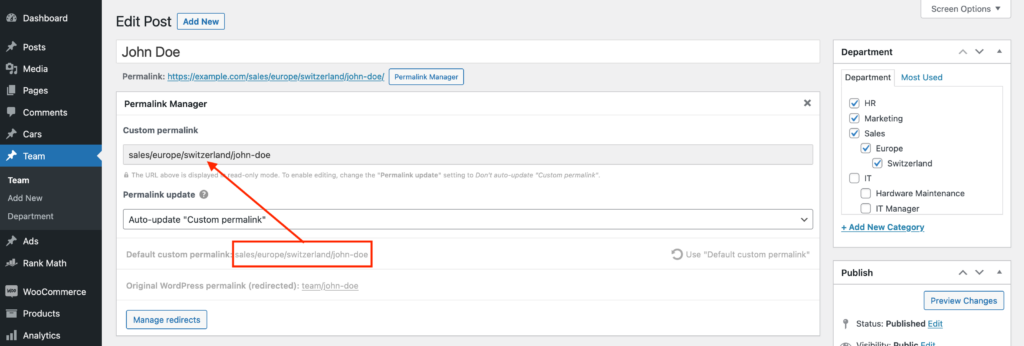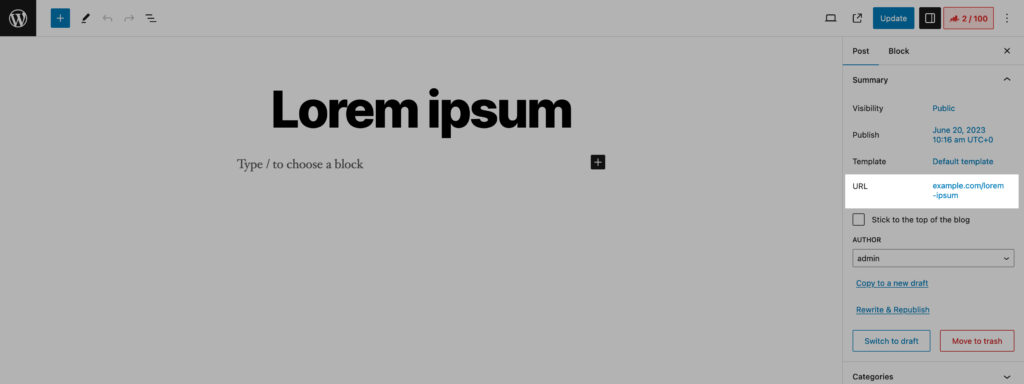The main purpose of Permalink Manager is to allow you change permalink paths and customize them to better reflect your site structure and clearly describe each piece of content.
Unlike WordPress’s built-in permalinks settings, which apply the same rules site-wide, this plugin lets you manage permalinks at a much finer level.
Instead of using one global permalink format, the plugin allows you to set a custom permalink for each post, page, custom post type item, or taxonomy term. Each permalink can be edited on its own without affecting other URLs.
The plugin handles old URLs automatically, so when a permalink is changed, the plugin automatically activates a canonical redirect from the old address to the new one.
How to Edit Single Custom Permalink?
Classic Editor
To display the URI Editor simply click on the "Permalink Manager" button (just below the post's title). You can modify the individual permalink in any way you wish, as shown in the example below.
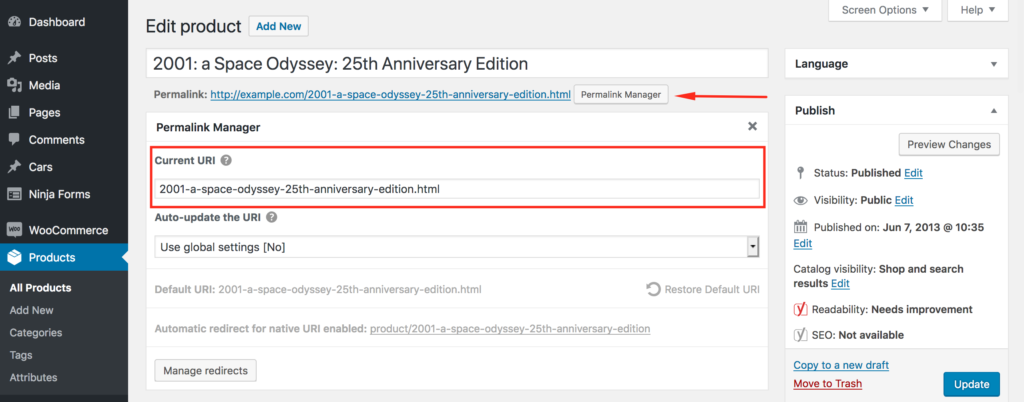
Until you manually adjust it using the "URI Editor" the initial URL will be based on the generic permalink format (given in the "Permastructures" section).
Block Editor (Gutenberg)
If you are using the Gutenberg editor, you will notice that the URI Editor is located in a different area in the UI. You can access the URI Editor on the admin sidebar, as shown in the picture below.
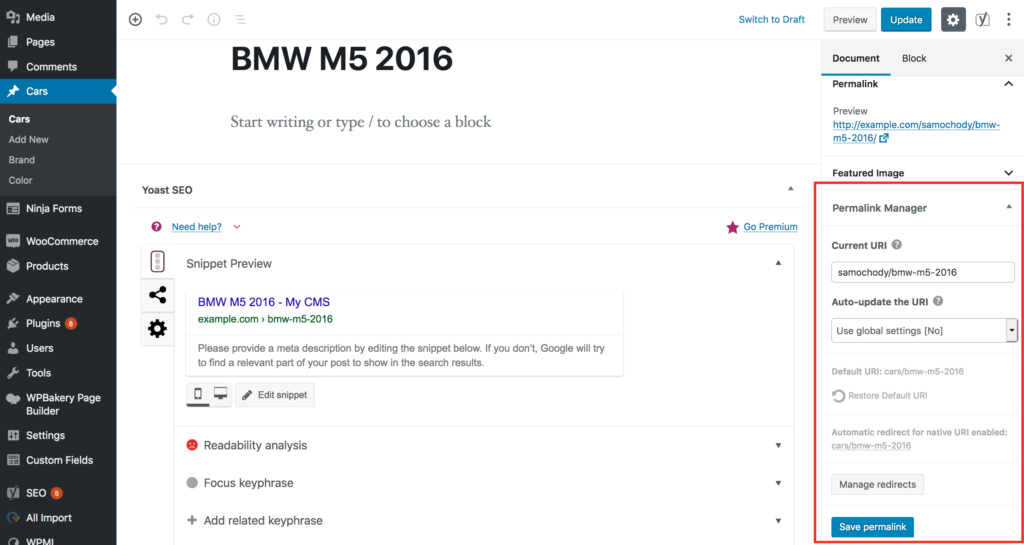
Category & Custom Taxonomies
Permalink Manager allows you to edit permalinks for individual categories and custom taxonomy terms. This works not only for WordPress’s built-in taxonomies, such as categories and post tags, but also for any custom taxonomies you have registered.
Managing permalinks for categories and custom taxonomies works the same as managing post permalinks. The permalink editor is accessible from the "Edit term" page, so you can change the URL directly where you edit the term's title and details.
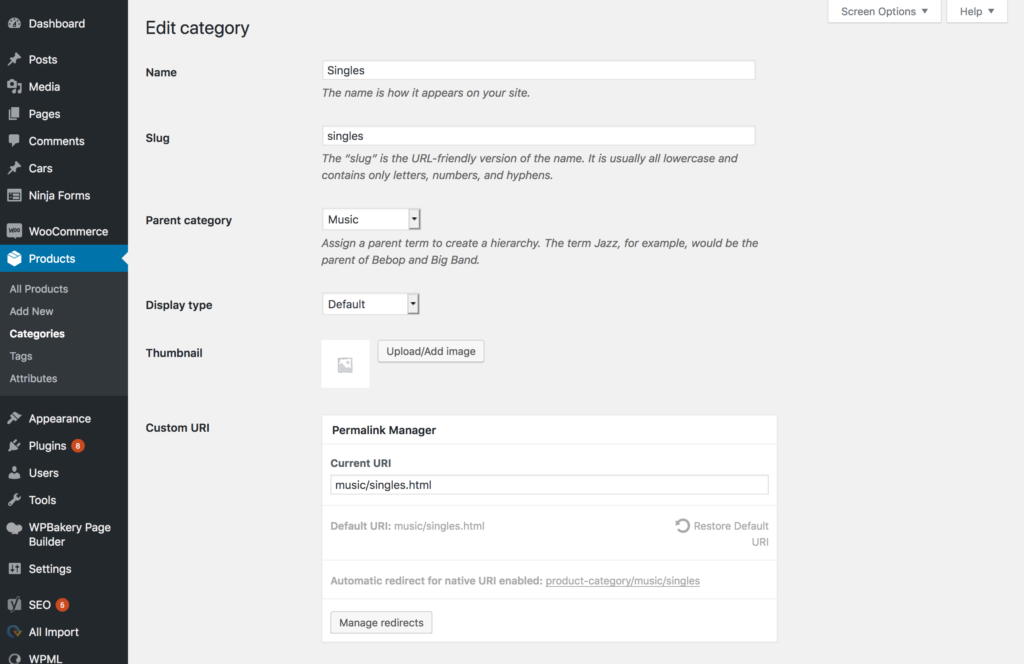
Bulk Changes
In order to speed up the URL changing process, the Bulk URI Editor allows you to alter multiple permalinks at once. To access it from the WordPress admin dashboard, use the sidebar and go to "Tools -> Permalink Manager".
Using the editor, you can review and bulk edit permalinks for different post types and taxonomies separately, as shown in the screenshot below:
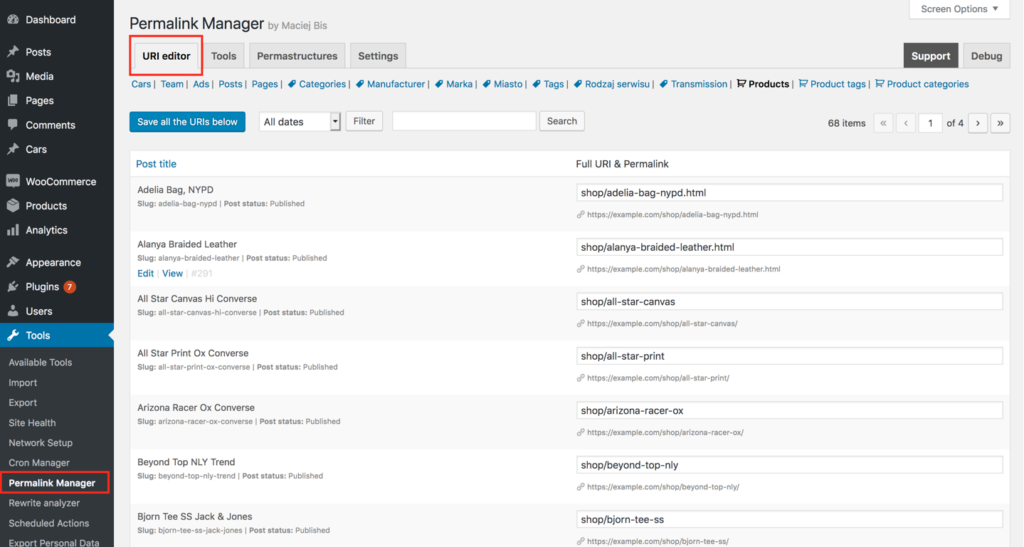
Changing Permalinks Without a Plugin
WordPress includes a basic permalink system that allows you to edit only the slug, which is the final part of the URL. That is where custom permalink plugins like Permalink Manager come in, giving you complete control.
The native slugs are kept intact, so editing custom permalinks will not change them. This means you can restore the original URLs at any time by deactivating the plugin.
The section below explains how to edit original WordPress permalinks (without relying on any additional plugin) to illustrate how custom permalinks differ from standard slug-based URLs.
Using the Classic Editor
In the Classic Editor view, the permalink preview is shown directly below the title field. Click "Edit" next to the URL address to adjust the slug (in the original permalink).
Using the Block Editor
In the Block Editor, open the settings panel on the right side and find the Summary section. Clicking the URL opens a small editor where the slug can be updated.
FAQ & Troubleshooting
Is It Safe to Change Permalinks?
When it comes to search engine performance, keeping your permalinks consistent is key. Google Search Central points out that frequent changes can make it harder for search engines to crawl and index your pages.
For new content, it is usually safe to adjust permalinks. Since these pages do not yet have backlinks and aren’t indexed, changing their URLs won’t negatively affect traffic or search rankings.
For pages that are already published, you need to be more careful. Changing an existing URL without a "fallback" redirect can lead to broken links, frustrating visitors and potentially lowering your search visibility.
If you decide to modify existing URLs, always set up 301 redirects and check that they function correctly and all old links correctly point to the new addresses.
Permalink Editor Not Showing
If you do not see the Permalink editor in your admin area, there are usually two reasons. This often happens if the post is saved as a draft and the plugin is set to exclude drafts under "Exclusion settings".
Another common reason is that the post’s type or taxonomy is marked as excluded. Both of these settings are located under the "Exclusion settings" section in the plugin dashboard.
How Can I Exclude Particular Content Types?
Permalink Manager automatically saves custom permalinks for every public post type and taxonomy. In most cases, you do not need to exclude anything.
However, if you only want to adjust URLs only for a specific taxonomy or post type, such as products, you can exclude the rest to use WordPress’s default permalink structure.
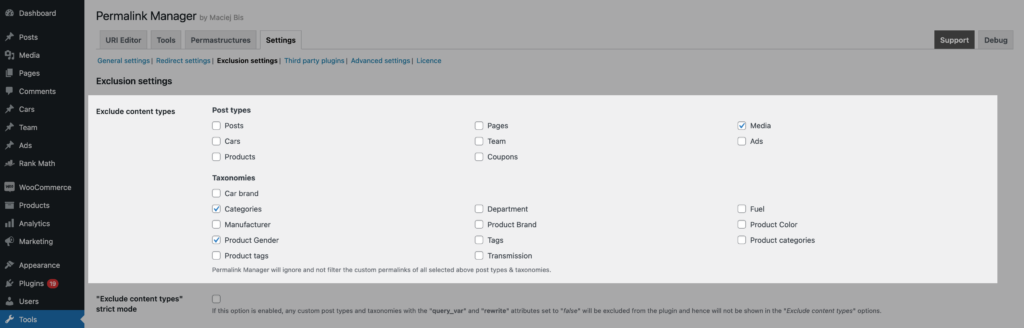
Why the Custom Permalink Field Is Disabled?
If the “Custom Permalink” field is grayed out, it indicates that the auto-update mode is active. In "Auto-update permalinks" mode, every time a post is saved or updated, the plugin automatically applies the default permalink format defined in your Permastructures settings.
To avoid confusion, the "Custom Permalink" field is set to read-only, so you will not accidentally make changes that get overwritten.