Redirects can help website owners to maintain a consistent user experience and improve SEO. However, if set up incorrectly, they may cause unexpected issues and hurt both your site's usability and its visibility in search results.
WordPress and many plugins use redirects for different purposes. Problems can occur when multuple plugins try to control redirects at the same time, which can block visitors from reaching your site.
Tracking down an unwanted redirect can be difficult. A common symptom is a redirect loop, where a request keeps being forwarded between URLs and never finishes. This article can help you in finding and fixing not just the redirect loop, but also any unwanted redirections.
Redirect Types
HTTP Status Codes
Redirects are a type of HTTP response that tells a browser to load a different URL. They are primarily categorized into two types: temporary and permanent.
- Permanent redirect
The "301 Moved Permanently" redirect is often used when the domain or website structure changes. - Temporary redirect
The “302 Moved temporarily” status code is sent when the requested URL has been temporarily relocated.
Redirect Sources
In WordPress, redirections can occur due to various reasons including plugins, theme settings, or server configurations.
Server Configuration
One common source of the redirect could be the server settings. If this is the case, identifying its source may be really challenging. As a first step, you should check the NGINX configuration settings or the .htaccess file for Apache servers.
WordPress Core
The WordPress core includes built-in functionality for handling certain types of redirects. If you update the slug of a post or page, WordPress is supposed to handle the canonical redirect automatically. This way, old URLs should still lead visitors to the right place instead of showing a 404 error.
Plugins/Themes
WordPress users have plenty of choices when it comes to redirect plugins. "Redirection" and "RankMath" are among the most popular, offering an easy way to create custom redirect rules and manage 301 redirects.
Likewise, many themes have redirection functions as part of their feature set. For instance, a theme may forward visitors after form submissions or login attempts.
Identifying the Issue
Infinite Redirect Loops
Finding a redirect loop is usually simple, but figuring out why it is happening can be tricky. You can usually tell when it is occurring because the page never fully loads. Your browser keeps redirecting you instead of showing the site content.
Different browsers may show the redirect loop warning in different ways. However, they usually result in an error message. It states that the browser detected too many redirects and that the page cannot be loaded.
Chrome, for example, displays the error code "ERR_TOO_MANY_REDIRECTS". Firefox shows an error message saying "The page isn't redirecting properly", similar to Safari's message "Safari Can't Open the Page".
Troubleshooting
HTTP Headers
In order to see any website, your browser must first submit a request to a server, which must then deliver a response. The response contains HTTP headers with basic metadata about the response, including details on any redirection that has taken place.
You can inspect the HTTP headers directly in the developer tools using your browser. Another option is to make use of one of the online tools like the "HTTP Status Code Checker" or "Redirect Checker".
X-Redirect-By: WordPress
The "X-Redirect-By" HTTP header is automatically added by WordPress, when it executes a redirect using the wp_redirect() function. When a redirect is handled directly by the server configuration, this header is not included, since it executes before any PHP or WordPress processing.
Checking the header first can help identify why a redirect is happening. This makes it easier to see whether the issue is with .htaccess, NGINX configuration, or WordPress itself.
If you see it, the redirect is probably coming from WordPress itself, a plugin, or the active theme. Normally, the header displays "WordPress", but some plugins, such as Yoast SEO or Permalink Manager, may change it to their own name.
For example, a response might include:
HTTP/1.1 301 Moved Permanently
Location: https://example.com/new-page/
X-Redirect-By: WordPressDeactivating the Plugins
Redirect loops often happen in WordPress when plugins interfere with each other. For example, one plugin might redirect users to a page while another forces them back.
One way to identify the conflicting plugin is to deactivate them one at a time. On sites with many plugins installed, this can take some time, so alternative solutions might be worth considering.
WP Core Monitor
In case WordPress' built-in functions are the cause of the redirect, you may use a little plugin named WP Core Monitor to track down its source. It determines whether the redirect was caused directly by the WordPress core, a 3rd party plugin or theme.
Using the tool is simple. Just download it from the official Github repository and install it like any other plugin.
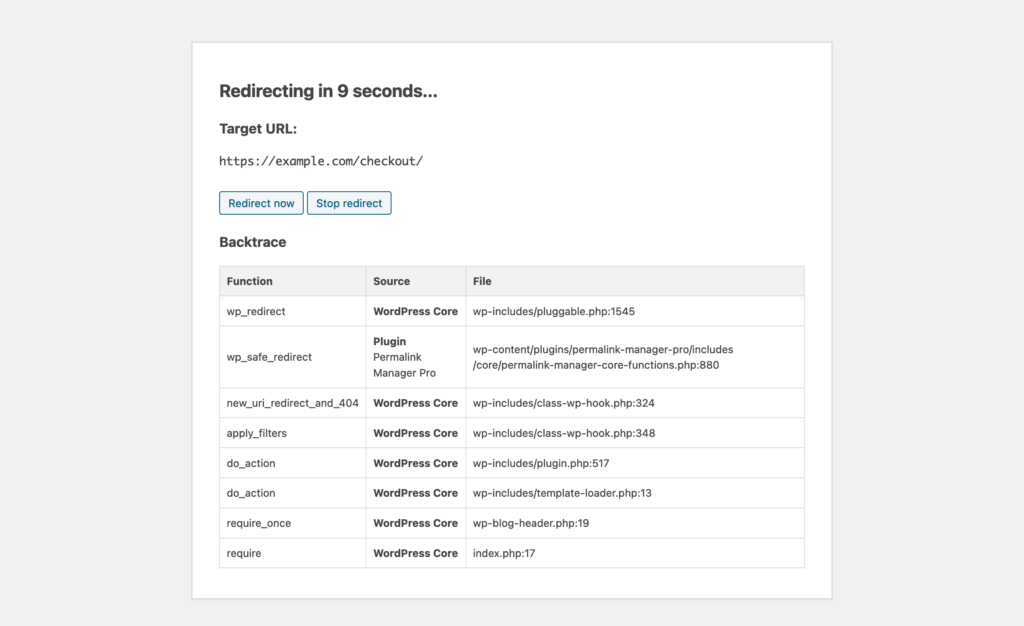 This plugin will help you monitor and analyze the backtrace data, allowing you to pinpoint the specific function responsible for the redirect. By identifying the root cause, you can make necessary code adjustments or deactivate conflicting plugins to resolve the issue.
This plugin will help you monitor and analyze the backtrace data, allowing you to pinpoint the specific function responsible for the redirect. By identifying the root cause, you can make necessary code adjustments or deactivate conflicting plugins to resolve the issue.
Impact of Redirections on SEO and UX
While the redirections serve various purposes such as updating outdated links or managing site restructuring, they can significantly impact both SEO and UX. This is a critical consideration, particularly if an unexpected redirect happens, since this might result in major SEO and UX issues.
Loss of Link Equity (Link Juice)
If a URL redirects traffic elsewhere, like through an unwanted redirect, it can cause the original URL to lose its link equity or "link juice". This can lead to a drop in search engine ranking for that page.
Higher Bounce Rates
Each redirection adds an additional HTTP request-response cycle. This increase page load time, especially if multiple redirections are involved. Furthermore, slow-loading websites annoy visitors and may result in increased bounce rates.
Disrupted Navigation Flow
Redirections may also break the natural navigation flow, making it difficult for users to return to the previous page. This is especially annoying for users who want to revisit a certain content.
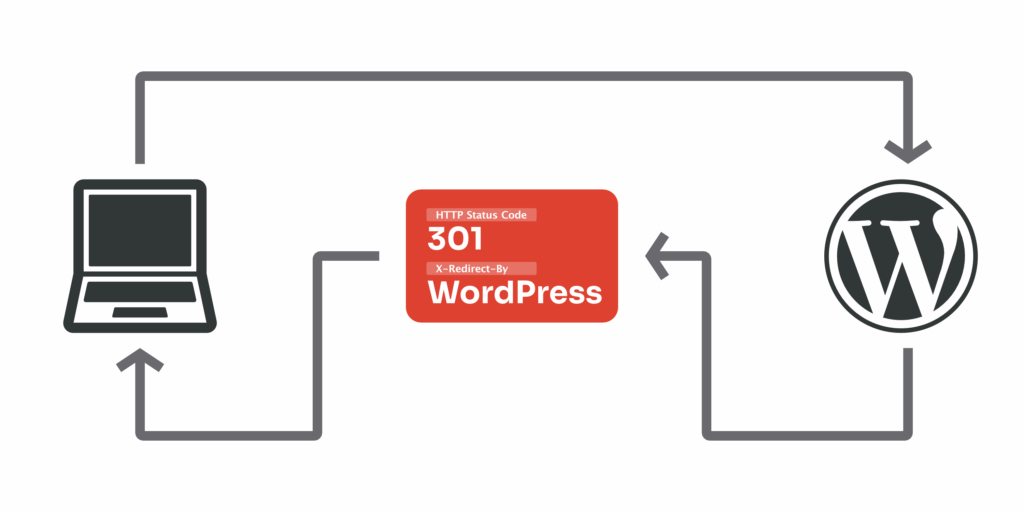
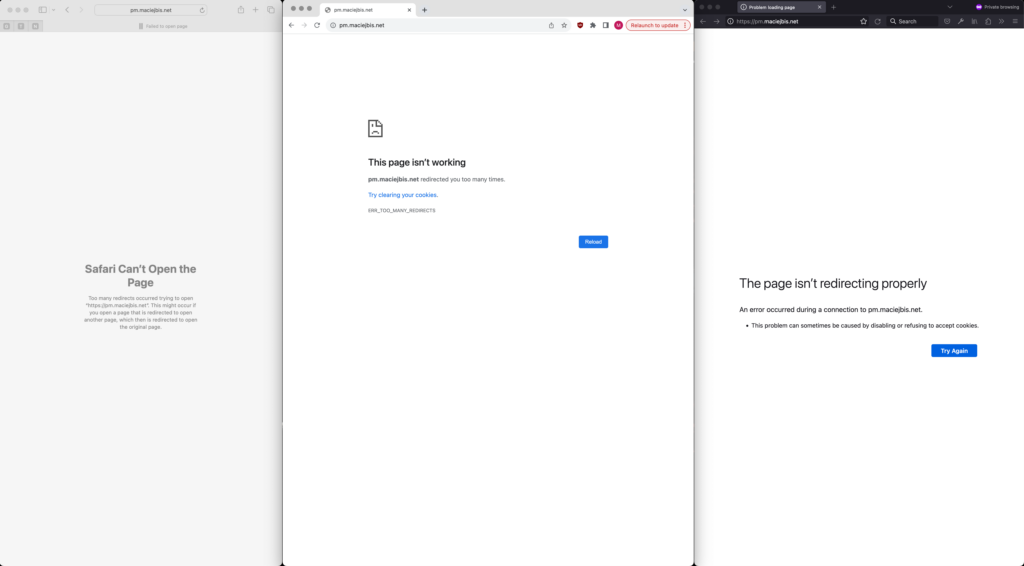
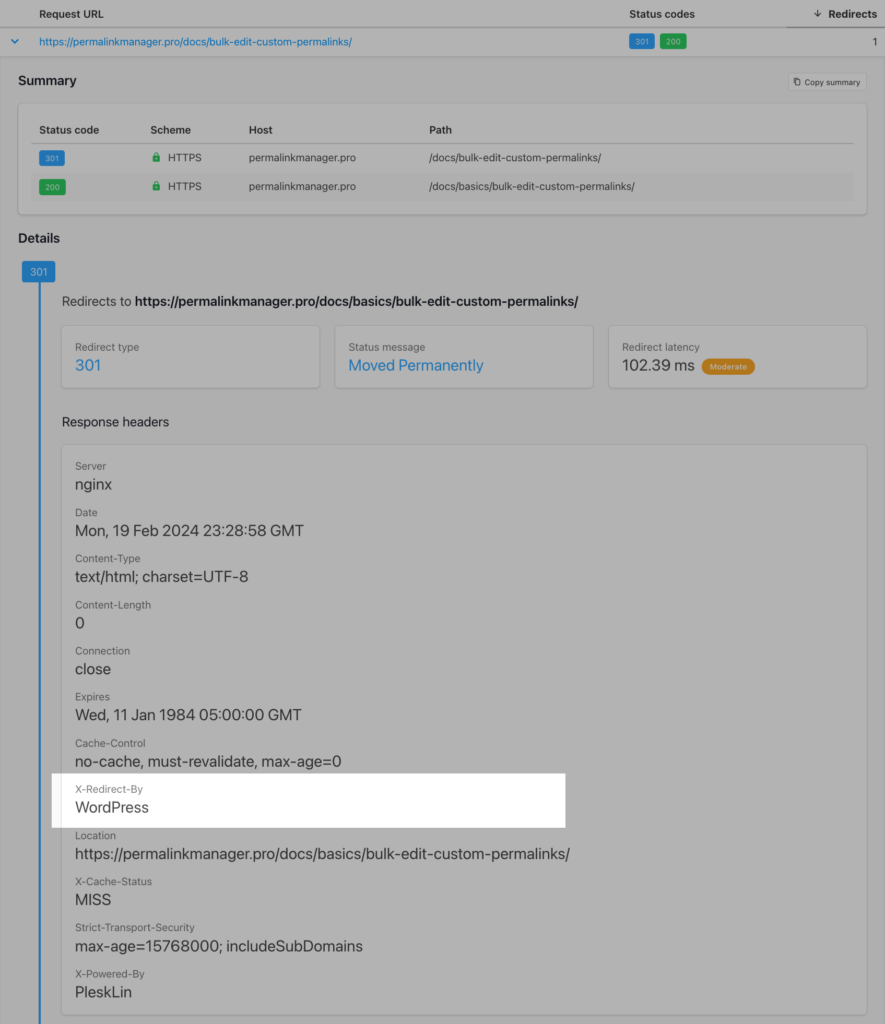
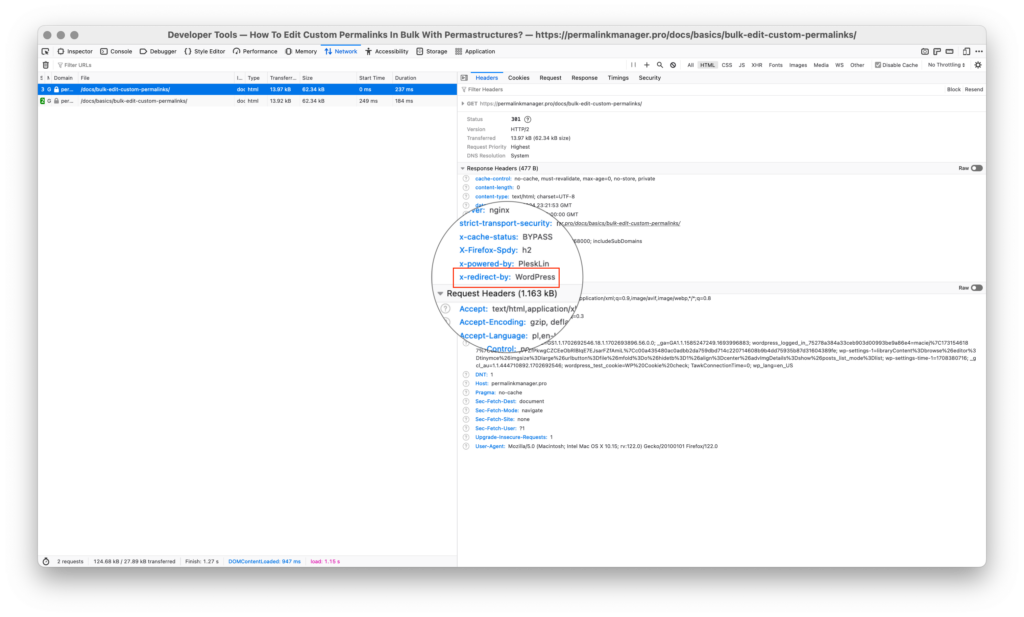
Leave a Reply