Installing Permalink Manager Pro is as simple as adding any other WordPress plugin. All it takes is downloading the ZIP file, uploading it to WordPress. The whole process takes less than two minutes.
If you are already using the free version, upgrading is just as easy. It follows the same steps as the initial installation. Once you activate the pro version, the free version should be deactivated automatically.
You can remove it whenever you like, since both versions are designed to run separately. All your existing data, including custom permalinks and settings, will stay intact because the upgrade does not change anything in the database.
Installation instructions
How to download the plugin files?
In order to get the plugin files, please enter your license key into the form below.
Installing the plugin
Method #1: WordPress admin dashboard
The quickest method to get Permalink Manager up and running is to install it from your admin dashboard.
- Download the ZIP archive with plugin files.
- Go to “Plugins -> Add new -> Upload Plugin”.
- Select the ZIP file from local drive & upload it.
- Activate the plugin in ‘Plugins’ section.
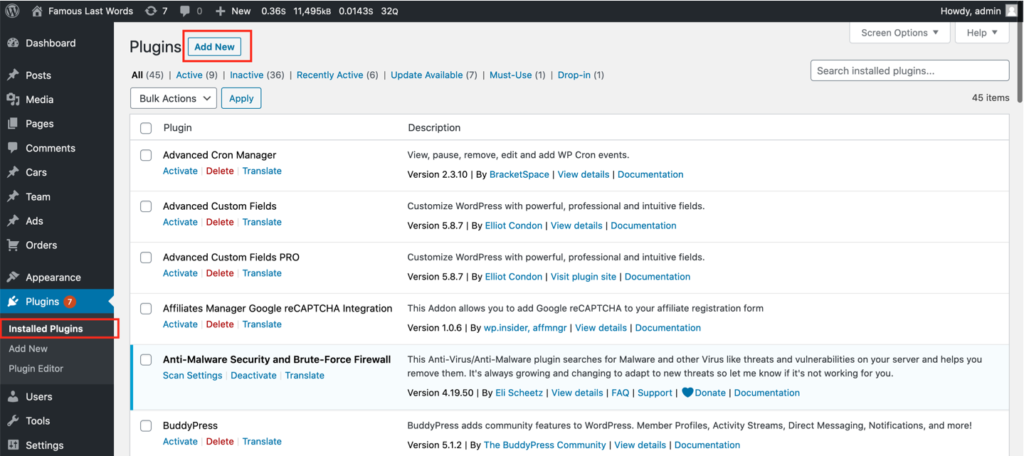
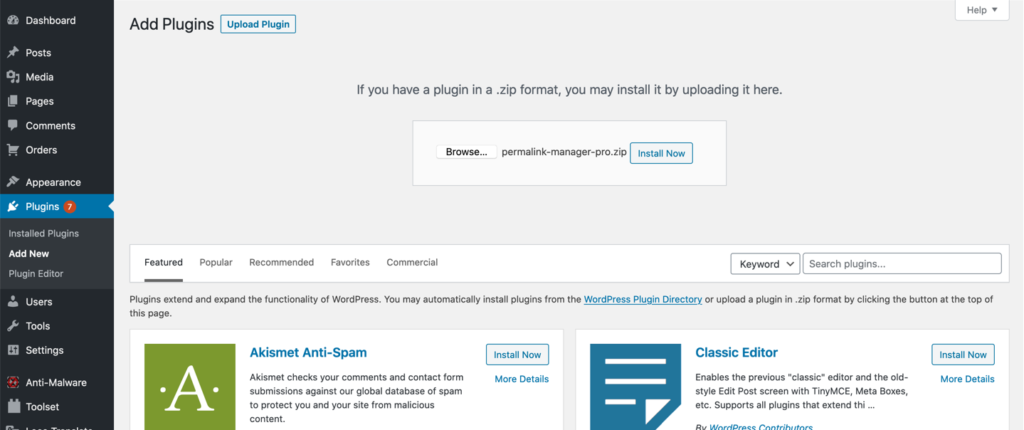
Method #2: FTP
- Download the ZIP archive with plugin files.
- Extract the ZIP archive and upload the extracted folder to the "/wp-content/plugins/permalink-manager/" directory.
- Activate the plugin in ‘Plugins’ section (when logged-in to WordPress admin dashboard).
How to activate the plugin?
To enable automatic plugin updates, provide your unique license key in the plugin settings. To do so, go to the "Tools -> Permalink Manager -> Settings -> Licence" section.
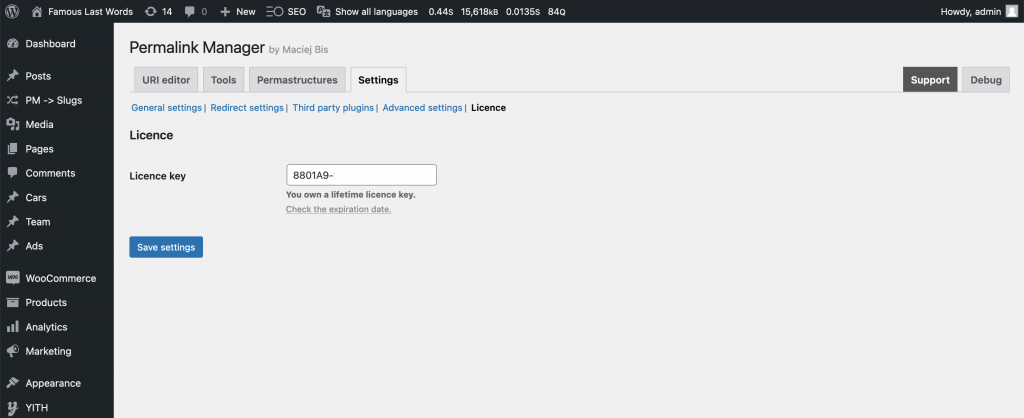
How to activate 'pretty permalinks' in WordPress?
In most circumstances, you can skip this step and the plugin will identify custom permalinks properly immediately after installation. If you continue to get 404 errors after visiting any of the URLs, you must configure WordPress to handle 'pretty permalinks'. The steps are straightforward: under the "Settings -> Permalinks" section, choose any option other than "Plain" such as "Post name" and then click "Save changes".
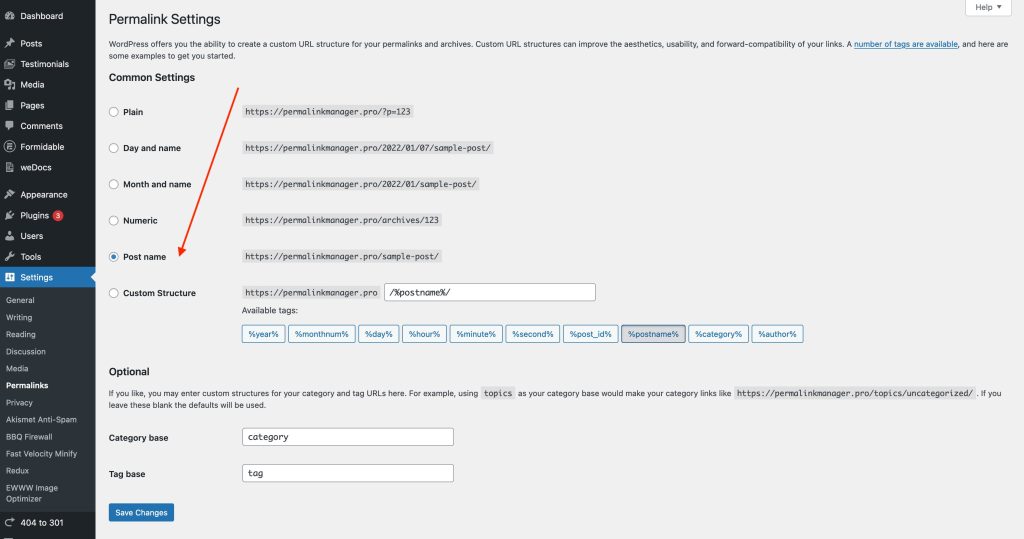
Plugin updates
How to update the plugin automatically?
Once the new version of Permalink Manager Pro is released, you may update it immediately from the WordPress admin panel. To do so, go to the "Plugins" admin area and click on the "update now" link just below the "Permalink Manager Pro" row:
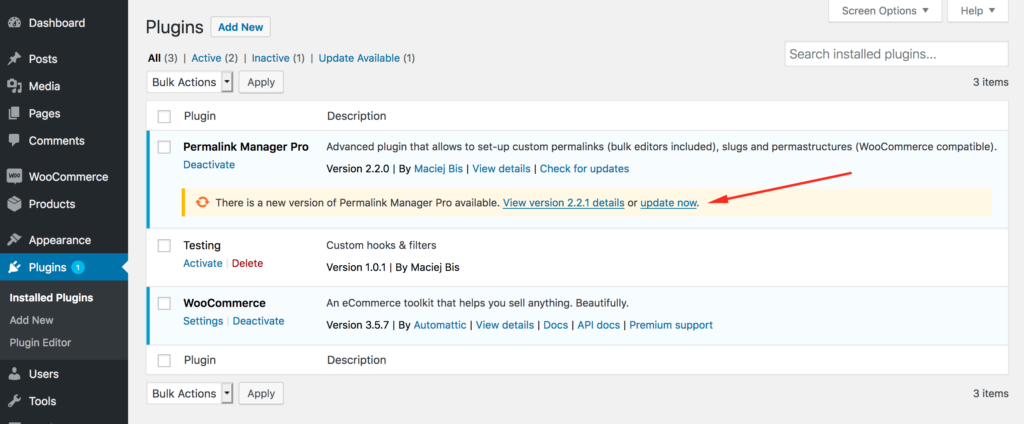
How to update the plugin manually (via FTP)?
Please enter your license key on "License info" page to gain access to the ZIP package containing plugin files. The download link will be generated only if your license is still valid.
Please use the FTP client and connect to the server hosting your WordPress installation. The directory where the plugin files should be found is /wp-content/plugins/permalink-manager-pro.
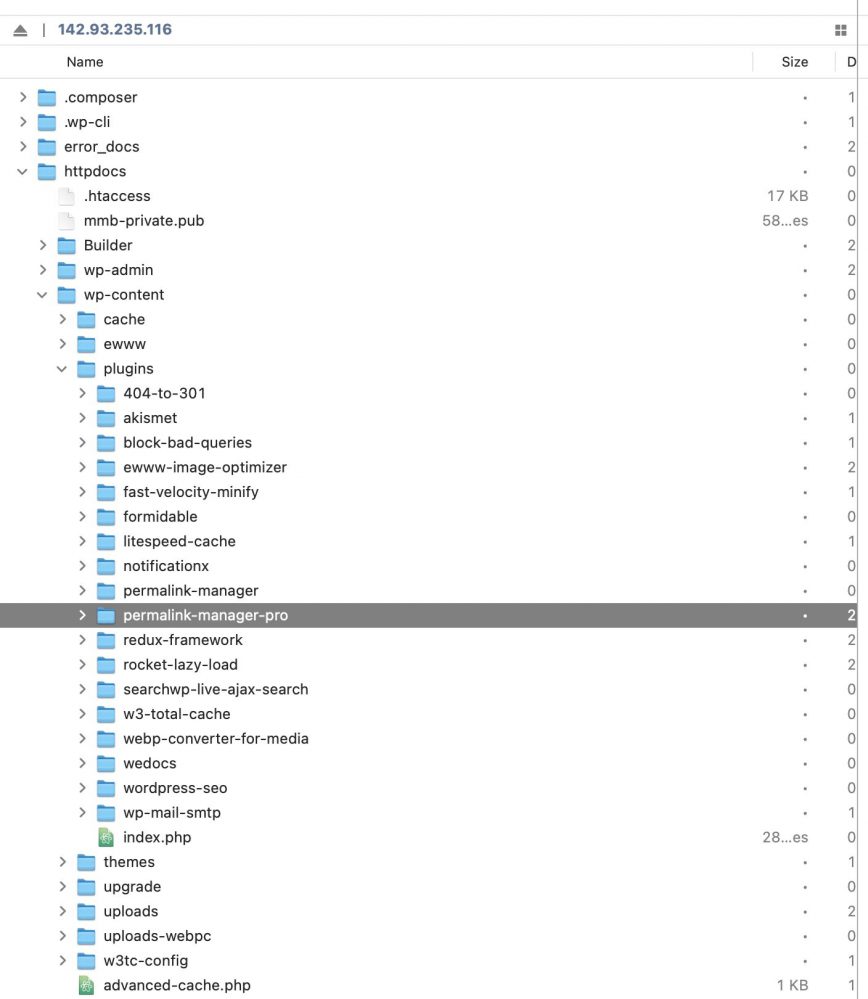
To manually update it, simply delete the /permalink-manager-pro/ directory and upload the contents of the Permalink Manager Pro ZIP archive that you downloaded.
How the update affects custom permalinks and settings?
The Permalink Manager plugin is designed to update smoothly and without disrupting any data. Therefore, after the update is completed, your settings and custom permalinks will not be affected.
Nevertheless, to make sure everything works as intended, it is always a good idea to double-check your website after updating any plugin.