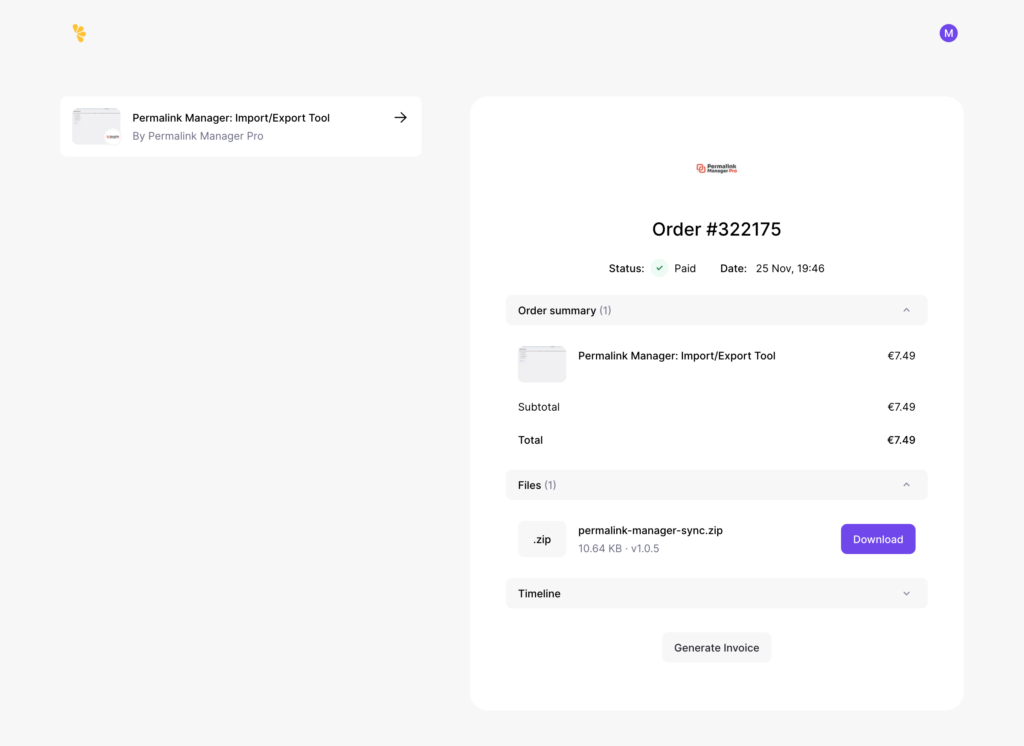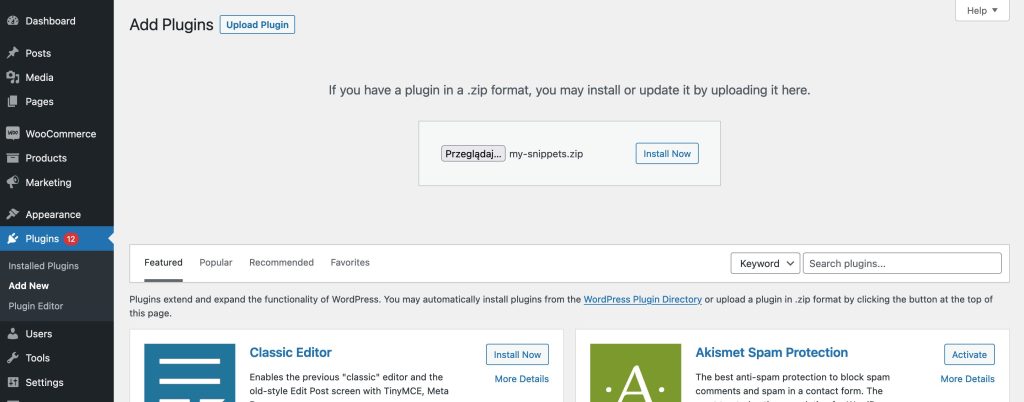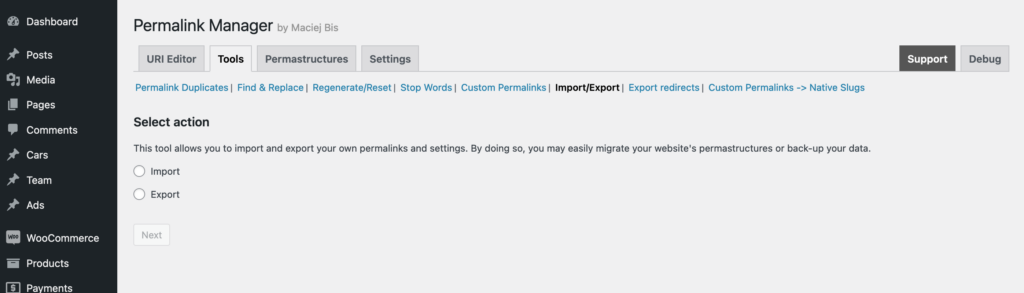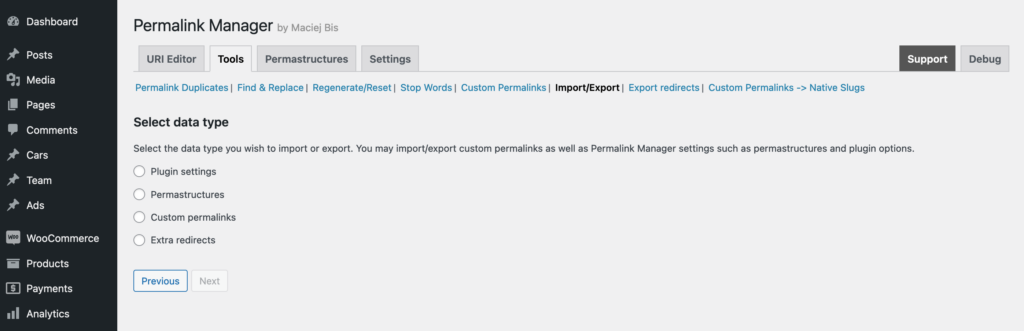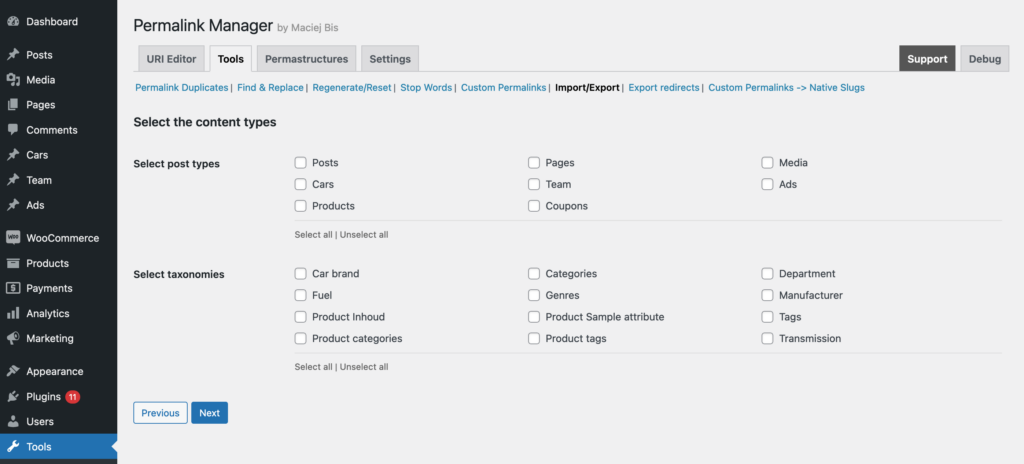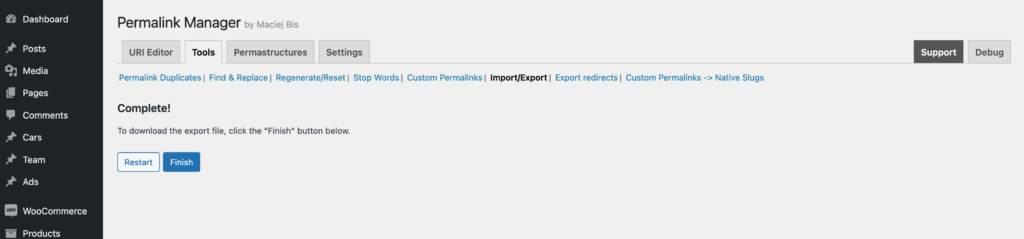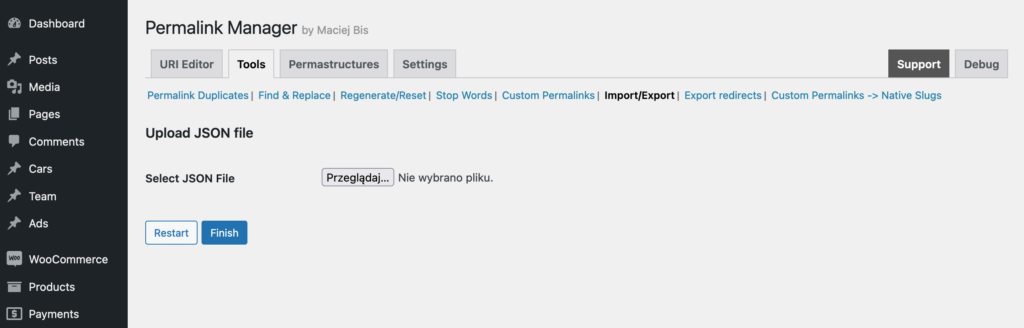Permalink Manager does not provide built-in options to export and import data like custom permalinks, redirects, and plugin settings. However, this feature is provided via a separate addon plugin.
While the plugin itself stores all of its data in the wp_options table (with row names prefixed by "permalink-manager-"), many users may find it difficult to access or migrate this data manually via MySQL.
In response to customer requests, we created a paid addon plugin to simplify the entire process. This extension allows you to easily export and import plugin data, such as custom permalinks, redirects, and settings.
Using the Addon
Download & Install
The addon is available for a one-time fee through Lemonsqueezy marketplace, which supports payments by credit card and PayPal. After completing your purchase, you will receive an email with the confirmation and download link.
To install the plugin, download the ZIP file using the link shown after checkout or from the email you receive.
Once you have the ZIP file, you can either upload it directly through the WordPress admin panel by going to Plugins and selecting "Add New" or you can unzip it manually in the "/wp-content/plugins/" directory via FTP client.
Using Export Features
Before you begin, make sure you have either Permalink Manager Lite or Permalink Manager Pro installed and activated on your WordPress site. You will also need administrator access to your WordPress dashboard.
After you activate the addon, a new "Import/Export" section will be available under "Tools":
To export your Permalink Manager data, select the "Export" option. On the next screen, you will be able to select the data you want to export:
- Plugin settings
- Permastructures
- Custom permalinks
- Plugin settings
After choosing either the "Custom permalinks" or "Extra Redirects" option, you can export all or only selected content types:
To complete the process, click "Finish" button and the export dump file will be saved to your computer.
You can export the plugin settings, permalinks, and extra redirects as a JSON file, while custom permalinks will be exported to a CSV file.
Using Import Features
When importing data, just follow the same steps as when exporting. First, select "Import" option and then choose the data type you want to import:
On the next screen, choose the JSON or CSV file, depending on the data type, and then click the "Finish" button. The addon will display a success message or errors if there are any issues.
Before importing the custom permalinks, make sure that the custom permalinks column is labeled "uri" and the IDs column is labeled "ID". The plugin will only process these two columns, the others are just for reference and will not be imported.
FAQ
Do I need to keep the plugin activated after exporting/importing data?
No, you don’t need to keep it activated. Once you export or import the data, you can deactivate or even remove the plugin unless you need it again in the future.
Is the Lite version enough for exporting/importing data?
Yes, the export and import functionality works in both Lite and Pro versions. However, the Pro version is necessary to handle the imported "extra redirects" and custom permalinks for categories and custom taxonomies.